With a worldwide user base of around 2 billion, WhatsApp is easily one of the most popular messaging apps in the world.
In India, WhatsApp had over 400 million active users as of last year (via BBC). And the figure is growing as we move to a more Internet-centric future.
Having said that, such a user base is mostly because sending messages on WhatsApp is quite convenient.
Also read: 5 Most Secure and Private Messaging Apps for Android
However, there are many instances where you want to message a contact number but don’t really want to go through the hassle of saving a number to your contact list. Or, you may want to send a screenshot of that paid bill on WhatsApp, but only once, and again, you don’t want to save that person’s contact number.
Today in this article, we’ll show you how you can send a message on WhatsApp without saving the number of that random person or contact. We have listed three methods that are easy and convenient.
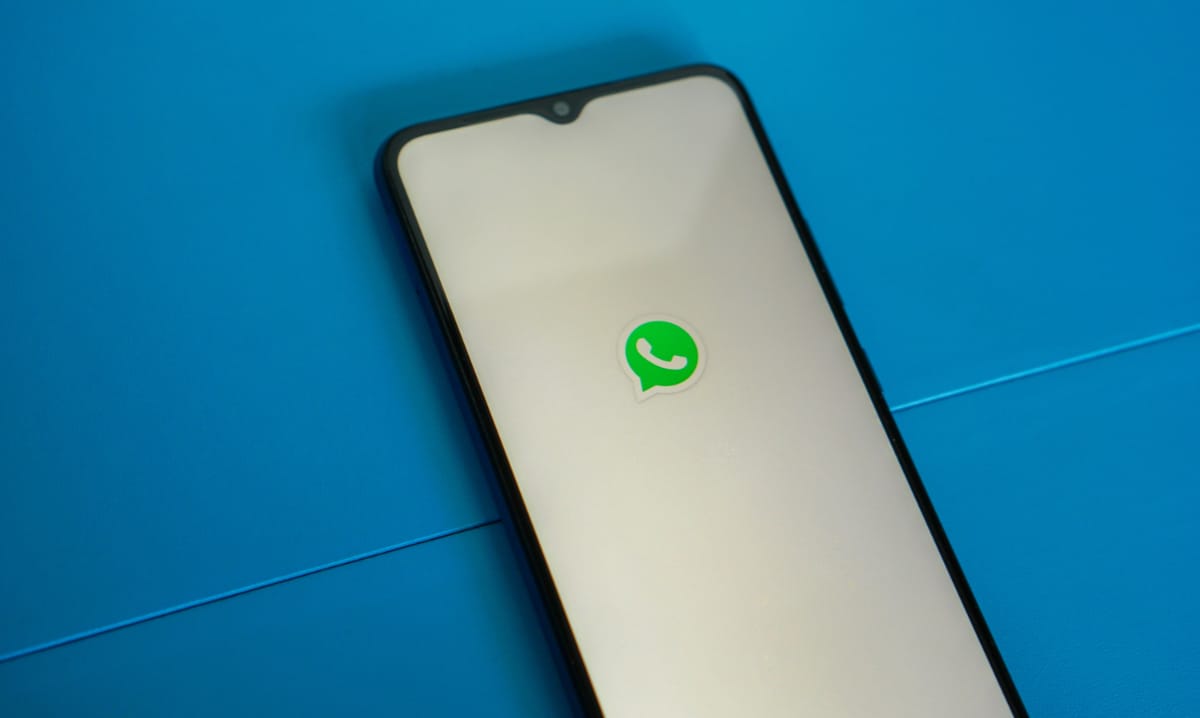
How to send WhatsApp message without saving the contact number
1. Send a WhatsApp message without saving the number with the help of a link
The easiest method of sending a WhatsApp message to contact without saving their number is by a link.
What’s great is that this works on Android as well as iOS devices. It is also secure, considering that you don’t have to download anything on your device.
Follow the steps below to send a WhatsApp message without saving the contact number.
1. On your smartphone, open this link: https://wa.me/.
2. Next up, after the slash, add the contact number you want to send a WhatsApp message to, along with the country code.
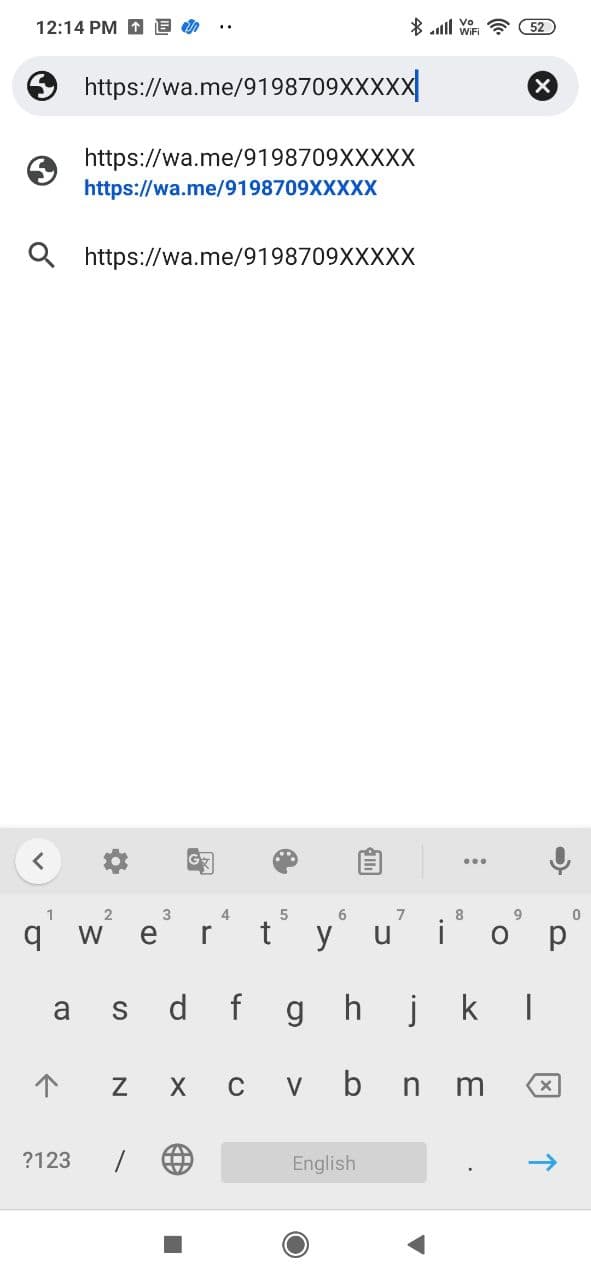
For example – https://wa.me/9198709XXXXX. Here ’91’ is India’s country code, and it is followed by the 10-digit contact number.
3. Once you do this, hit enter.
4. Now, the page will ask you to “GO TO CHAT,” which, once clicked, will take you to the WhatsApp app.
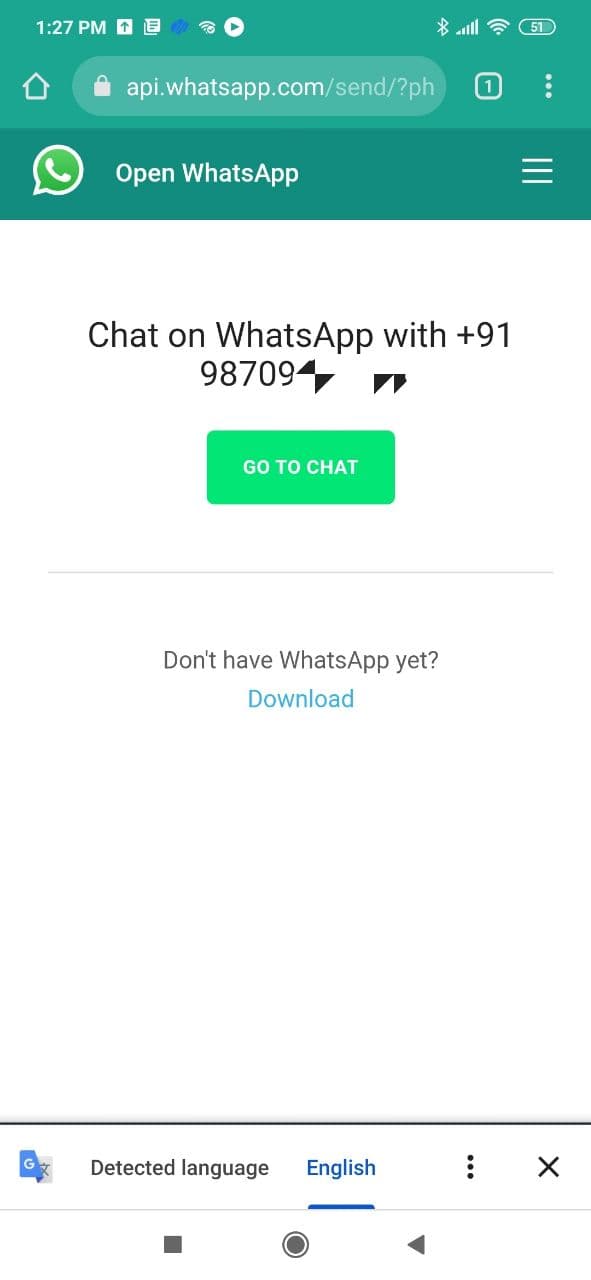
Voila, now you have a chat open, and you can easily message that contact.
Wasn’t that simple? Well, there are also other methods that are similar to this.
Also read: How to view WhatsApp status without letting your friends know
2. Send WhatsApp messages without saving a number using third-party apps
You can also send WhatsApp messages to unsaved contact numbers with the help of apps.
In case you’re worried about security, there’s no need to. The apps we are showing do not ask for any permissions, nor do they have any advertisements.
That being said, these apps are safe and easy to use.
Click to Chat (Android)
1. Download the Click to Chat app from Play Store on your Android smartphone.
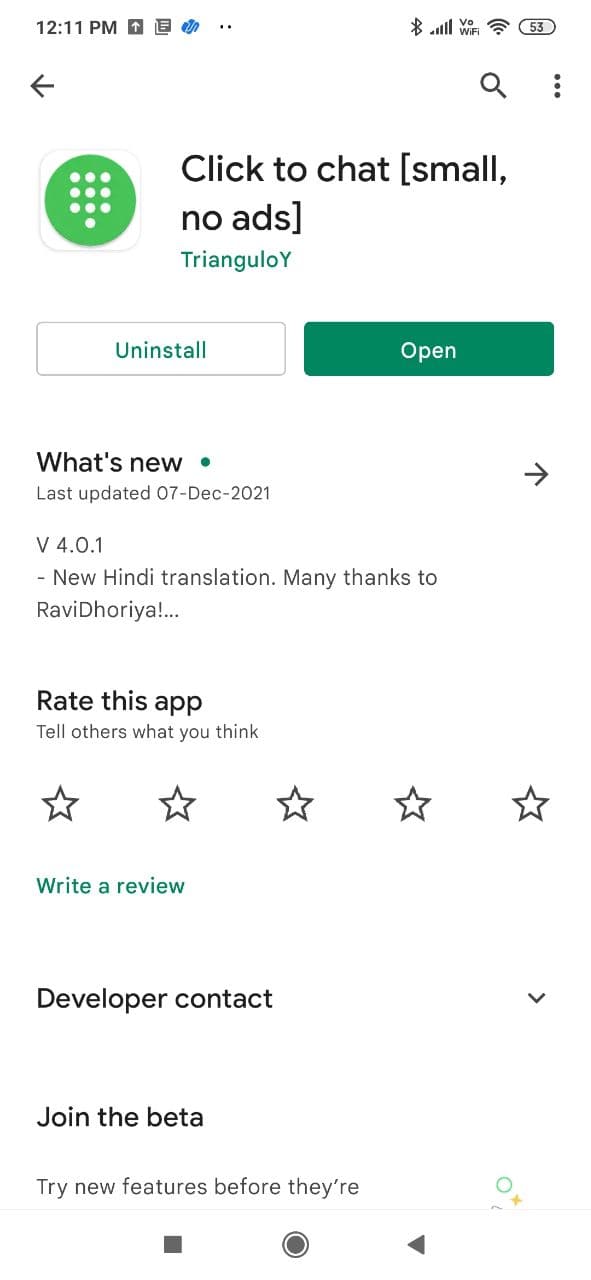
2. Open the app and simply paste or type the contact number.
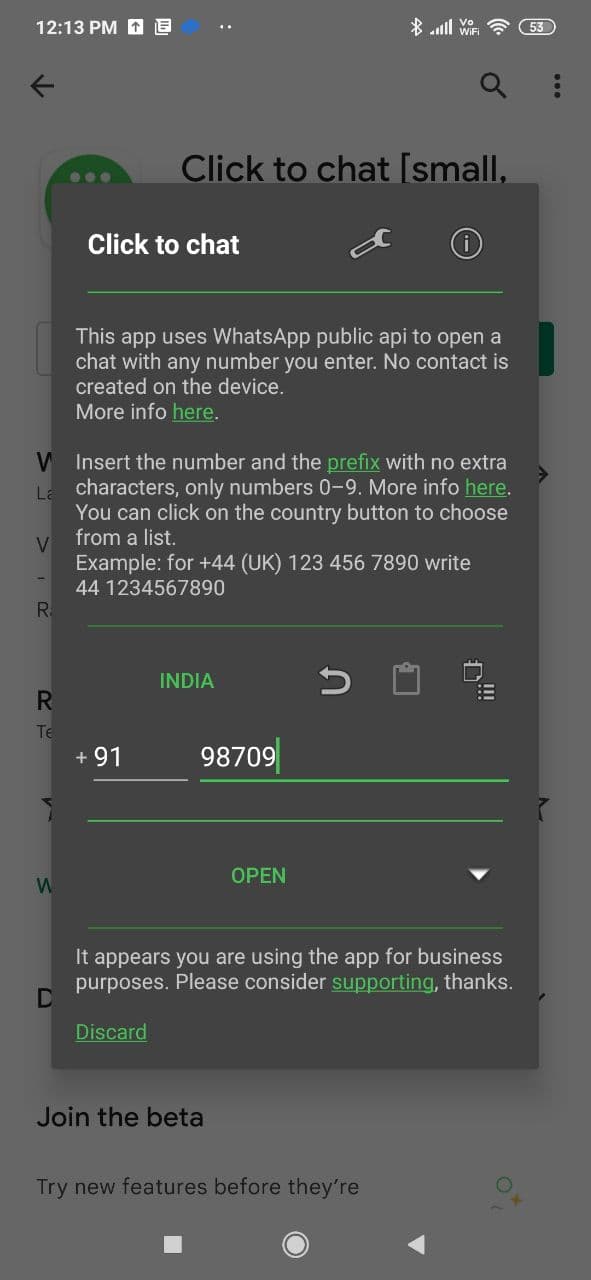
3. Make sure to choose the correct country code. For example – ‘+91’ for India.
4. Once you’re done, tap on “OPEN.”
There you go. Your chat is open without even saving the contact number.
Easy Message for WhatsApp (iOS & Android)
This app is available for both iOS and Android devices. But since we have already shown the best app for Android, we’ve listed steps for iOS users.
1. Download the Easy Message for WhatsApp app from the App Store on your iPhone.
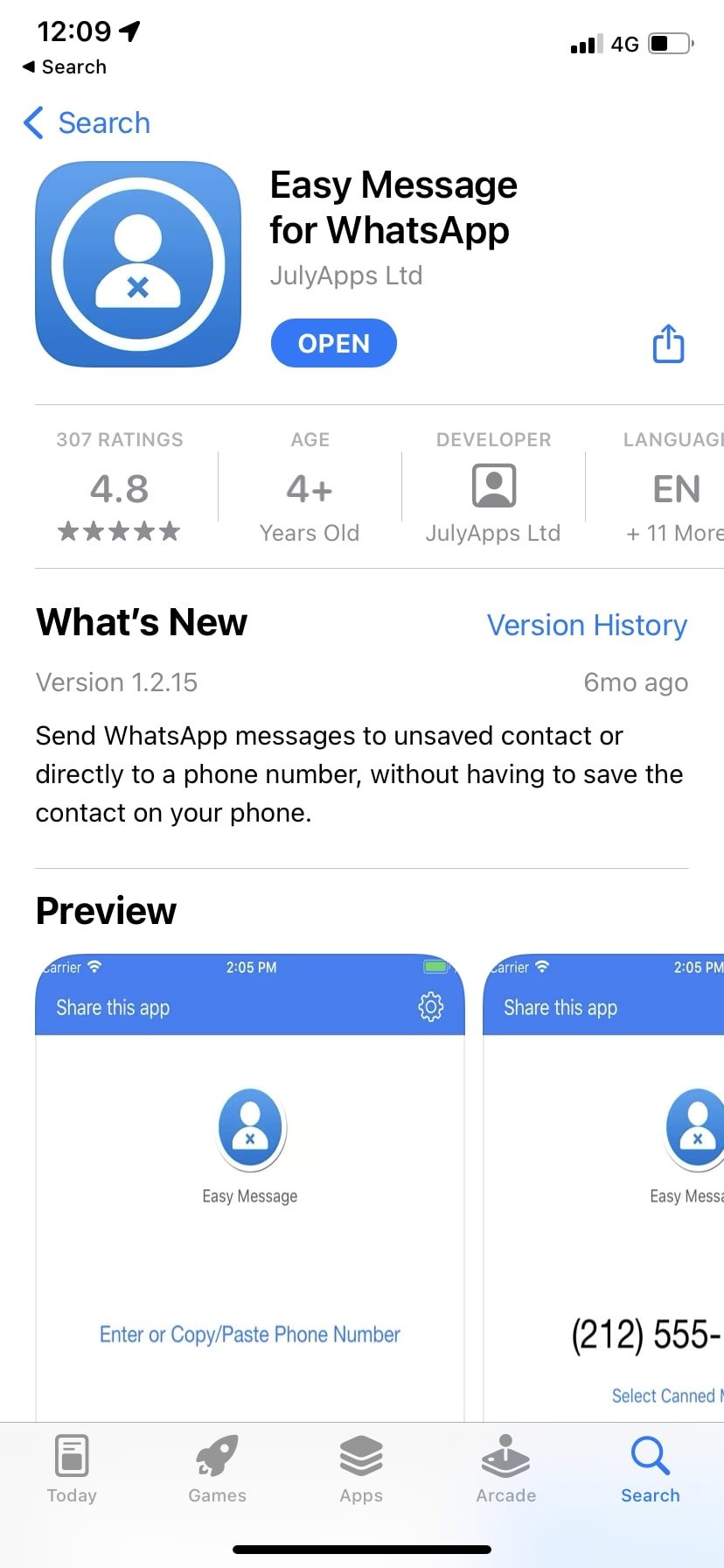
2. Open the app and simply paste or type the contact number.
3. Again, here, make sure to type the country code. For example – ‘+1’ as this app doesn’t automatically let you choose like on the Click to Chat app for Android.
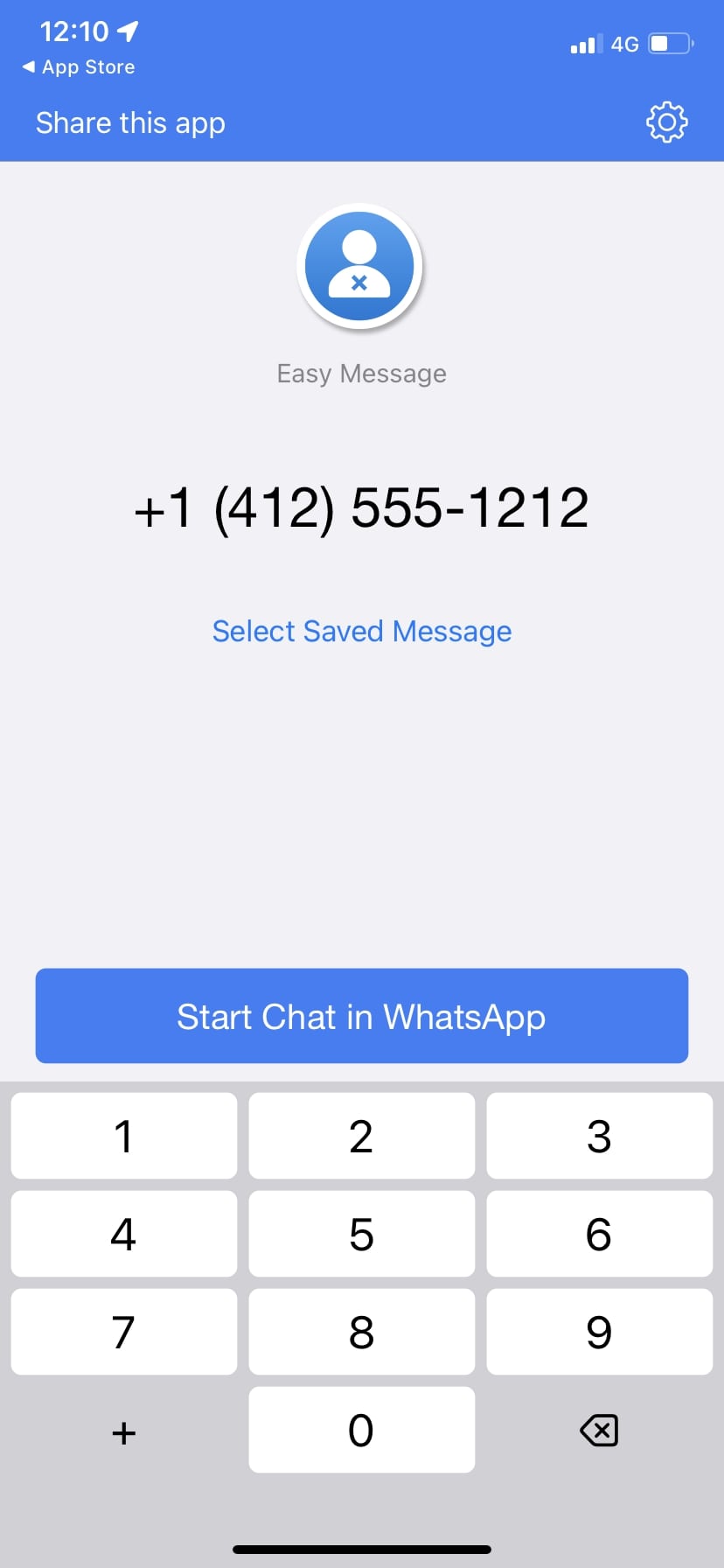
4. Once you’re done, tap on ‘Start Chat in WhatsApp.’
That’s it!
Also read: How to record WhatsApp audio & video calls on Android
Send WhatsApp messages without saving a number using Siri Shortcuts
This method is only for iOS devices with iOS 12 and above.
1. Download the Siri Shortcuts app from the App Store.
2. Before you use the shortcut, make sure to download and use any of the random shortcuts from the Gallery tab on the right bottom (This is just to get you started, so you don’t end up with any weird permissions and hiccups).
3. Once you are done, click on this link and open the “WhatsApp to Non Contact” shortcut.
4. It will take you to the Shortcuts app and let you add the shortcut.
4. Here click on “Add Shortcut.”
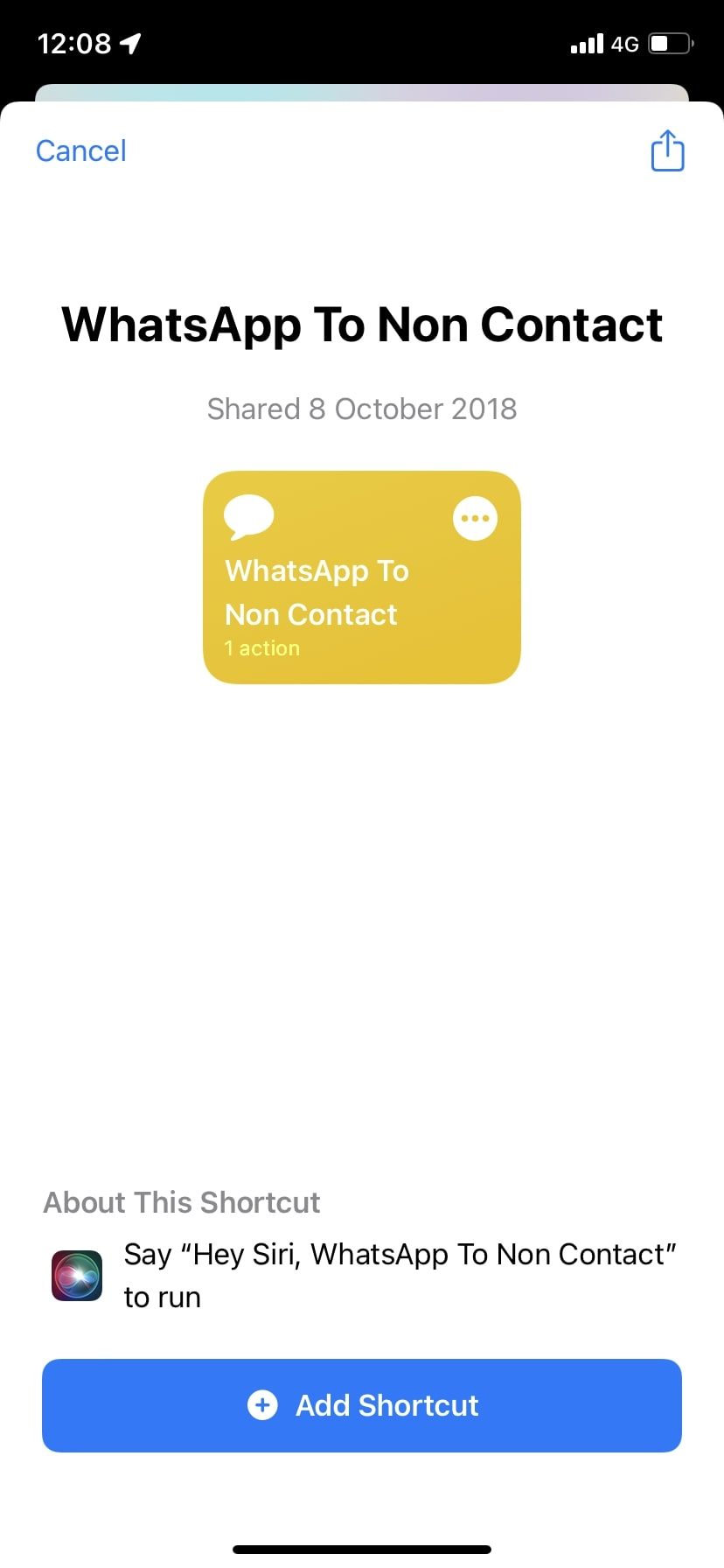
5. Now go to “My Shortcuts” and look for the “WhatsApp to Non Contact” shortcut.
Simply click on the shortcut.
6. Once clicked, it will show a prompt saying, “Choose Recipient.”
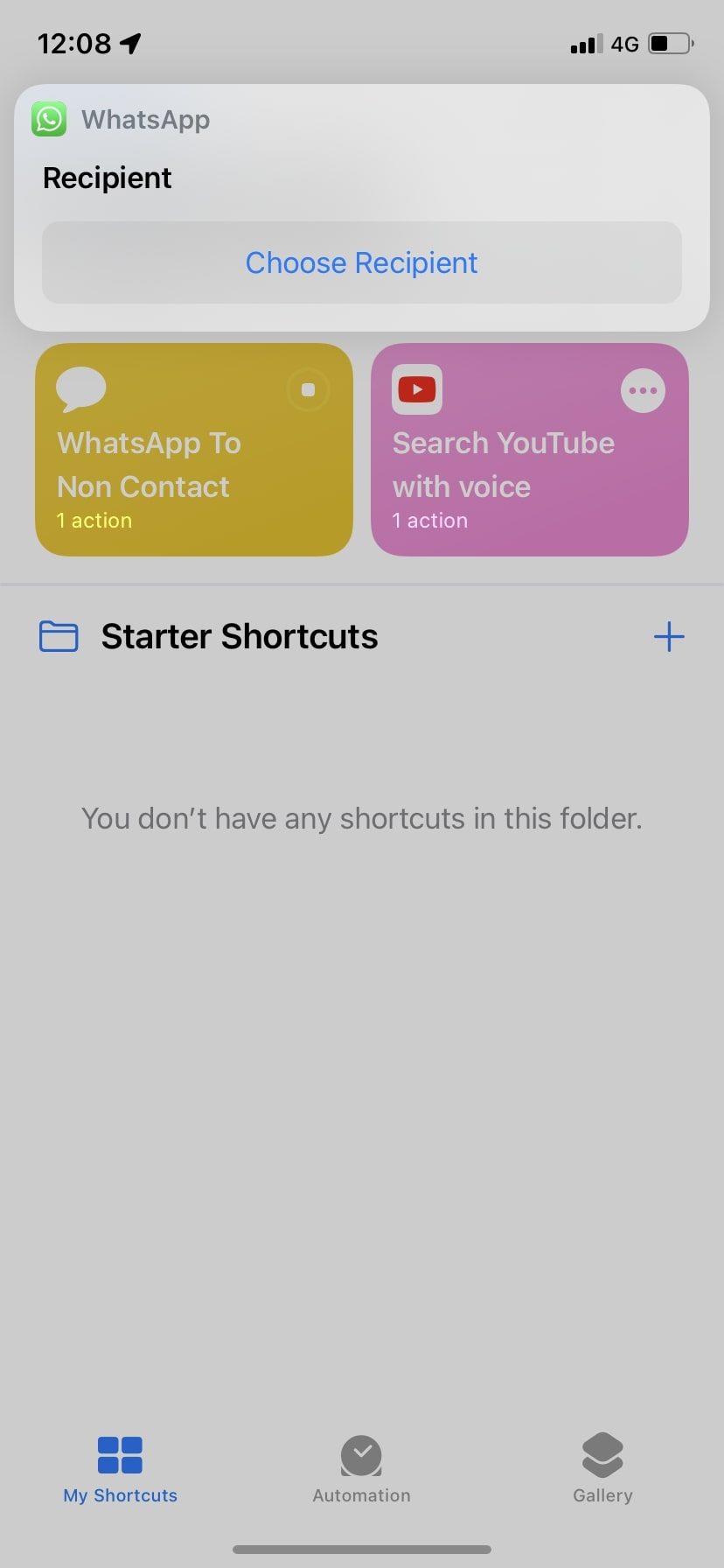
7. Now, click on it and type the contact number along with the country code. For example – +44XXXXXXX.
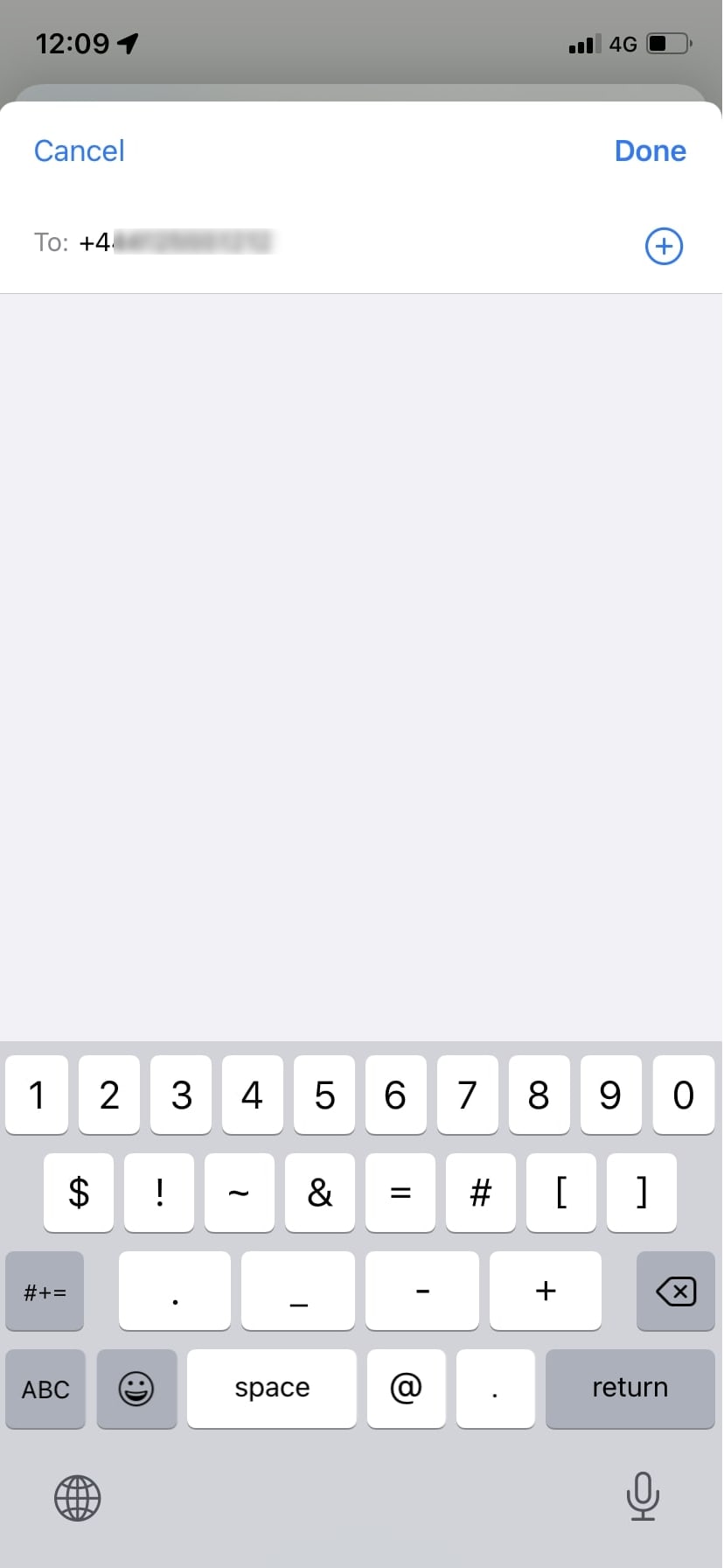
8. Once you hit enter, it will ask for permission to allow the shortcuts app to use WhatsApp, simply allow it.
9. After you do that, it will redirect you to WhatsApp and let you start a chat.
There you go! That was this easy. These are the three methods by which you can WhatsApp without saving a phone number.
Also read: 5 Best apps similar to Snapchat for Android & iOS
Now, next time you are in a situation where you want to quickly send an image, or some screenshot of a paid bill to someone, just use any of these methods.
Which method do you find more convenient and easy to use? Do let us know in the comments.







