If you are looking to upgrade your Snapchat game by adding some filters and editing your Snap to make it look better, then you have come to the right place.
Snapchat is one of the most popular social media apps that lets you stay connected with your friends and family.
The app offers tons of filters that you can use to enhance your photo and turn it into a piece of art.
Also read: Apps similar to Snapchat for Android & iOS
In this guide, we will tell you how to apply a Snapchat filter to your photo.
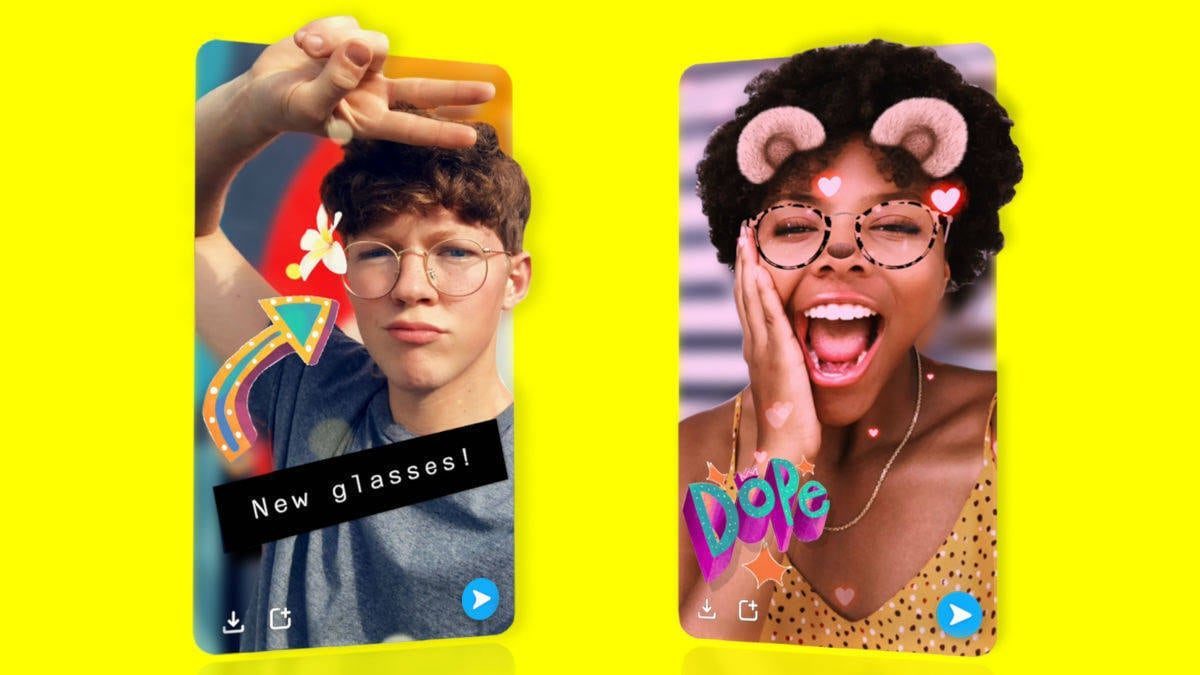
How to Enable Snapchat Filters
- Open the Snapchat app on your phone and log in to your account if required.
- Click on the profile icon in the top left corner of the screen.
- Now press the gear icon in the top right corner to open the Settings menu of the app.
- In the Additional Services menu, select the Manage option.
- Enable the Filters toggle. If this option is not visible to you, then the Filters are already enabled for your device.
How to Take a Photo and Apply a Snapchat Filter
- Launch the Snapchat app on your phone.
- Click a picture by pressing the white circular icon at the bottom of the screen. You can also record a video by tapping and holding the white button.
- Now, swipe left or right to choose a filter of your choice and add it to your photo or video.
- You can also use the filter stacking icon at the bottom of the toolbar on your right to add multiple filters to your photo or video. This button will appear after you add the first filter to your Snap, and then you will be able to choose additional filters.
- Press the yellow-colored Send To button in the bottom right corner to share the Snap with your friends or to add it to your story. You can also download your Snap with the added filter by clicking on the download button in the bottom left corner.
How to Apply a Snapchat Filter to a Photo From Your Phone Gallery
- Open the Snapchat app on your phone.
- Click on the picture icon on the left side of the camera button to add an existing photo.
- Now select the Camera Roll option from the menu, and all the images stored in your smartphone will appear.
- Choose the picture on which you want to apply filters on
- The picture will now be opened in the Snapchat app, and you will be able to edit it by pressing the edit icon in the bottom left corner of the screen.
- All the editing options will now appear on your screen, and you can now add filters, stickers, emojis, etc., according to your preferences.
- Swipe left or right to browse the different filters available in the app and select the one that you like the best.
- After applying the filter, press the Done button at the top left corner of the screen.
- A pop-up box will appear on your screen where you can save the image by clicking on the Save as Copy option or discard any changes that you made by pressing the Discard Changes button.
How to Use Snapchat Lenses
Snapchat also provides you with a Lens feature so you can have fun by applying different filters on your face. You can try this feature by following these steps:
- Launch the Snapchat app on your phone.
- Tap the screen, and a range of different icons will appear at the bottom of your screen.
- You can swipe left or right to browse through these lenses and select the one that best suits your preferences.
- Once you find your perfect match, click on the lenses that you want to apply and then take a picture by pressing the white circular button.
That’s it. You can now easily apply filters using the Snapchat app.
There are various types of filters that change depending on your location, called geo-filters and face filters, which can change the appearance of the users. Applying these filters and customizing your photos can be plenty of fun, as there can be endless combinations depending on how much creativity you can showcase while tinkering with those images.
The social media platform also allows you to create your own filters on the app by paying a small fee. However, they need to be approved by the company before you can use them in your photos.
You will notice new filters and stickers being added from time to time on special occasions like New Year or Christmas, so it is important that you update the Snapchat app from time to time to receive those fresh filters.







