YouTube Music is one of the popular music streaming platforms where we can get access to millions of songs.
In the YouTube Music app, you can access the library, including your downloads, playlists, albums, songs, artists, and subscriptions.
Since YouTube Music libraries and playlists contain our favorite music, you may want to download them so that you can hear them anytime. But, if you don’t know how to download YouTube Music playlists and library, follow along.
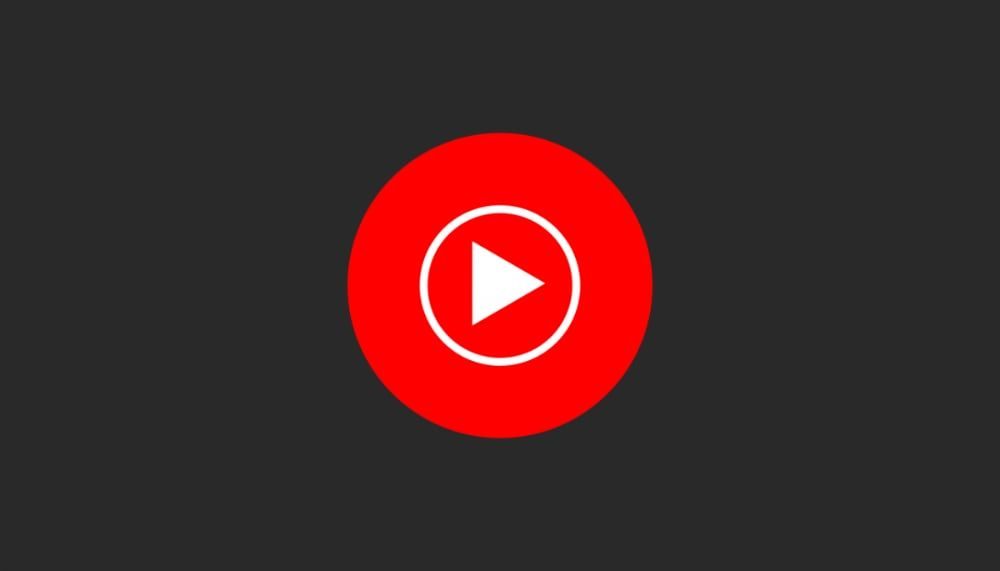
How to download songs individually from YouTube Music
To download songs from YouTube Music, you need to have a YouTube Music Premium or YouTube Premium subscription.
And after that, you can download songs on your Android or iOS device, but it’s not possible to download songs through the web browser.
With the premium subscription, you can download any songs of your choice and enjoy features such as unlimited music skips, background play, and many more.
To download a song on YouTube Music, all you have to do is:
1. Open the YouTube Music app on your Android phone or iPhone.
2. Search for the song you want to download.
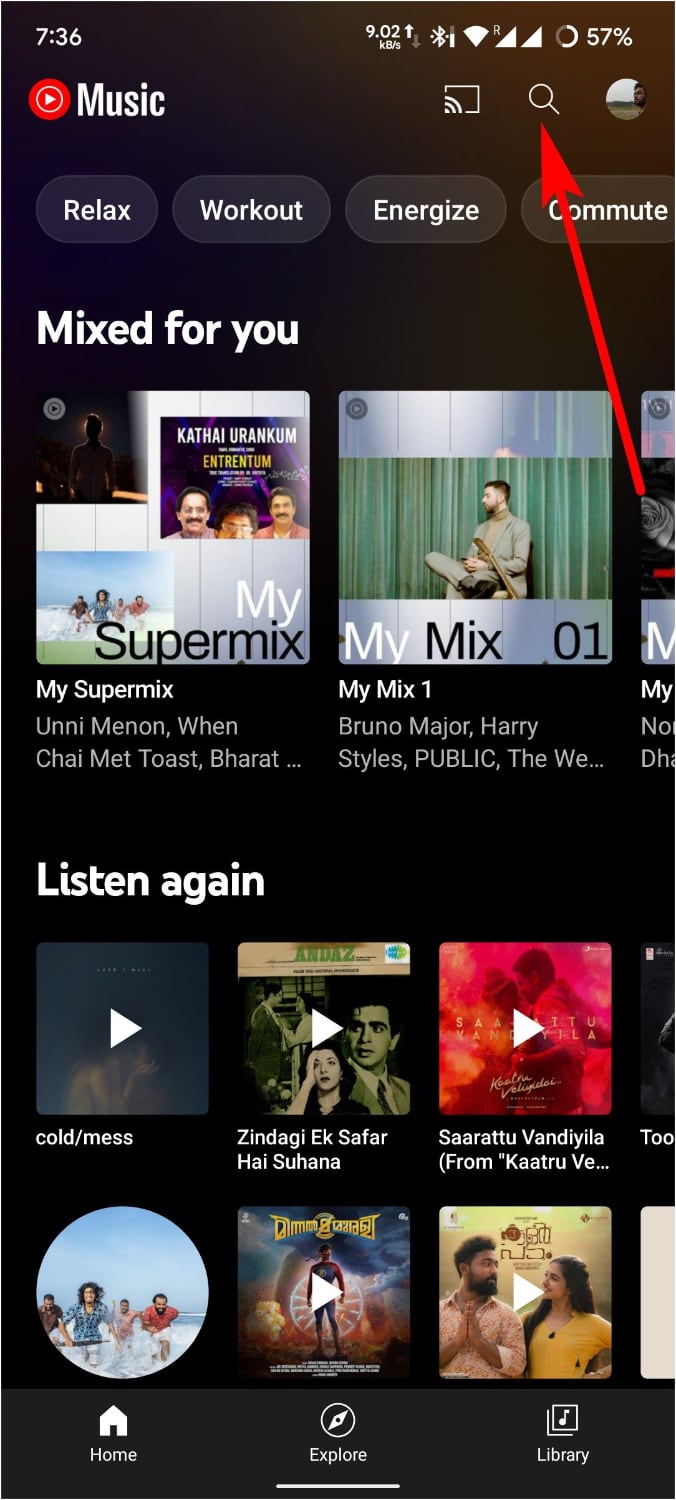
3. Tap the song to play.
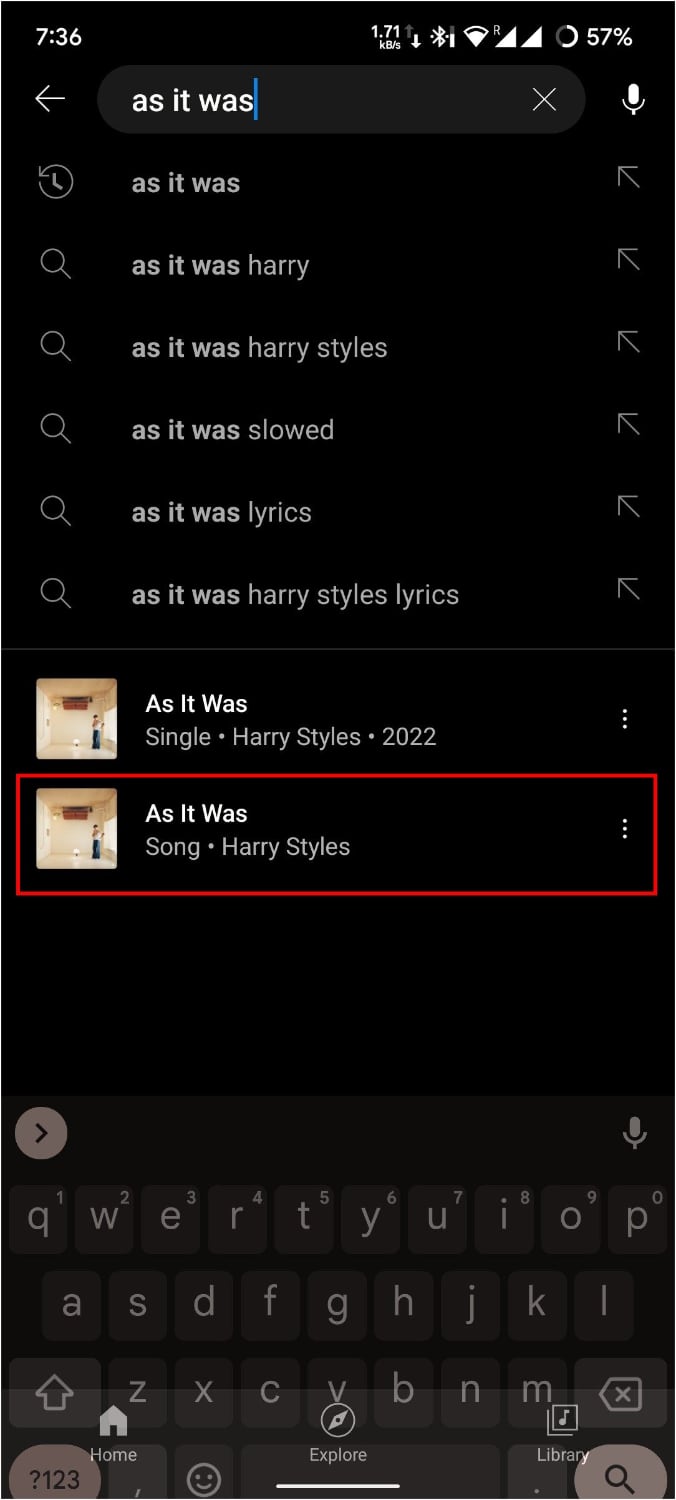
4. Now, tap the three dots on the top and select Download.
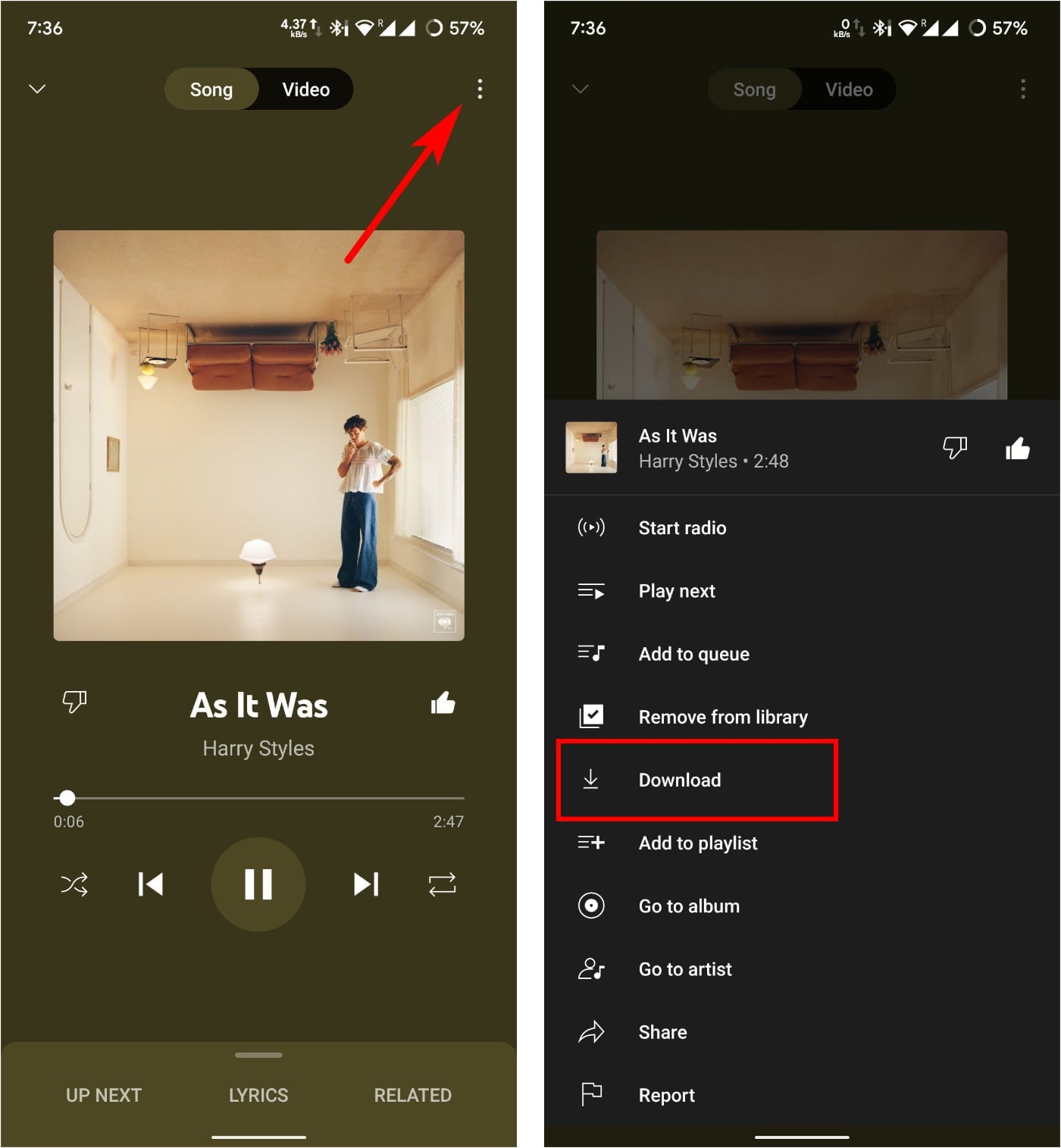
Or, you can tap and hold the song you want to download if it’s on the app’s home screen and select Download.
Now that you have downloaded the song, how will you access it? That’s what we will see next:
1. Tap Library at the bottom right corner of YouTube Music’s home screen.
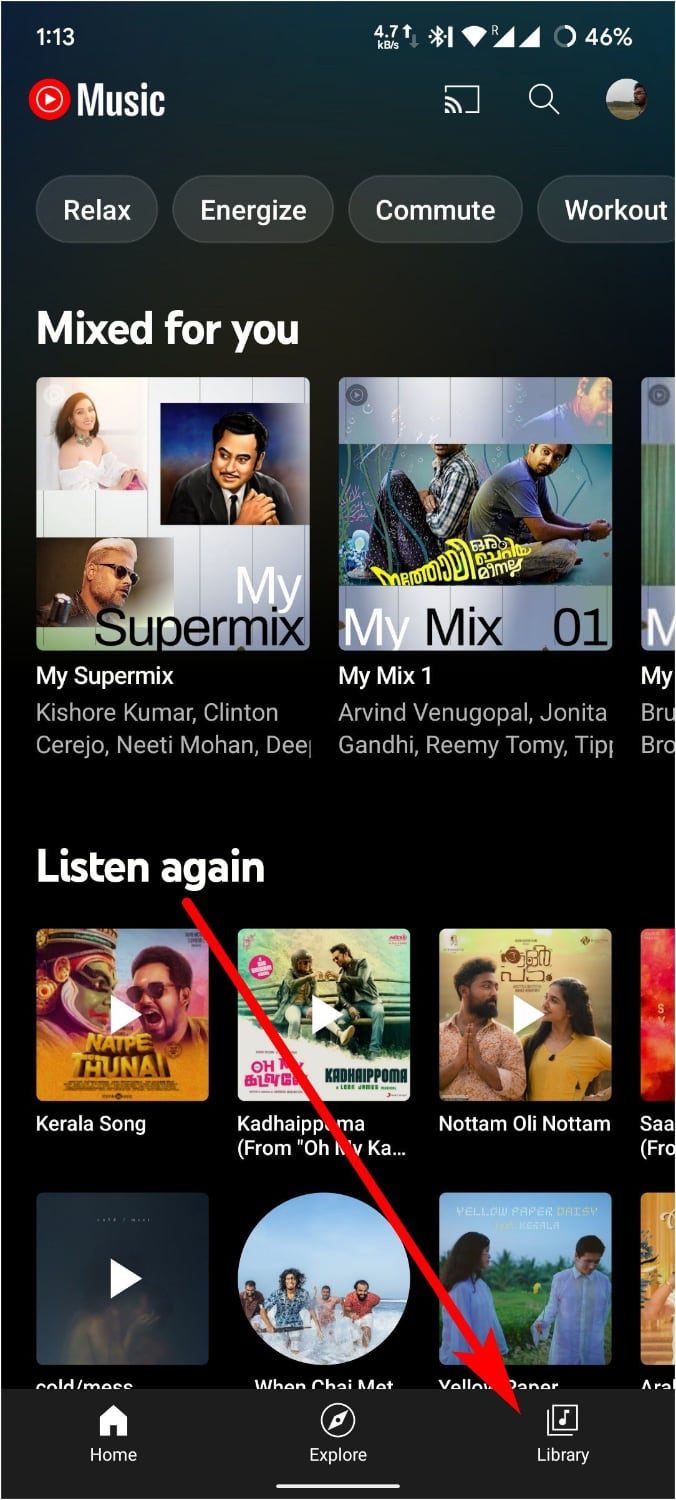
2. Now, tap Downloads.
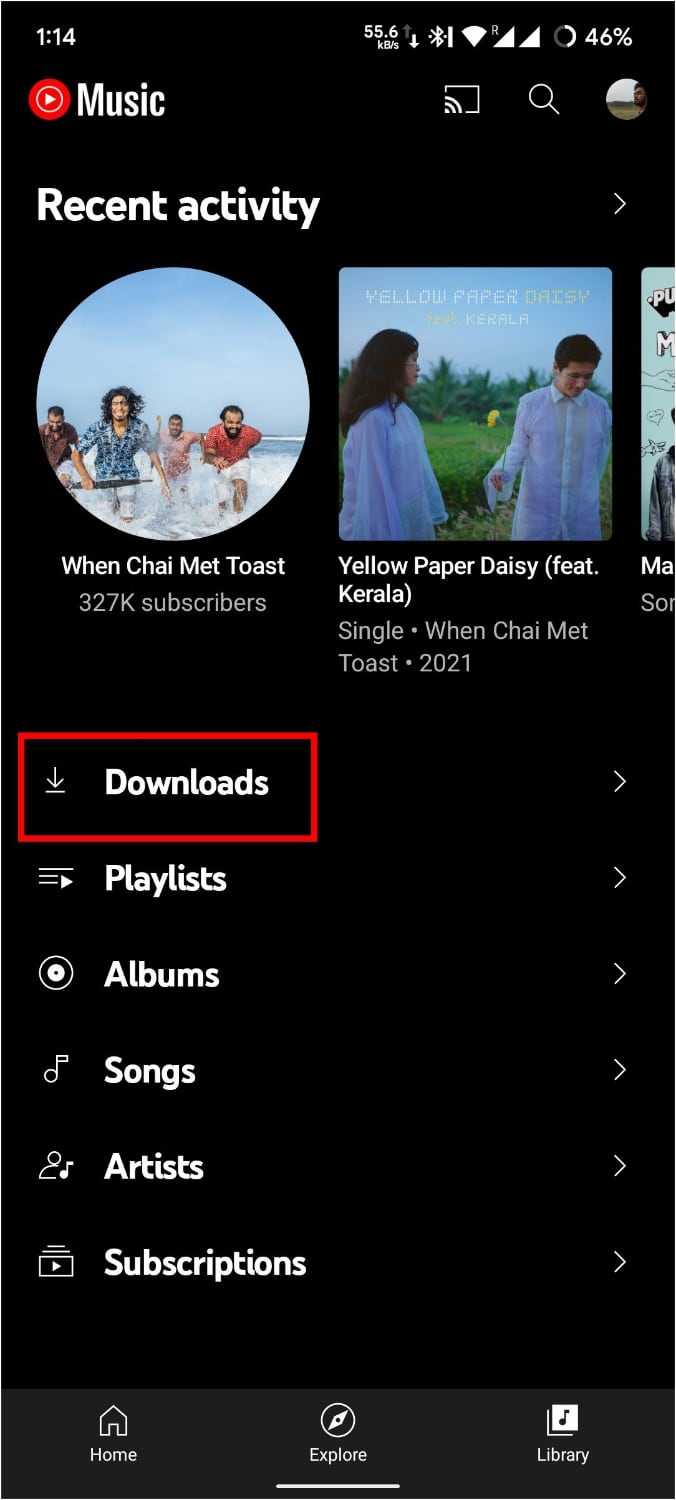
You can now see all the songs you have downloaded through the app.
Other than that, you can tap your profile picture on the top right corner and then tap Downloads to access the songs.
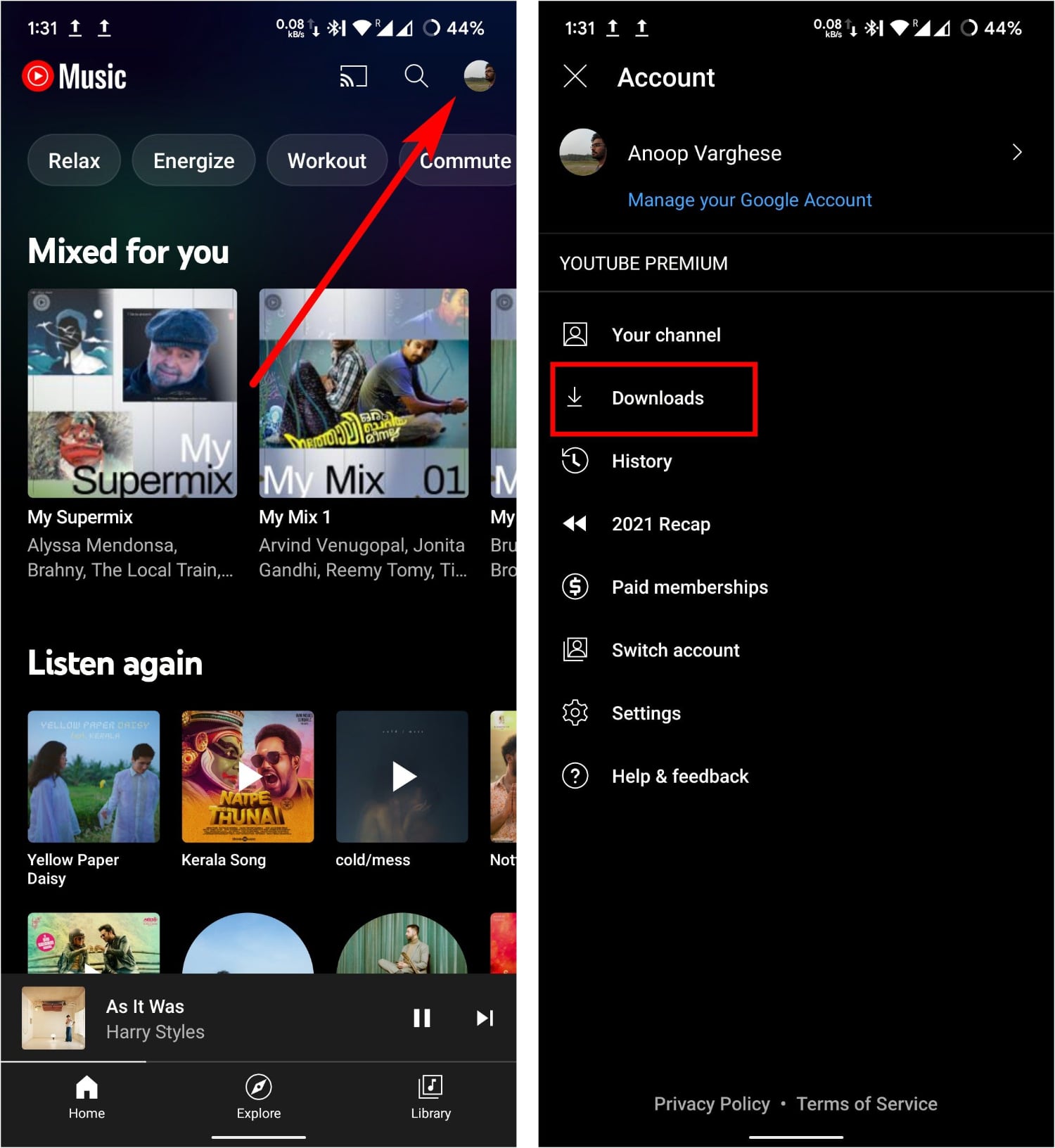
Note: The music downloaded can only be accessed within the app and cannot be transferred anywhere else.
How to download albums from YouTube Music
If you are planning to download an album, then here’s how you can do that:
1. In the YouTube Music app, search for the album you want to download.
2. Tap and hold or tap the three dots next to the album.
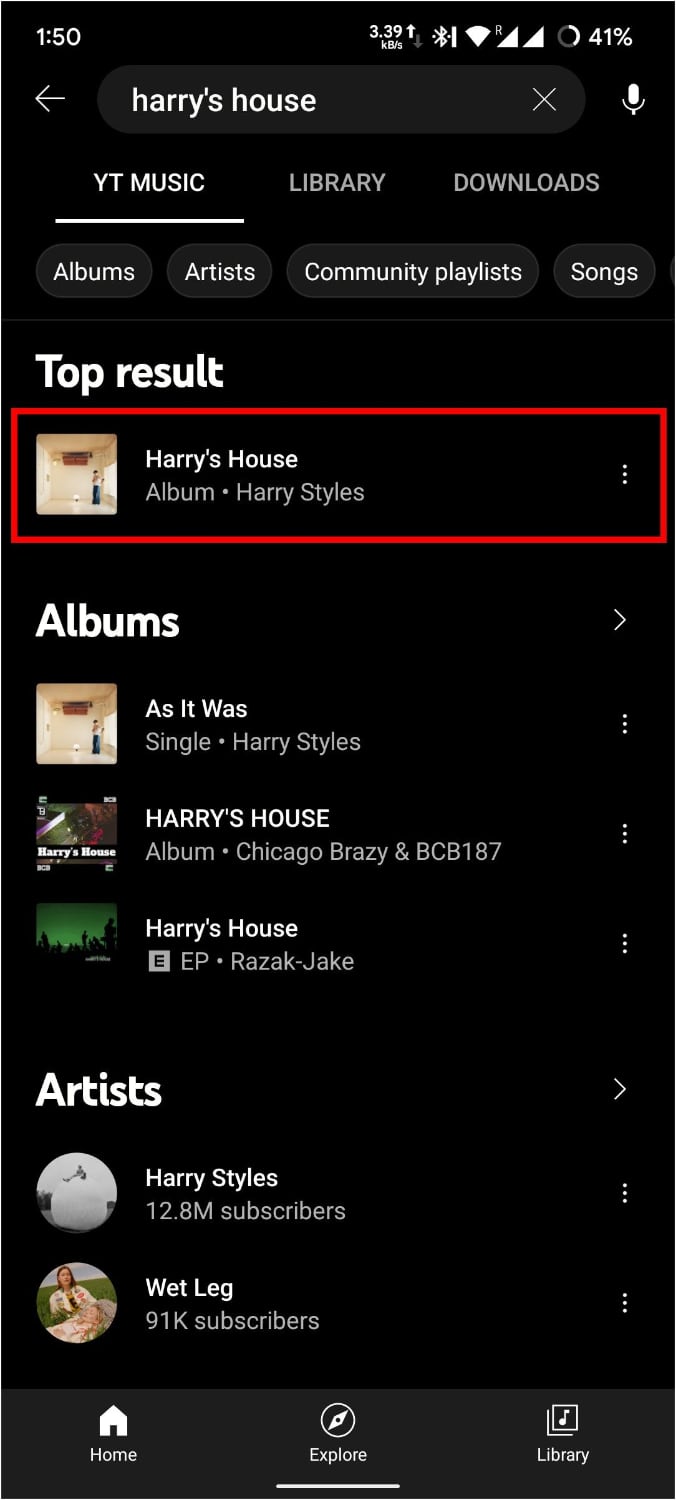
3. Select Download.
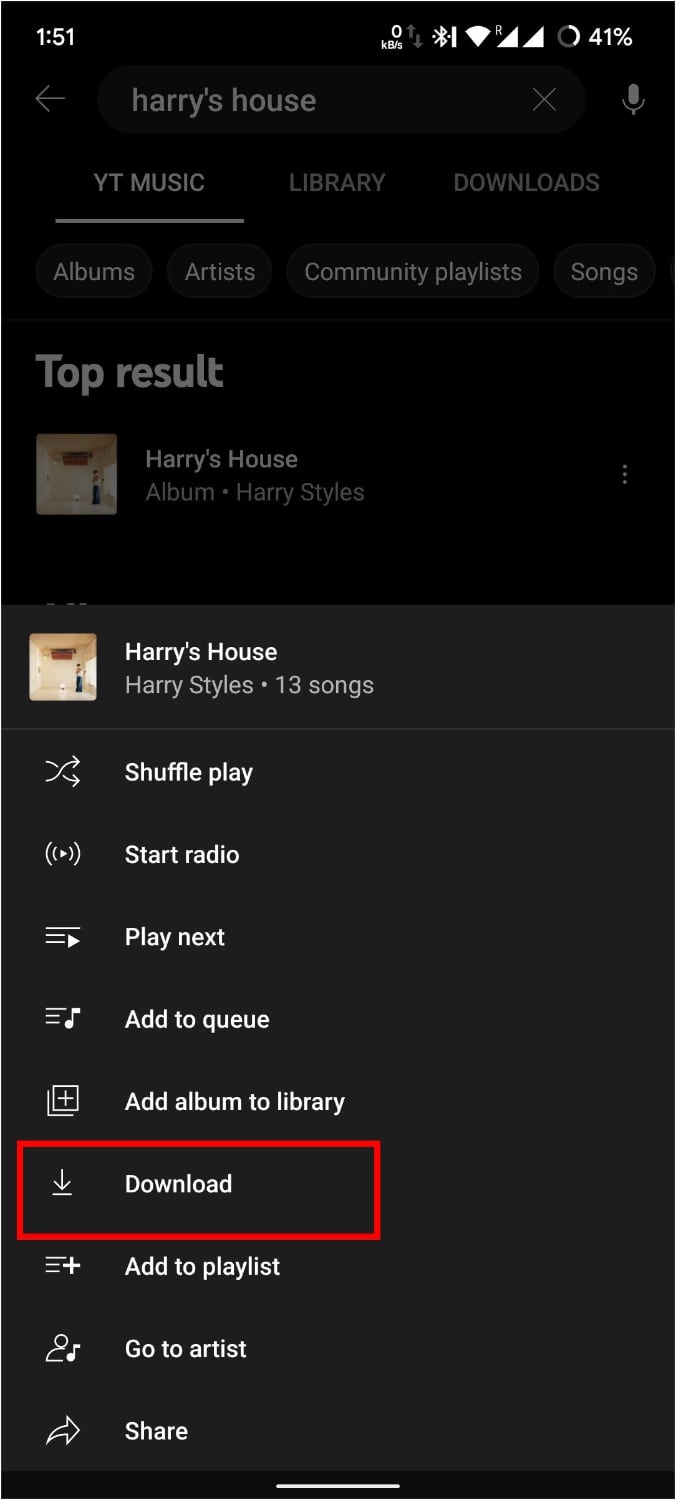
The download will soon start, and you can later access them from the downloads section.
How to download playlists from YouTube Music
Now let us look at how to download our favorite playlists on YouTube Music.
1. Open the playlist you want to download.
2. Tap on the download button.
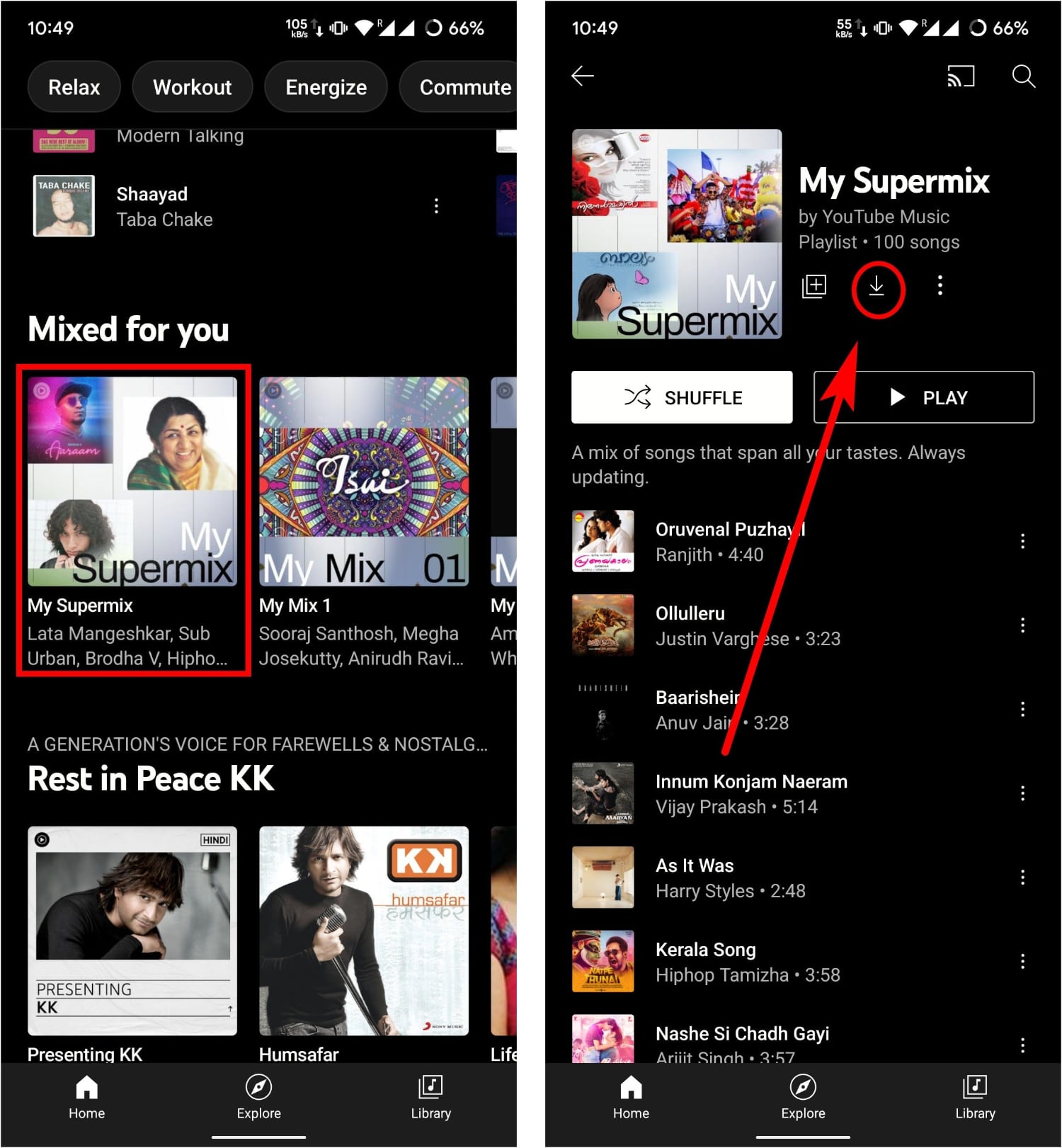
Other than this, you can also tap and hold and select Download, or you can also:
1. Open YouTube Music > Library > Playlists.
2. Tap the three dots next to the playlist you want to download
3. Select Download.
The download will soon start, and if you want to cancel the download, simply follow the steps again and tap Remove downloads. Then, confirm again by tapping Remove.
Enable Smart downloads
The smart download is a feature where YouTube Music will download the songs you listen to a lot.
It is a handy feature to have so that you don’t have to go through the hassles of downloading all of your favorite songs. To enable this:
1. Open YouTube Music and tap your profile picture.
2. Tap Downloads.
3. Now, tap the gear icon on the top.
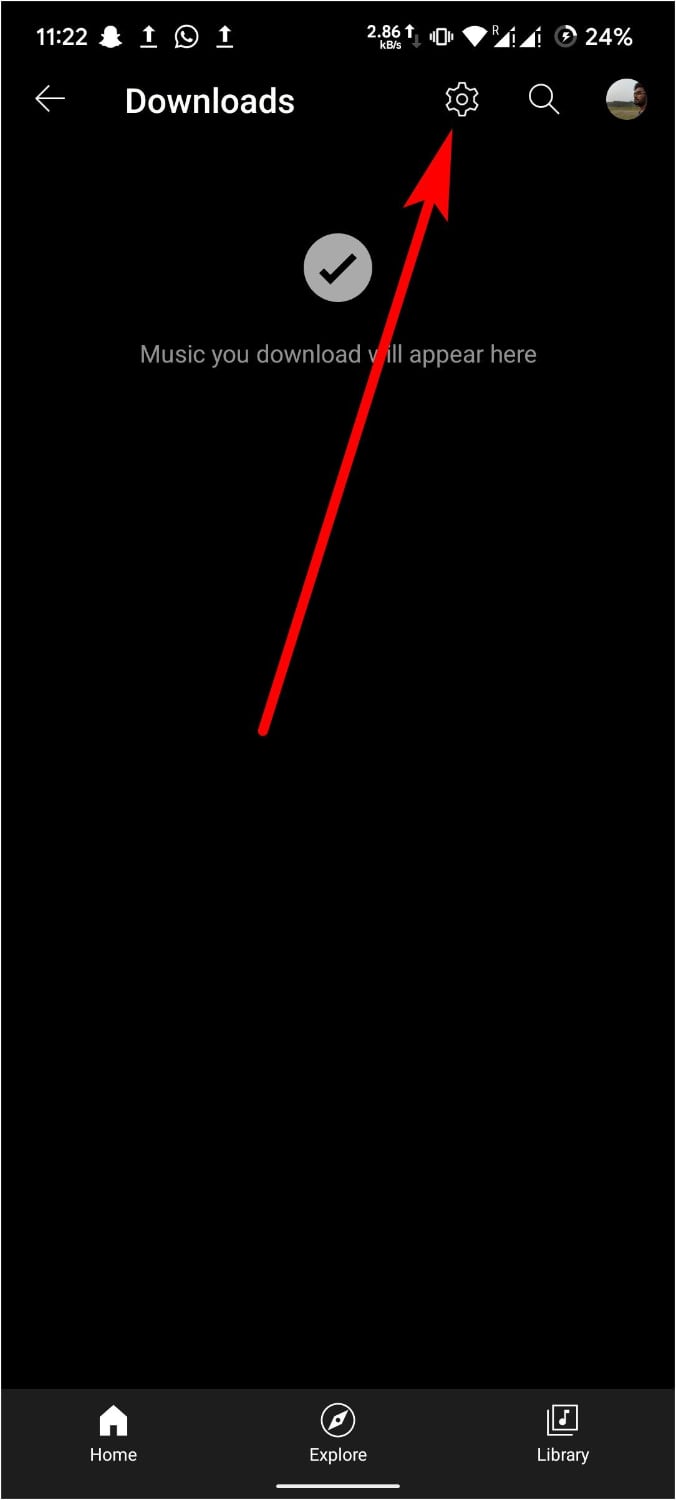
4. Here, enable Smart downloads.
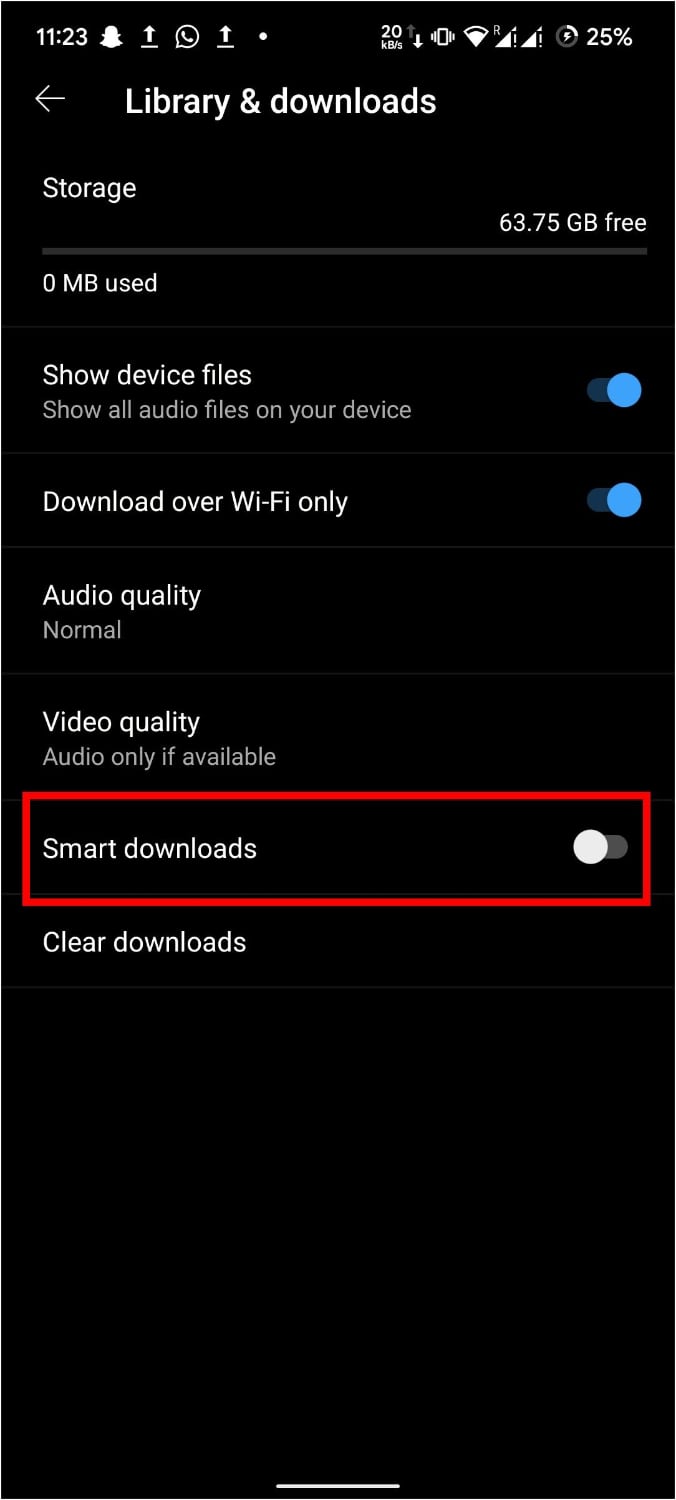
Other than that, you can also go to Settings > Library & downloads > Smart downloads.
Note: To disable Smart downloads, you can follow the same steps and turn off the toggle at the end.
How to delete downloads from YouTube Music
Now that we know how to download songs from YouTube Music, how can we delete them?
It’s a thing that we need to know, especially if these songs eventually end up taking up a lot of storage on your phone.
1. Open YouTube Music and go to Downloads.
2. Tap three dots next to the song you want to delete.
3. Select Remove from downloads
That’s it. You have removed the song from downloads and won’t see those songs in your downloads section.
Frequently asked questions
YouTube Music gives users the ability to share playlists with anyone. Other than that, there are no ways to transfer downloaded playlists outside the YouTube Music app.
While YouTube Music doesn’t allow you to download music outside the app, you can use any third-party websites or apps to do the same.
Summing up
While there is no option to download an entire library on the YouTube Music app, you can still download songs, albums, or playlists. Other than that, you can also enable Smart downloads, which will download your most listened songs.







