A majority of the people all around the globe rely on WiFi networks to keep their daily lives going digitally, including attending classes from their home, working for the office from the comfort of the couch, and a lot more stuff.
If you are someone who is not into PCs and laptops that much and wants to set up WiFi just via mobile and tablet but are unable to figure out how to do the same, then you are at the right place.
The best part about the whole scenario is that you don’t even need a PC or a laptop to set up your WiFi router.
You can easily set up your WiFi with the help of your smartphone or a tablet that is being used by you as a primary device.
Also read: How to run Windows 11 on M1 Mac
We will start with discussing the things that you need to set up a WiFi connection using your smartphone or a tablet, and then we’ll move on to the process of doing the same via both Android and iOS-based devices.

Things You Need to Setup a WiFi Connection Using Smartphone or Tablet
- A smartphone (or tablet) with an active internet connection and internet browser.
- The default IP address of your WiFi router.
- The default password of your WiFi router.
- The default admin password of your WiFi router.
How to Setup WiFi Without a Computer Using Android or iOS Device
One thing which you should know before even getting started is that the process of setting up the WiFi router with both Android and iOS devices is quite similar.
So, in simple terms, you just need to follow the below-mentioned steps to set up your WiFi with an Android or iOS smartphone.
1. First things first, plug the router in and wait for a couple of minutes to get it in an active state.
2. Now, switch the WiFi on and connect to the network of your router. To know the name of the network, you just need to check the back of the router or the paperwork for the same.
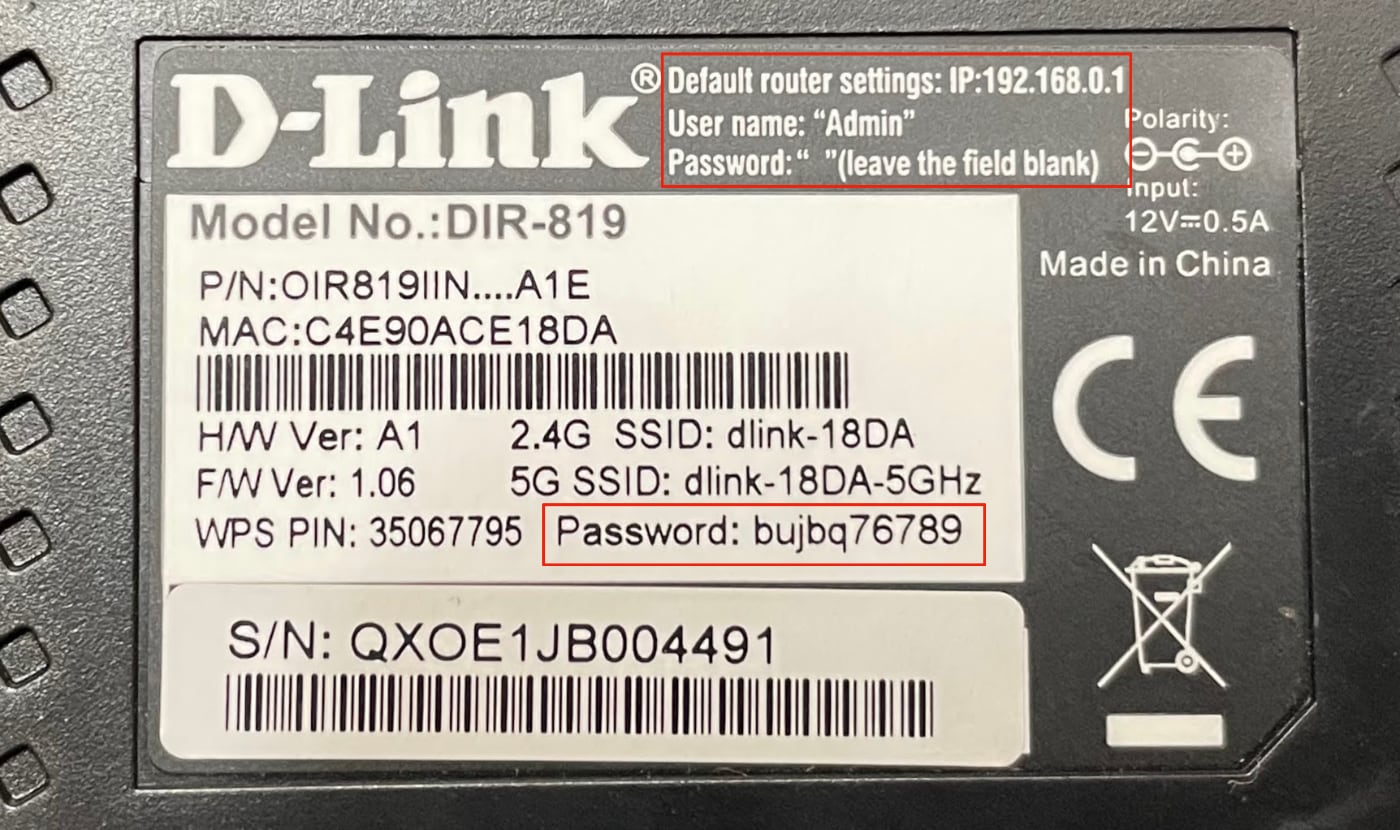
3. You will see the password window as soon as you tap on the network name, type the default password and then tap the connect button.
4. Open any internet browser on your smartphone and then enter the default IP address of the router.
5. You’ll then be connected to the network successfully, and here you’ll be able to add more devices to the network, such as streaming devices, smart TVs, and other stuff as per your preference.
By sticking to the above-mentioned steps, you can set up WiFi even without a computer. Moreover, there are a few brands that already provide installation services.
So in case you don’t want to take the pain of setting up WiFi yourself, then you can simply opt for the brands that offer installation and other stuff.
What else do you have to look out for?
While setting up a WiFi router, you can also encounter multiple problems that need to be taken care of; otherwise, it will make the experience a bad one for you.
We will have a word on a scenario that is quite common while setting up WiFi and how you can tackle them with ease.
What to do when default credentials are not working?
If you encounter any problem with the default password and other stuff, then you just need to verify the credentials on the manual to the ones mentioned at the back of the router.
If still, you are unable to find the right one, then simply reset the router via the reset button available on the router.
Frequently Asked Questions
In order to make the whole concept easy for you, here we have penned down the most frequently asked questions around the main topic, which is the procedure to set up a WiFi router without a computer.
These FAQs will help you understand all the factors related to the process in a better way.
Well, the answer to that is a straight-up no, because a WiFi router and its operations can be managed smoothly via a smartphone or a tablet running on the Android or iOS operating system.
All you need is a few details regarding your router, including network name, default password, default IP address, etc.
Trust me when I say that you don’t need a modem alongside the router to get started.
Most of the internet service providers these days rely on the WiFi router to distribute the internet signals in a given set of the environment (either home or office) so that completely kills the need for a modem.
Well, if you have changed the default one and don’t know the new one, then too, you don’t have to worry as we are here with a solution.
You just need to reset the router to the default factory settings, and then you are good to go.
This will remove all the previous settings of the device, and now you can get it back to the default username and network.
A modem is nothing but a box that is used to connect your home network to the internet.
On the other hand, A router is a device, wired or wireless, that works on the internet connection and turns it into a scattered signal that can be used by multiple devices in a particular environment or within the range of the router.
So these are the basics of everything and anything related to setting up your WiFi router without a PC.
It is quite an easy process, and you can even solve the issues related to it without any issues.







