Is your Samsung TV reading everything on the screen? Don’t worry! It simply means the Voice Guide is turned on.
Voice Guide is an accessibility feature present on most Samsung TVs that gives information regarding key elements of a TV by providing narration for everything that appears on the screen, like menu options, the volume level, and the channel.
It is designed to help visually impaired folks keep up with the text content on the TV screen.
While this is a useful feature for some, most people find it unnecessary. If you are one of them, you can learn how to turn off Voice Guide on Samsung TV.
Also read: How to check Wi-Fi data usage on Android

How to turn off Voice Guide on Samsung TV
Voice Guide can easily be turned off either from the settings or simply by voice input. However, these methods are for smart TVs, and if you own one of the older models, you will have to put in a little more work.
With that being said, let’s see how to turn off Voice Guide on Samsung TV.
Turn off Voice Guide via Accessibility Settings
Samsung smart TVs have loads of features to enhance the overall user experience for the visually impaired or hard of hearing, and Voice Guide is one such feature.
It can be easily found under the Accessibility section of the Settings menu.
Here’s how to turn off Voice Guide on Samsung TV via accessibility settings:
1. Press Home on your TV remote.
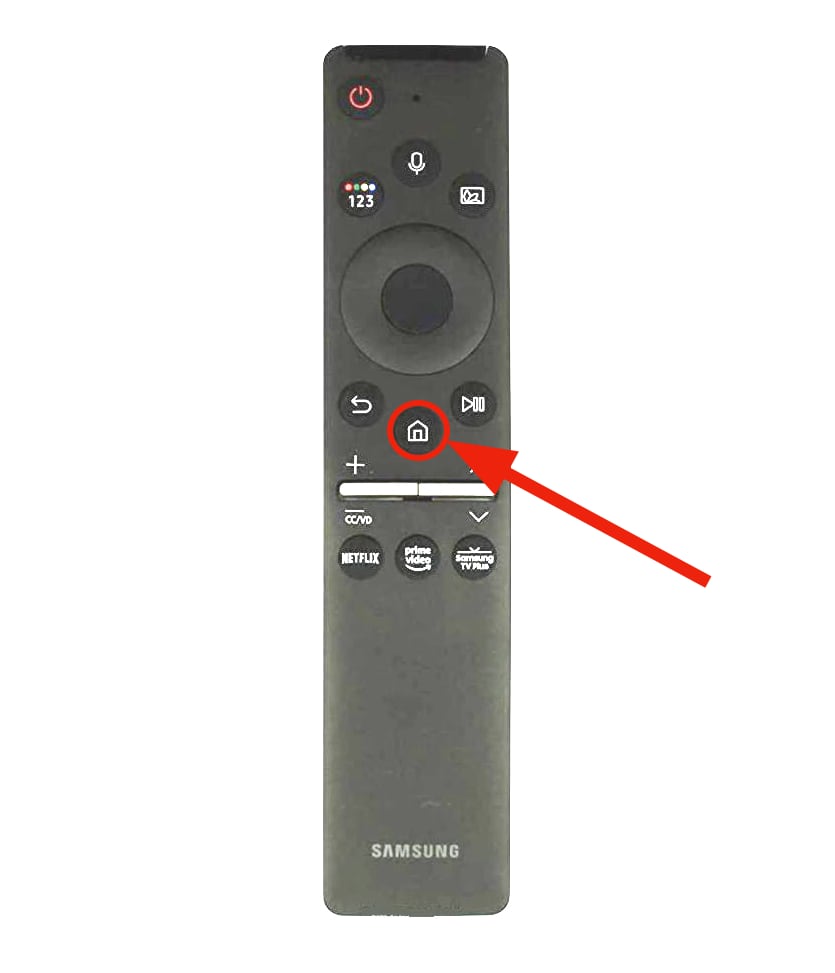
2. Press the back/left on your remote, navigate to Settings and press the center button to open it.

2. Navigate to find General in the settings and open it.
3. Now select Accessibility and go to Voice Guide Settings.
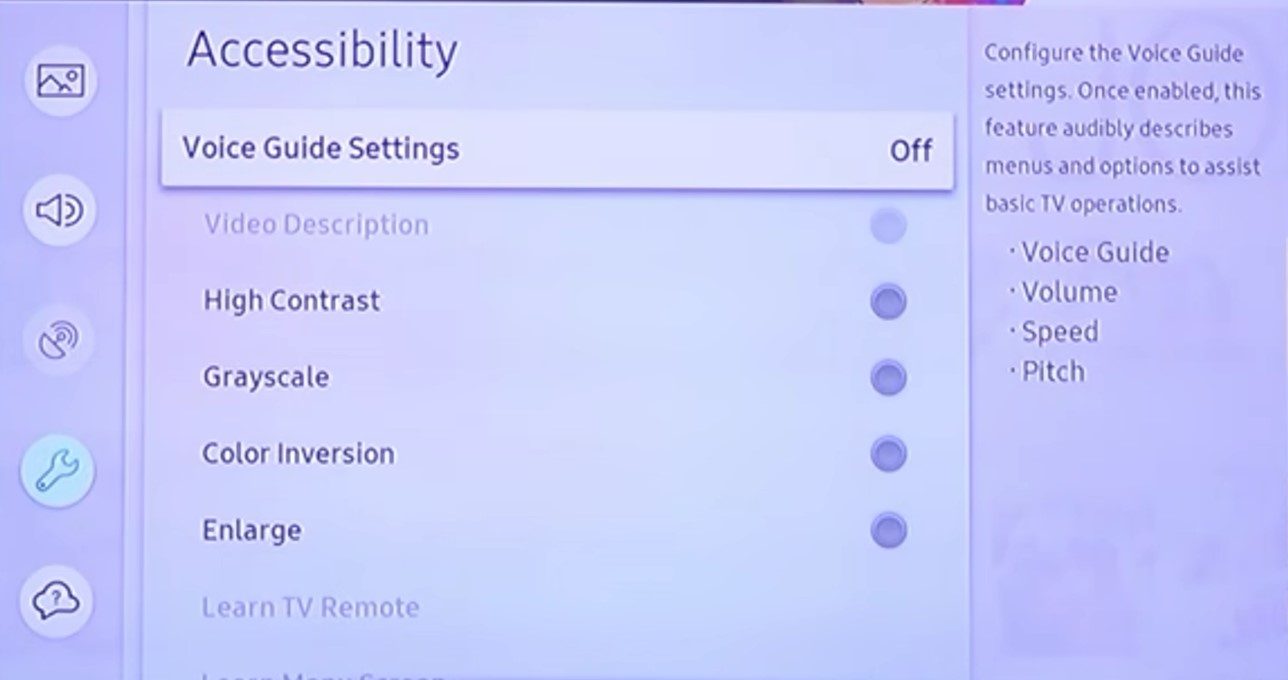
4. Under the Voice Guide menu, the first option is a toggle to turn the Voice Guide feature off. Simply press the center button, and it will be turned off.
Note: In some TVs, the Voice Guide feature can be turned on by holding the volume button on the remote. So, if this feature keeps getting turned on on your TV, you know who’s the culprit.
Turn off Voice Guide through voice command
Most of the newer Samsung TVs come with a built-in voice assistant feature that lets you perform various tasks using voice commands.
If your TV remote has a microphone button, you can use it to turn off the voice guide instead of manually navigating through the on-screen menus.
Here’s how to turn off the Samsung TV voice assistant (Voice Guide) using a voice command:
1. Press and hold the microphone button on your Samsung TV remote.

2. Say, “turn off voice guide” or “voice guide off.”
3. Release the microphone button, and the Voice Guide will be turned off.
How to turn off Voice Guide on old Samsung TVs
The narration and talk-back feature were introduced by TV manufacturers back in 2010. The settings and accessibility menu used to be different back then.
So, if you are a close-fisted consumer (Hi!) and own an old Samsung TV, here’s how you can turn off the Voice Guide feature on it:
- Press the Menu button to open the Menu section.
- Navigate to find Sound Mode and press OK to open.
- Now select Broadcast and then go to Audio Language.
- Simply switch the Audio Language from English AD to English, and you’re good to go.
What is the Voice Guide feature, and why does it keeps getting activated
Voice Guide is a built-in accessibility feature in Samsung TVs that narrates everything that is displayed on the TV screen, be it menu options, the volume level, or channels. This helps users navigate through the UI without having to look at the screen.
This feature is particularly useful for TV owners with visual impairment. It works similarly to the VoiceOver on Mac or Narrator on Xbox.
Depending on the model of the television, the narration runs perfectly, even when the user launches third-party services such as Netflix or Amazon. Moreover, it also gives audio feedback whenever you switch between connected devices.
Now, why does the Voice Guide keeps getting activated on your TV? Well, there could be many reasons behind this.
In some TVs, the Accessibility menu, from where the Voice Guide gets activated, can be reached by simply holding the volume button on the remote.
So, it’s possible that you or someone in your family accidentally pressed that button and turned on the Voice Guide.
Conclusion
These were some ways to turn off the Voice Guide feature on Samsung TV. You can easily get rid of that annoying robotic voice by following the methods mentioned in this post.
If you find that these ways don’t work on your TV, you might want to check the user manual for your device.
If you are still not able to disable the Voice Guide, consider contacting Samsung’s customer support.







