Social media apps like Facebook Messenger allow you to stay in touch with your friends and family at all times. With over 3 billion active users, Facebook messenger is an efficient and easy way to communicate with your loved ones around the globe.
You can send messages, attend calls, and video calls with your friends using the app.
However, some people might not like the option of video calls on the app due to privacy or other reasons.
Fortunately, you can turn off this feature on the Facebook website to avoid receiving these calls at all. There is also the option to block or mute individuals to disable calls from them.
Do note that if you turn off video calls on Facebook messenger, then voice calls will also be disabled.
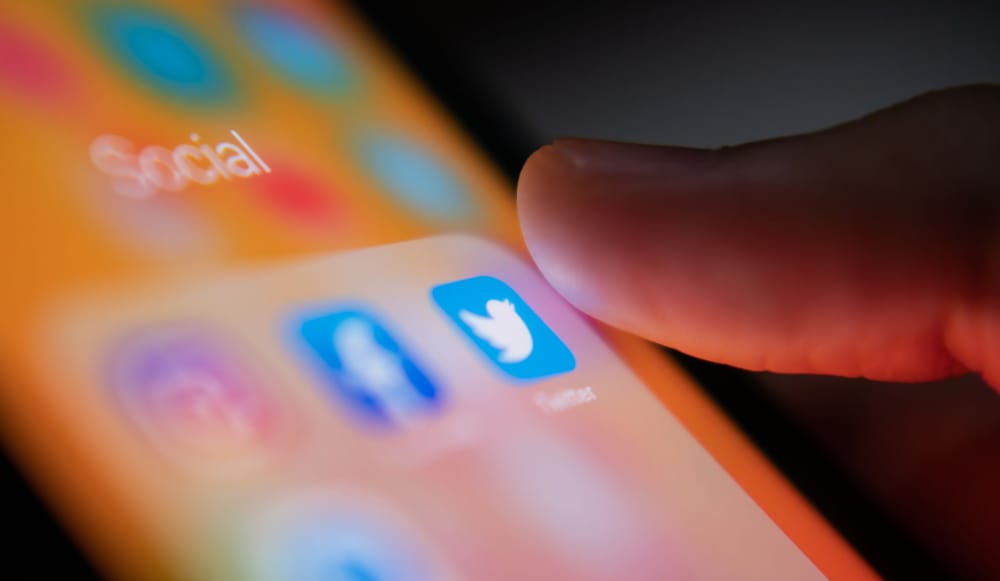
Turning off video calls on Facebook Messenger
- Navigate to the Facebook website on your computer
- Login into your account and then click on the gear-shaped icon in the bottom right corner to open the settings
- Click on the turn-off video/voice calls option.
- Choose the duration for which you want to turn it off for. You can select 1 hour till 6 AM or completely turn it off.
- Press the Disable button to stop receiving video calls
Mute Individual video calls
You can also mute individual video calls instead of completely disabling the functionality. This will help you if a particular person is annoying you with repeated video calls. To mute an individual, follow these steps:
- Open the Facebook messenger app on your device.
- Look for the person you would like to mute in the conversation list
- Press the I button next to the video call option in the top right corner
- Now tap the bell-shaped icon in the person’s profile to mute the individual
- Choose the duration of time you would like to mute that person. You can permanently mute them by selecting the option ‘Until I turn it back on to stop receiving video calls from them. You will receive notifications when a person tries to call.
Block an individual on Facebook Messenger
- Open the Facebook Messenger app on your device
- Search for the person that you like to block in the conversation list
- Press the ‘i’ icon in the top right corner next to the video call button.
- Choose the block option in the profile menu
- You can either block them on Facebook Messenger or completely block them on Facebook itself
That’s it, you will now stop receiving annoying video calls from individuals.







