A decade back, when the Internet was limited to computers and workstations, the usage of Wi-Fi was very low.
It was limited to your work or just for a quick web browsing. Soon after that, smartphones were mainstreamed, and having an Internet connection was a must.
Today, with apps like Facebook, Twitter, YouTube, TikTok, and other social media applications, Internet usage has grown tremendously. That being said, Wi-Fi usage has also increased.
No doubt that carrier-based mobile data is mostly used on mobile phones. However, when at home, using Wi-Fi is way cheaper.
Also read: Best Fake Broken Screen Prank Apps for Android & iOS
Since you’ll be using the Wi-Fi network, you may want to check the Wi-Fi data usage on your Android phone. Or, you may need to monitor your Wi-Fi usage to check which apps use the most data.
Today, we’ll show you exactly how you can monitor Wi-Fi data usage on Android devices.
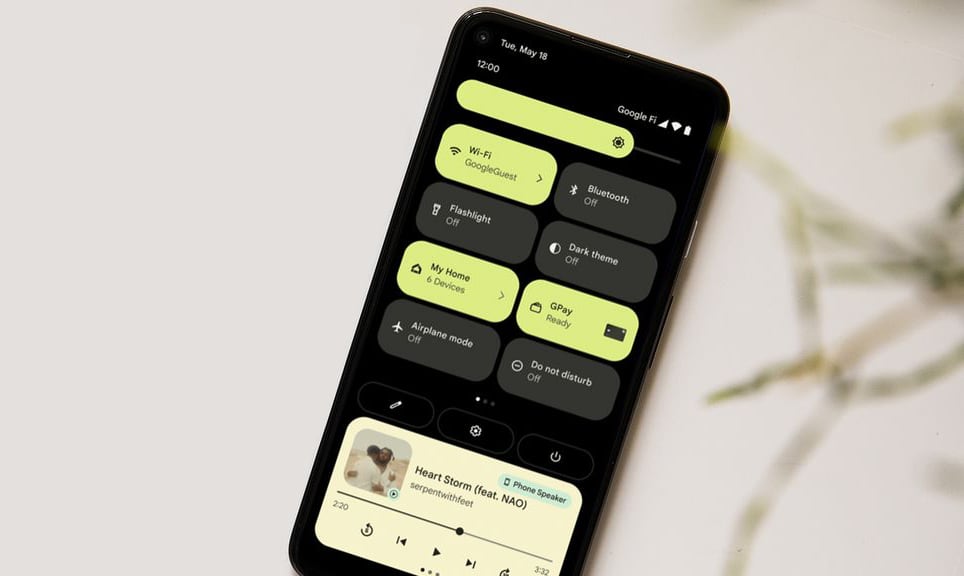
How to check Wi-Fi data usage on Android
Android phones do show Wi-Fi data usage in the settings app. But, do note that it is different for every device.
Follow the below steps to check the Wi-Fi data usage on Android phones.
We’ve included all popular phone brands like Samsung, Google, OnePlus, Xiaomi, Redmi, Poco, Realme, Oppo, Vivo, iQOO, and Motorola.
Check Wi-Fi data usage on Samsung phones
1. Open the Settings app on your Samsung device.
2. Go to Connections and tap on the Data usage option.
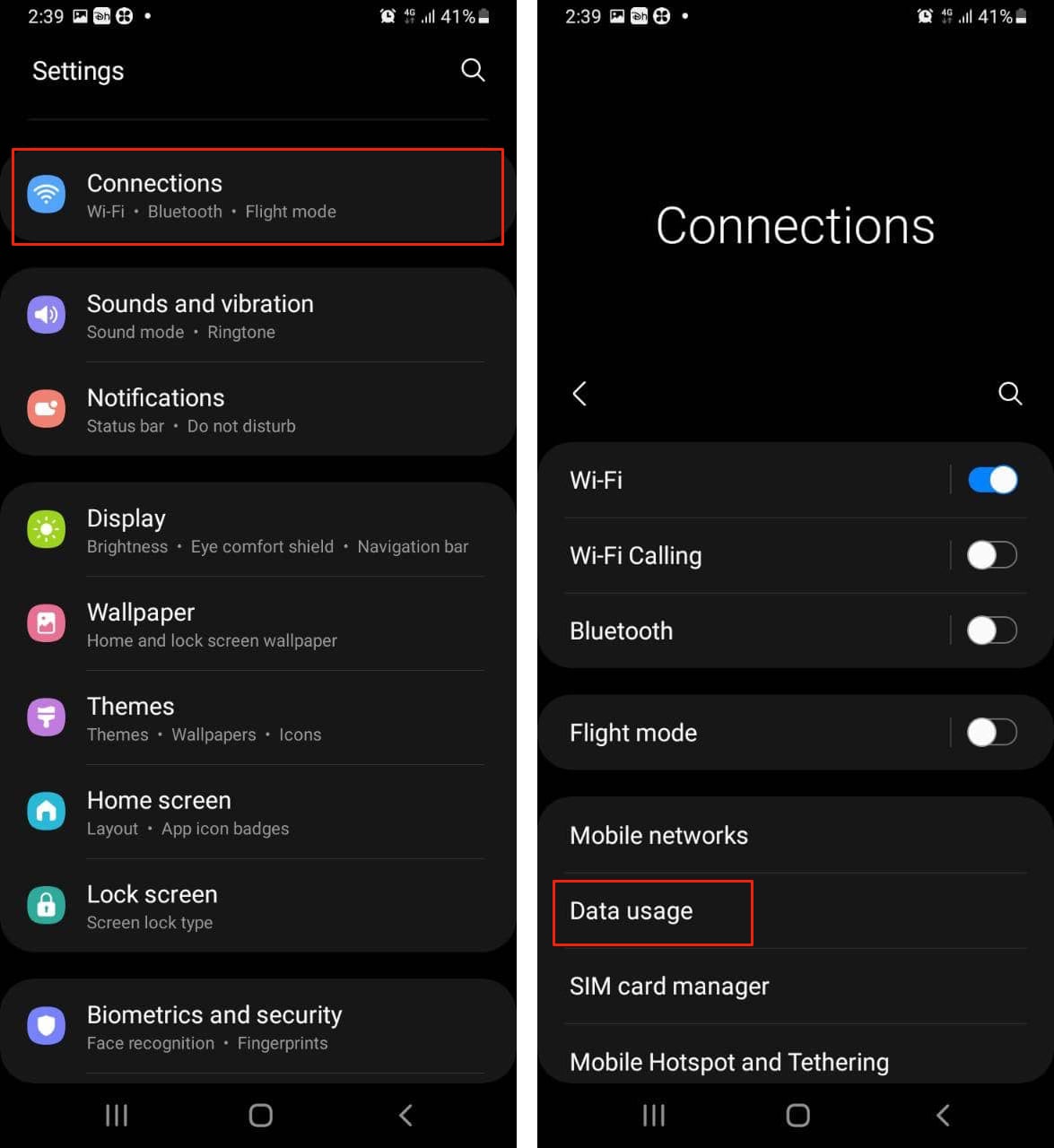
3. Click on Wi-Fi data usage.
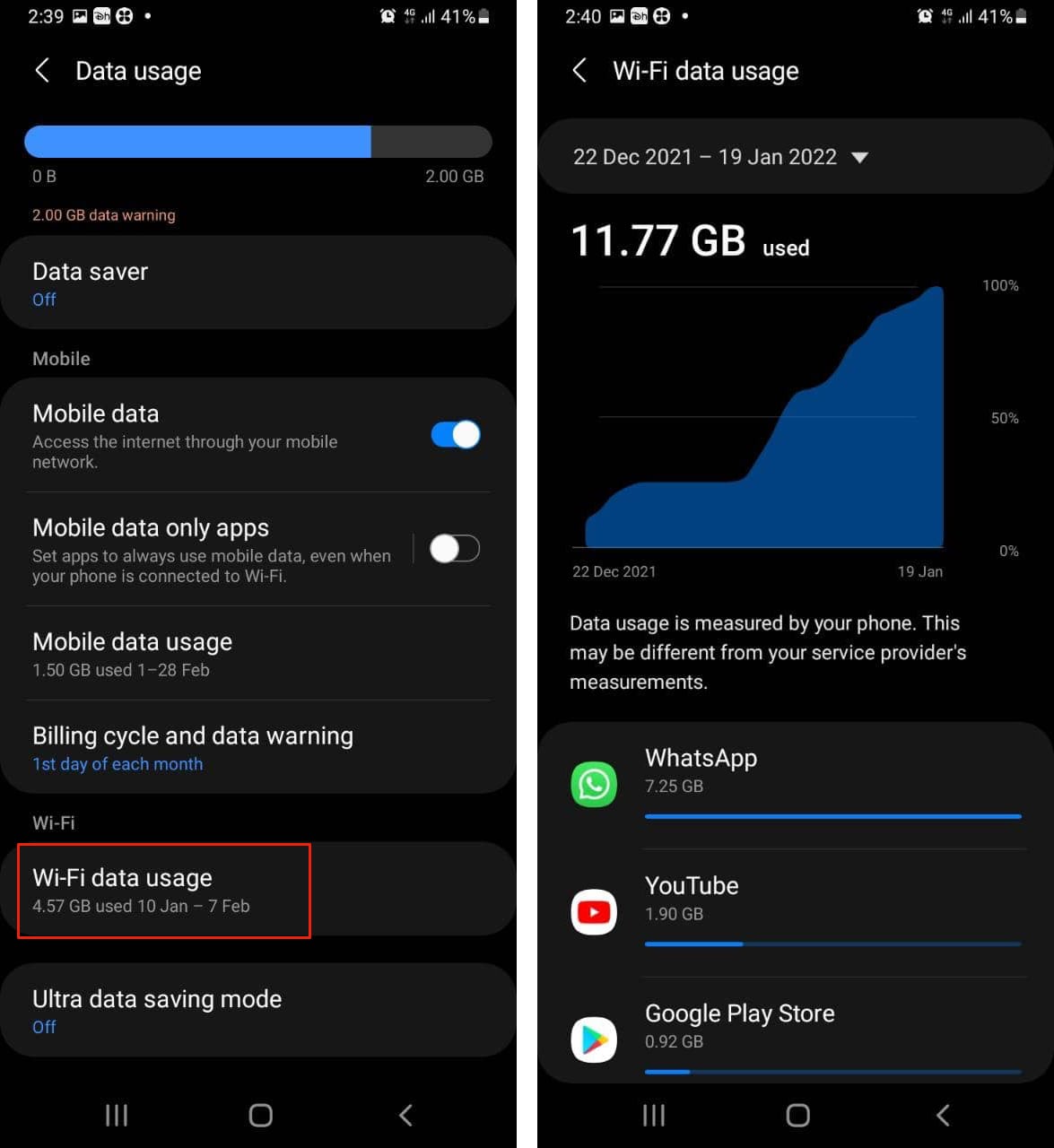
Here, you can easily see the Wi-Fi data usage in its entirety. And also app-wise data usage.
Check Wi-Fi data usage on Google Pixel phones
1. Open Settings on your Google Pixel device.
2. Go to Network & Internet and tap on the Wi-Fi option.
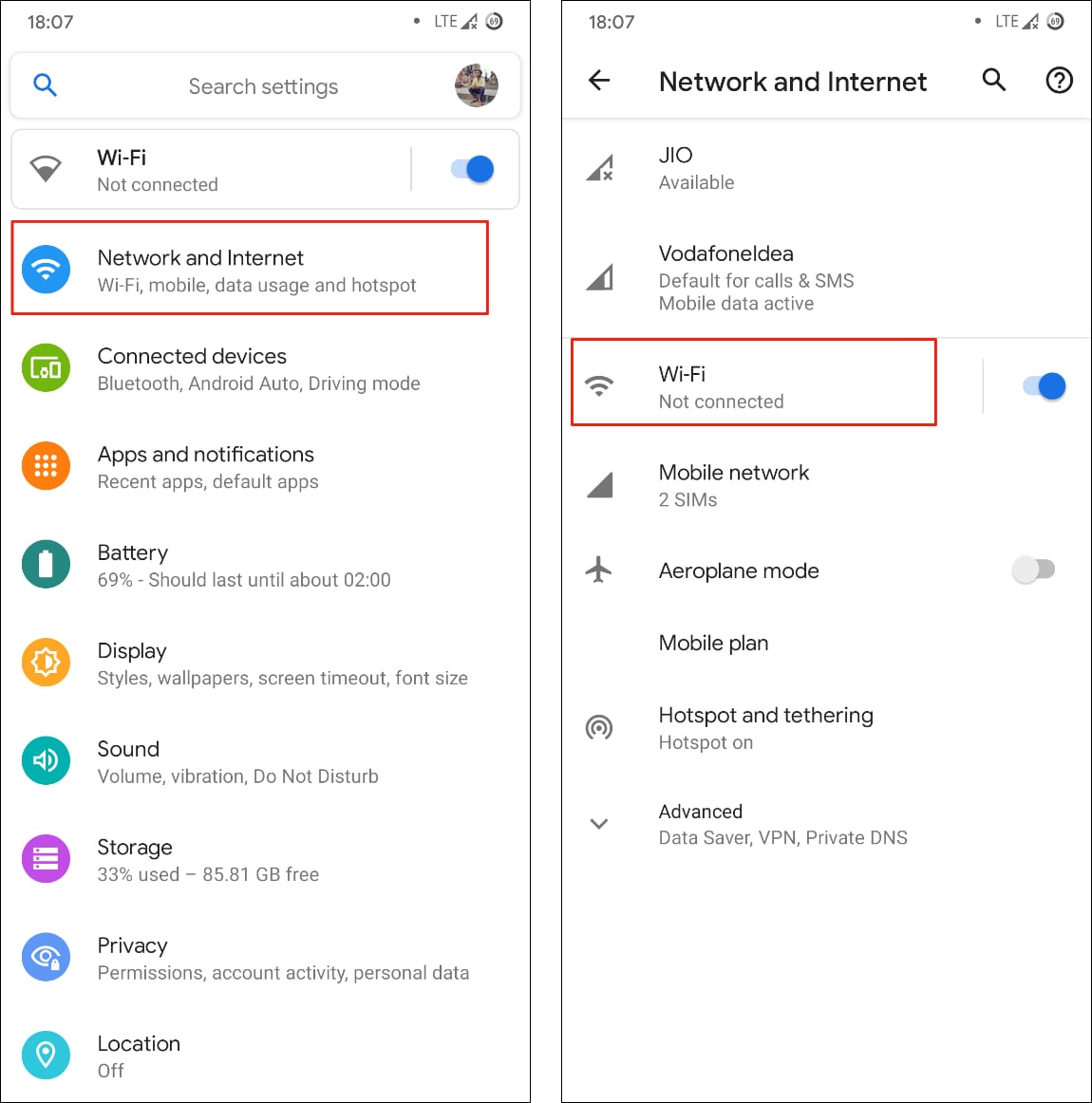
3. Here, tap on the Wi-Fi data usage option.
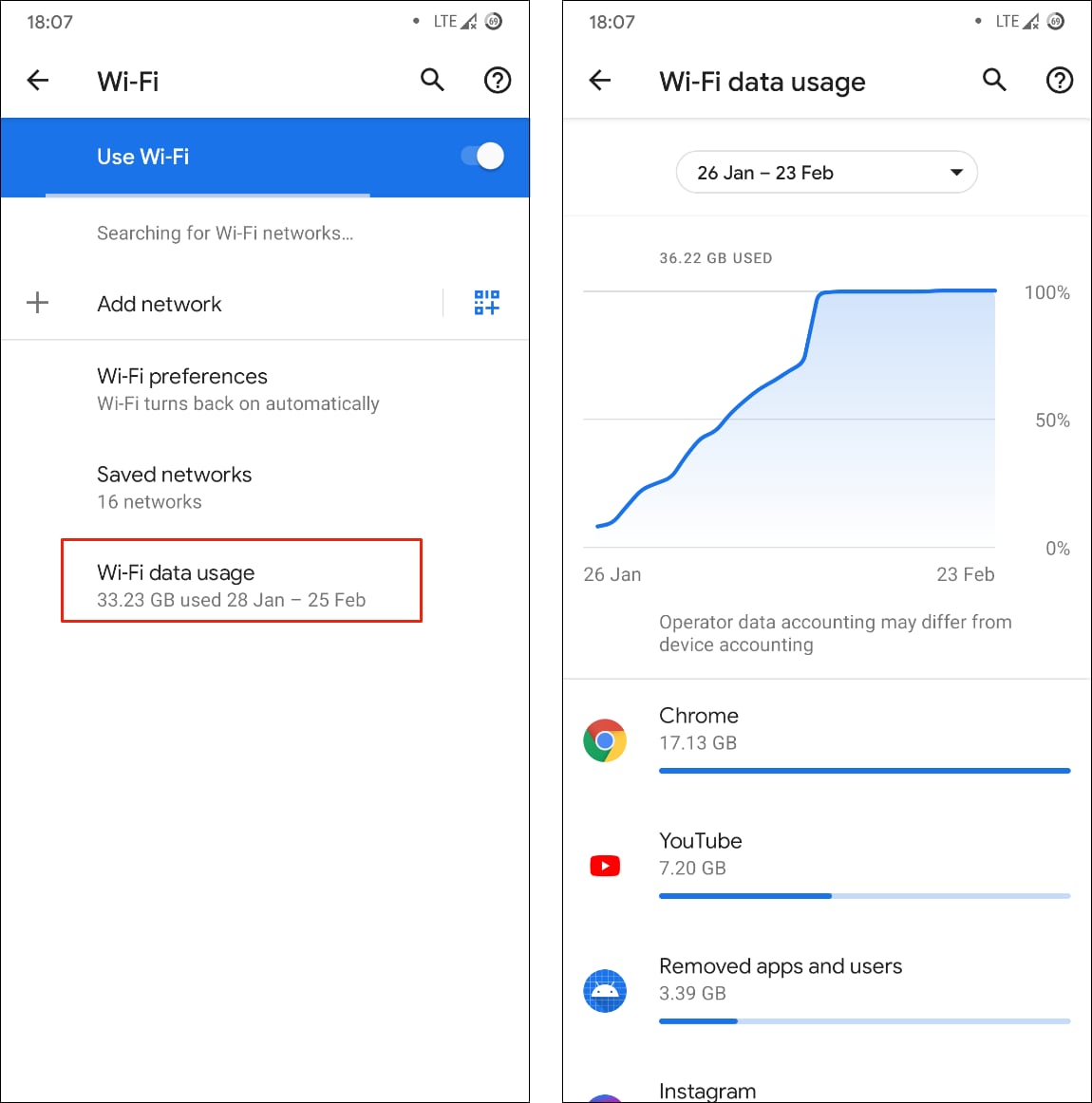
Check Wi-Fi data usage on OnePlus phones
1. Open Settings on your OnePlus device.
2. Go to Wi-Fi & Network and tap on the Wi-Fi option.
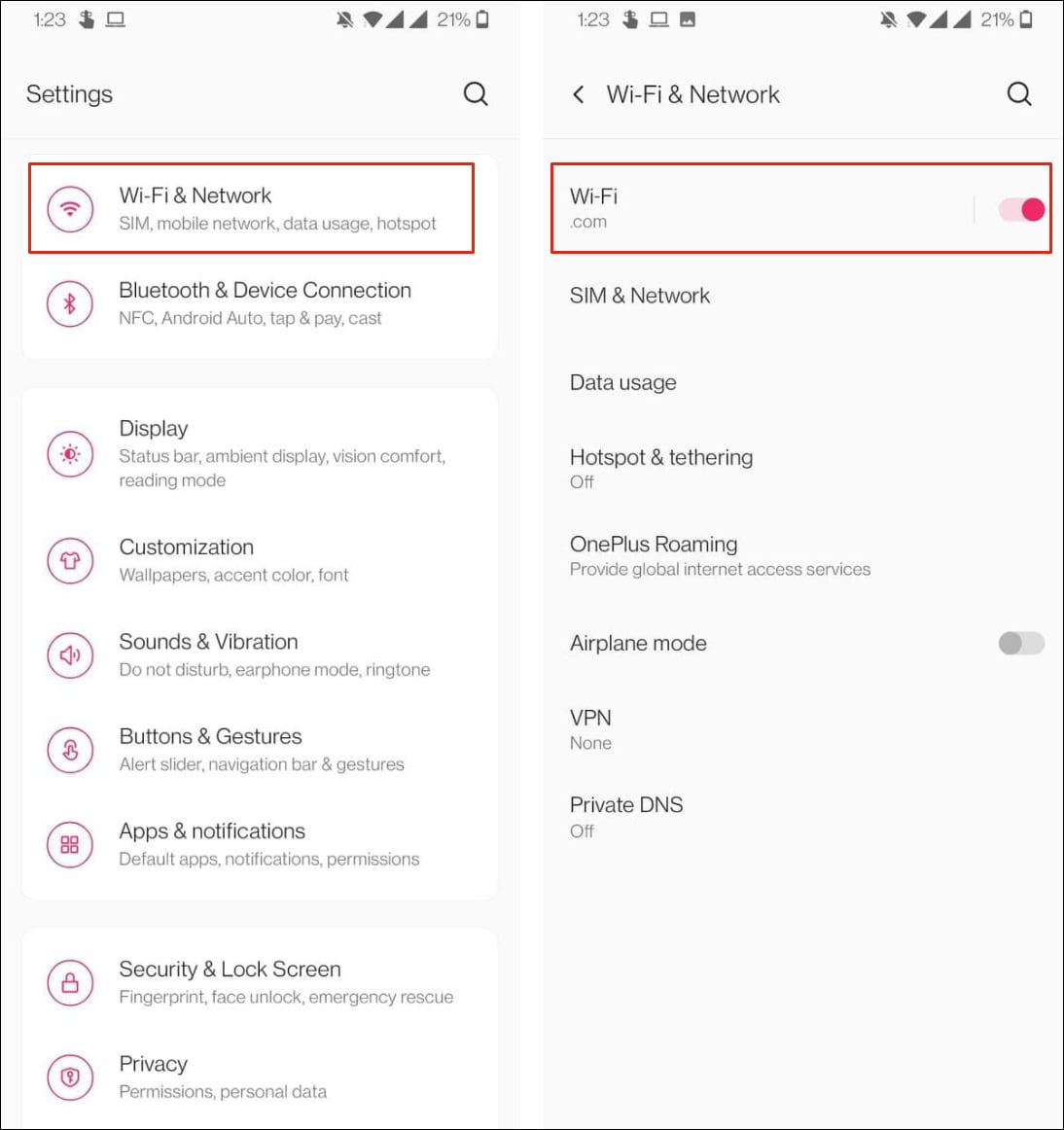
3. Scroll down and click on the Wi-Fi data usage option.
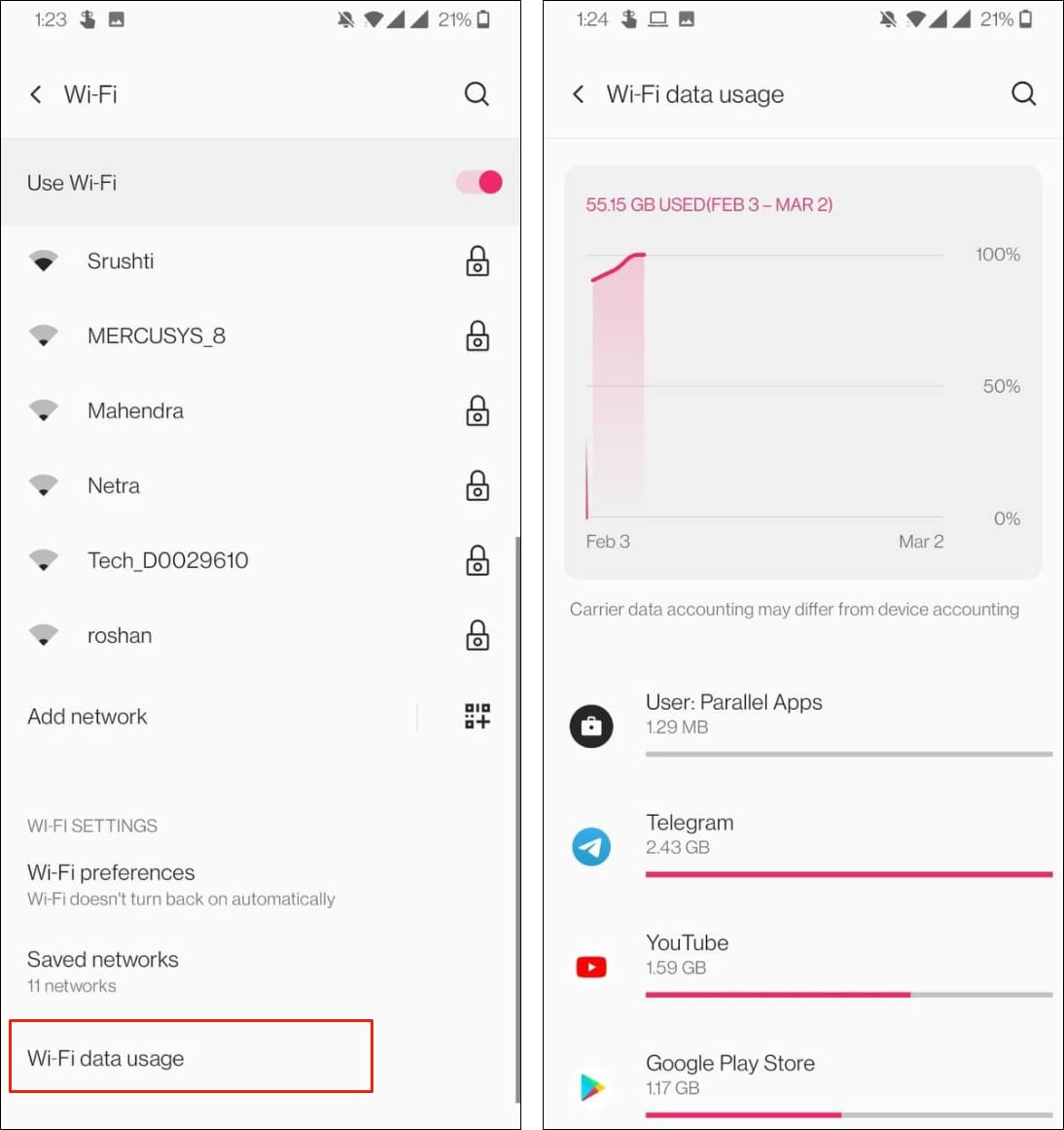
Check Wi-Fi data usage on Xiaomi, Redmi, Poco phones
1. Open the Settings app on your Xiaomi/Redmi/Poco phone.
2. Tap on Connection & sharing and go to Data usage.
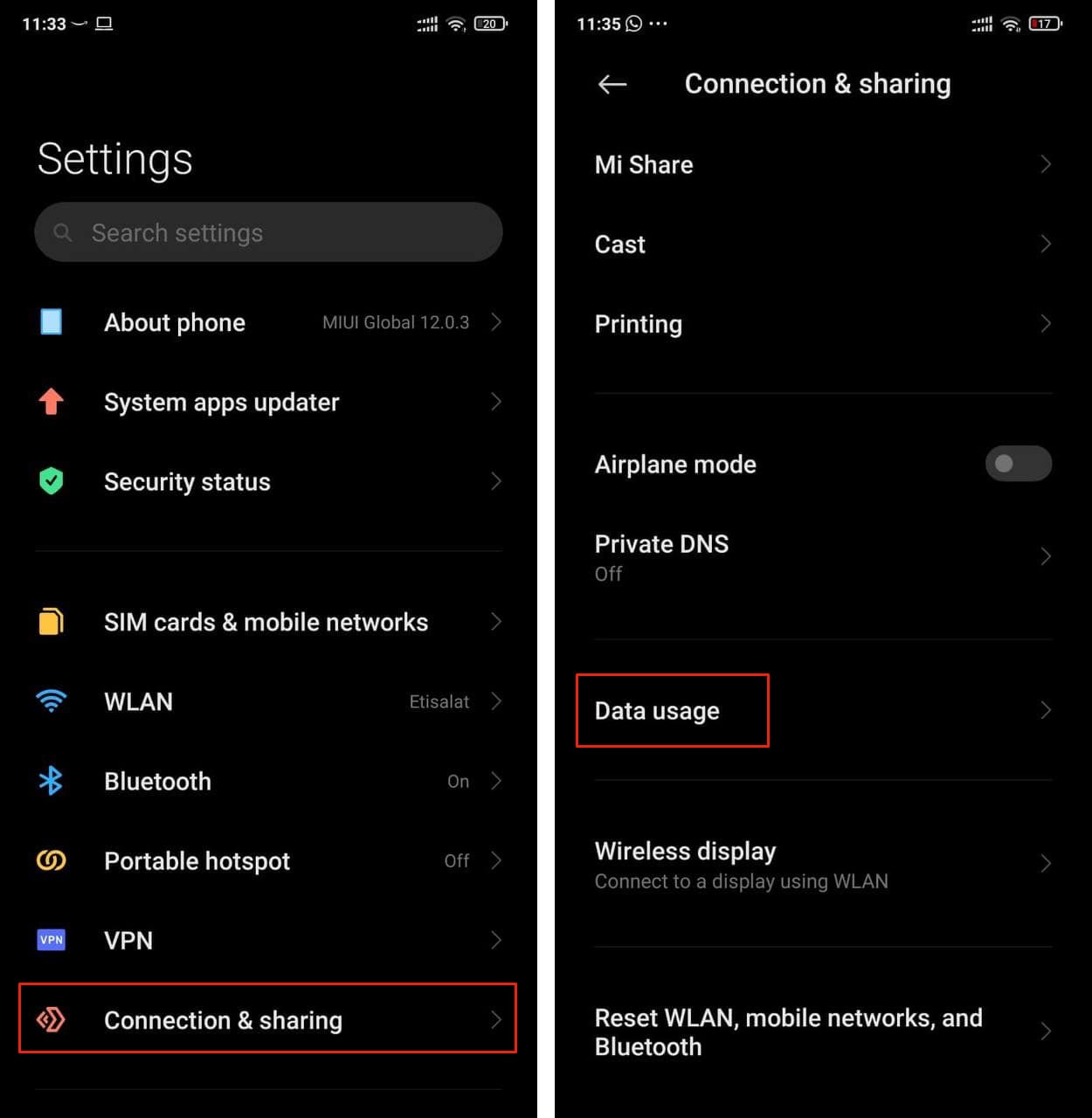
3. Now, you’ll see an option to choose either Mobile data usage or Wi-Fi usage. Simply click on the Wi-Fi usage option.
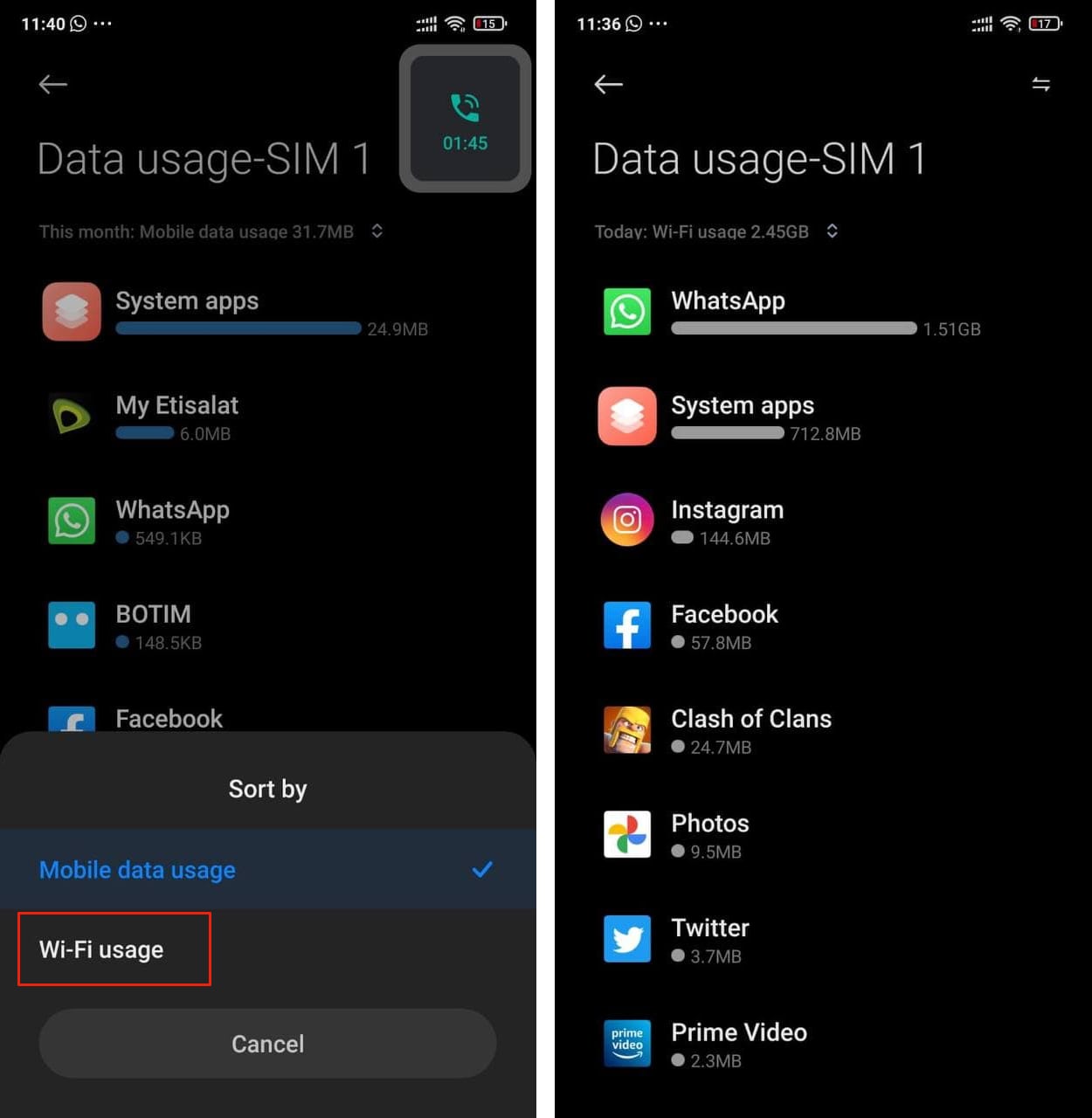
Check Wi-Fi data usage on Realme, Oppo phones
1. Open the Settings app on your Realme/Oppo device.
2. Tap on SIM card & mobile data and go to Data usage.
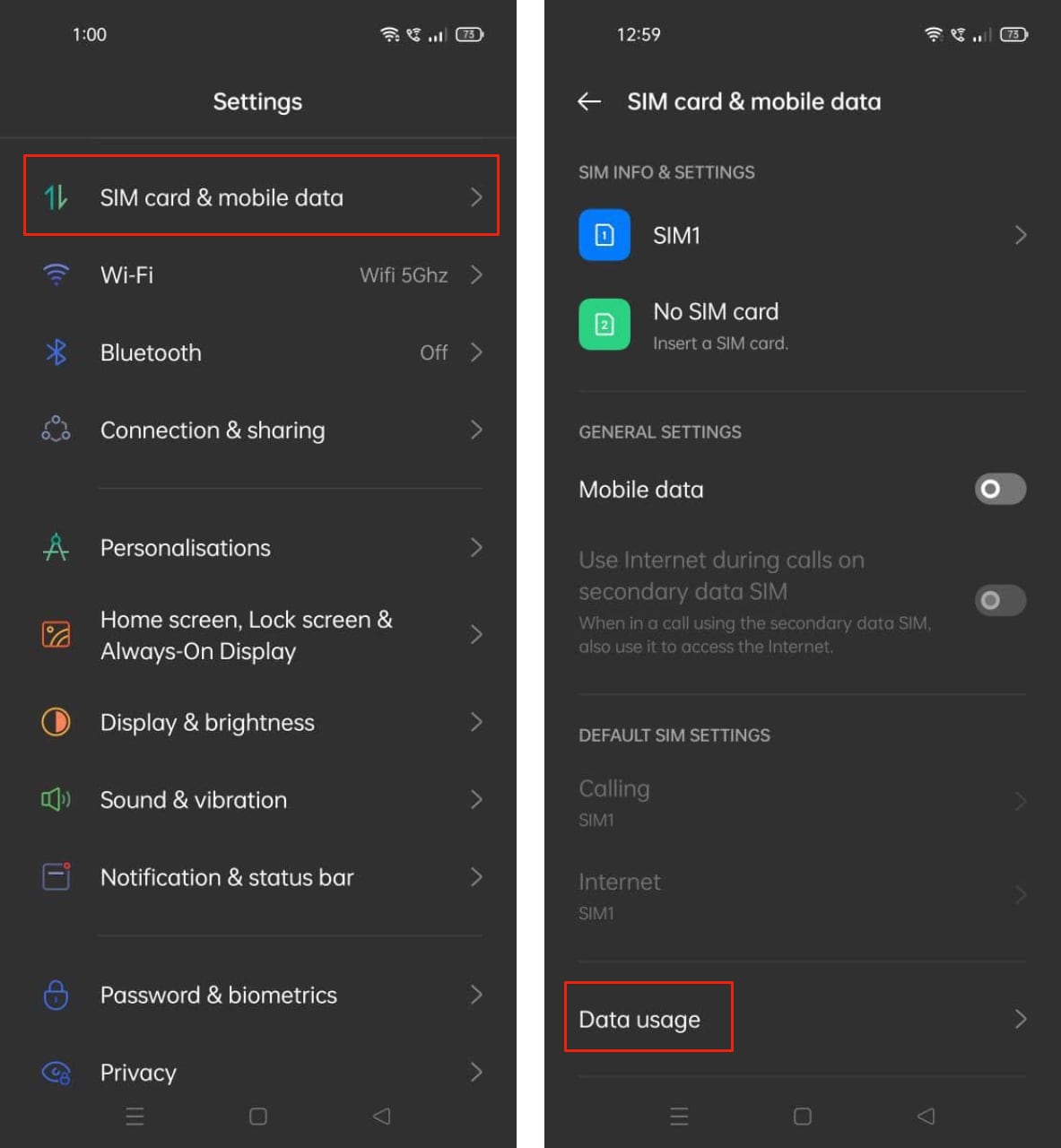
3. Click on Wi-Fi Data Usage.
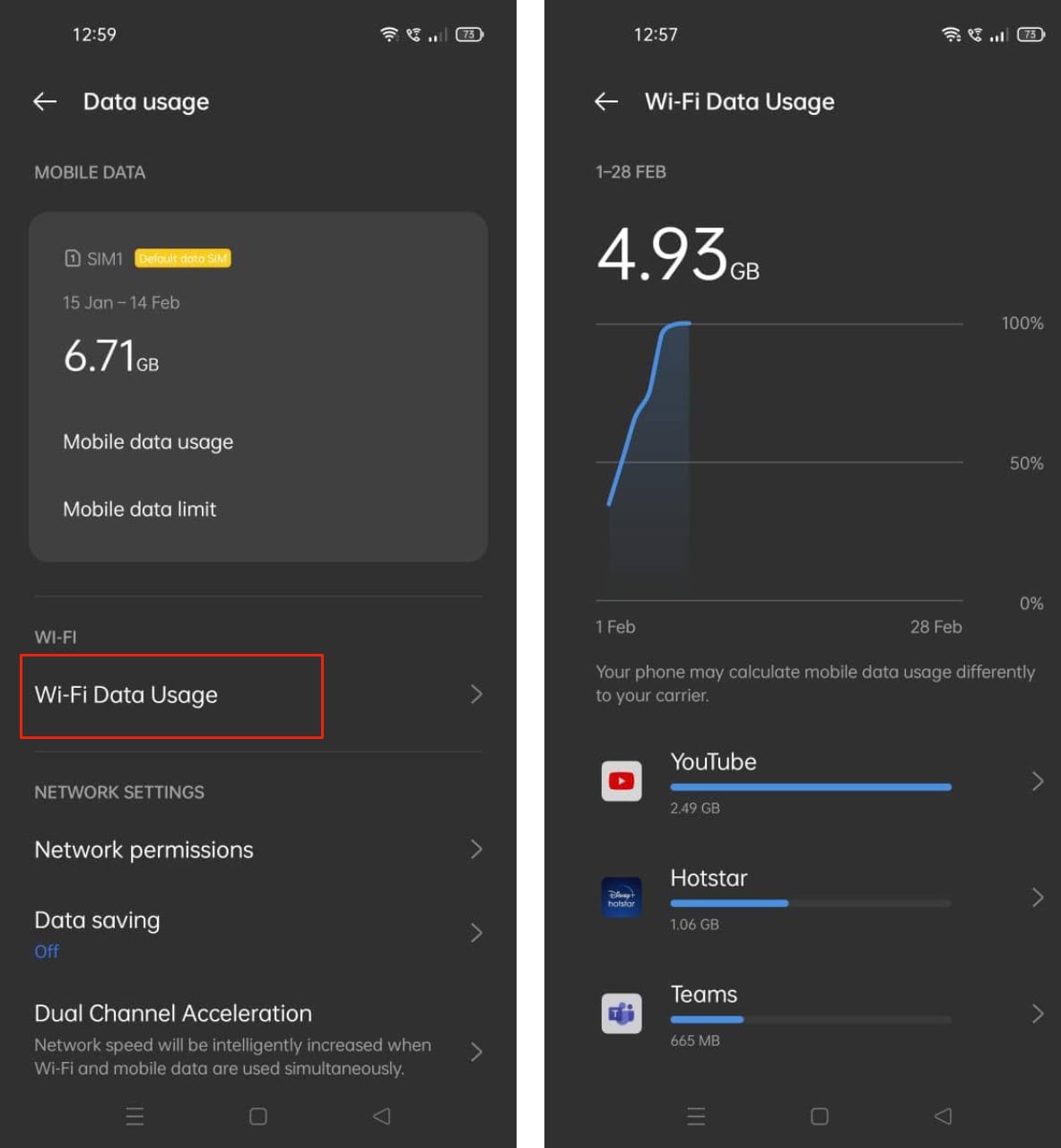
Check Wi-Fi data usage on Vivo, iQOO phones
1. Open the Settings app on your Vivo/iQOO device.
2. Go to Network & Internet and tap on the Wi-Fi option.
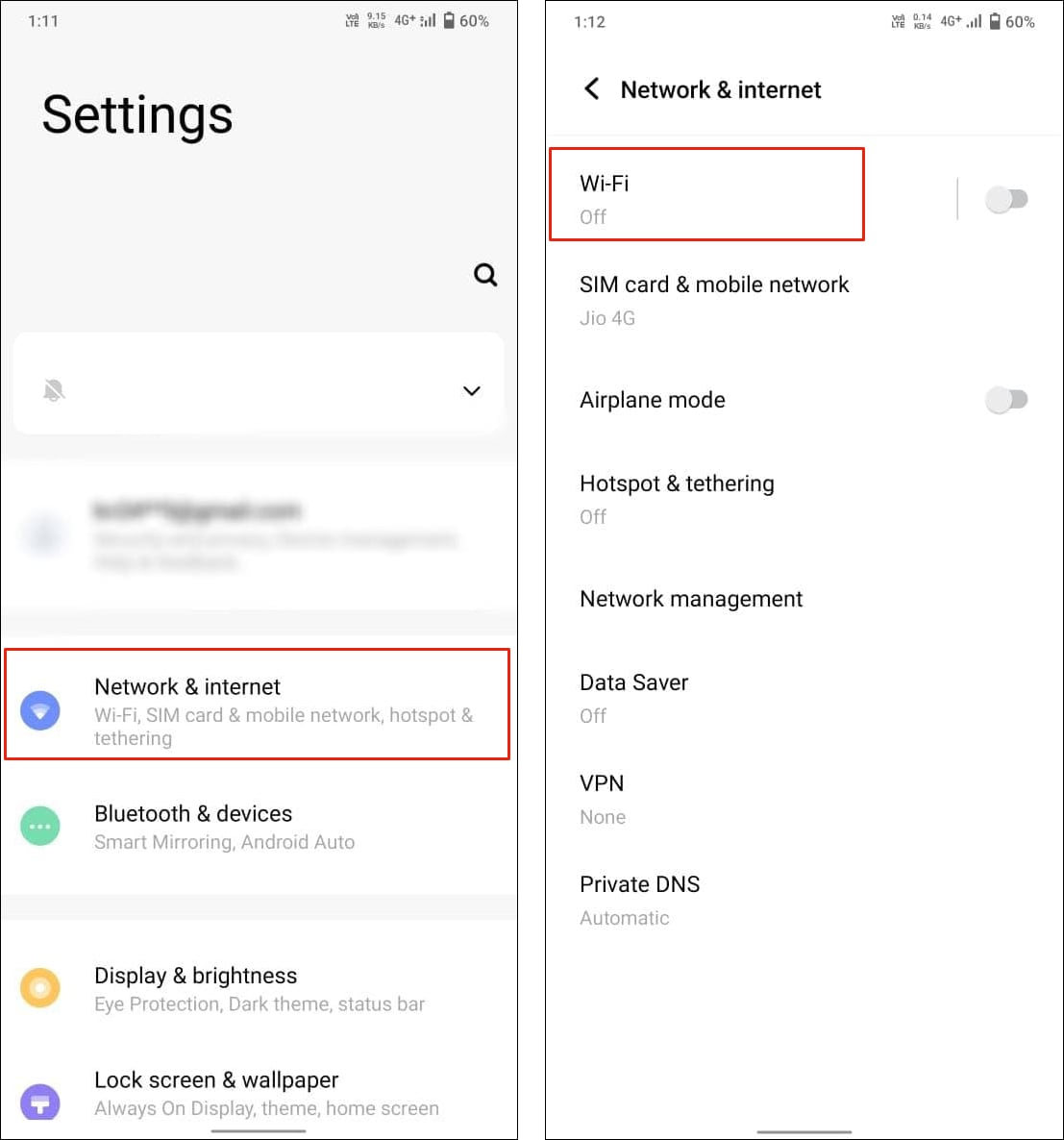
3. Tap on Non-carrier data usage.
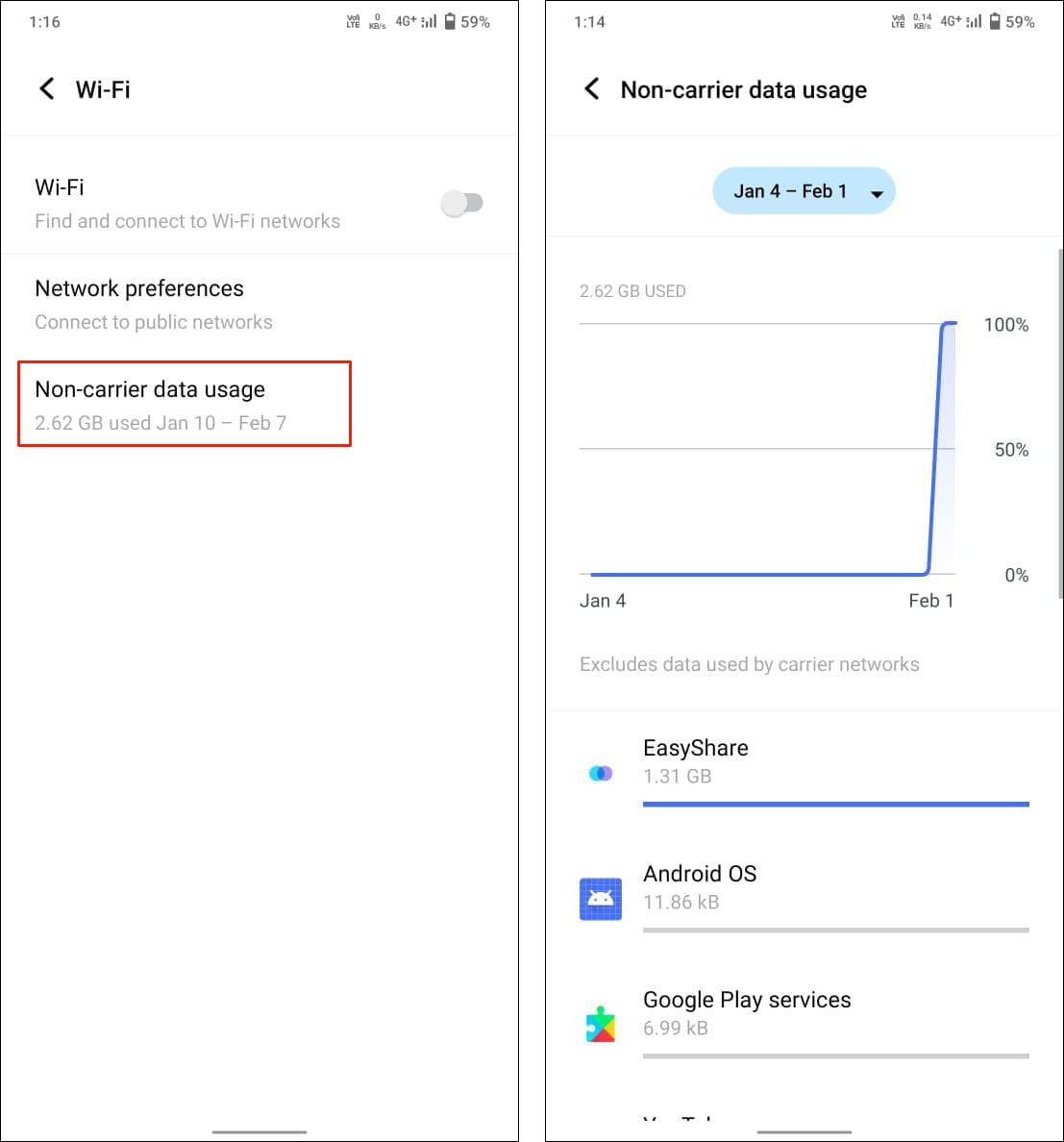
Check Wi-Fi data usage on Motorola, Stock Android phones
1. Open the Settings app on your Motorola/Stock Android device.
2. Go to Network & Internet and tap on the Wi-Fi option.
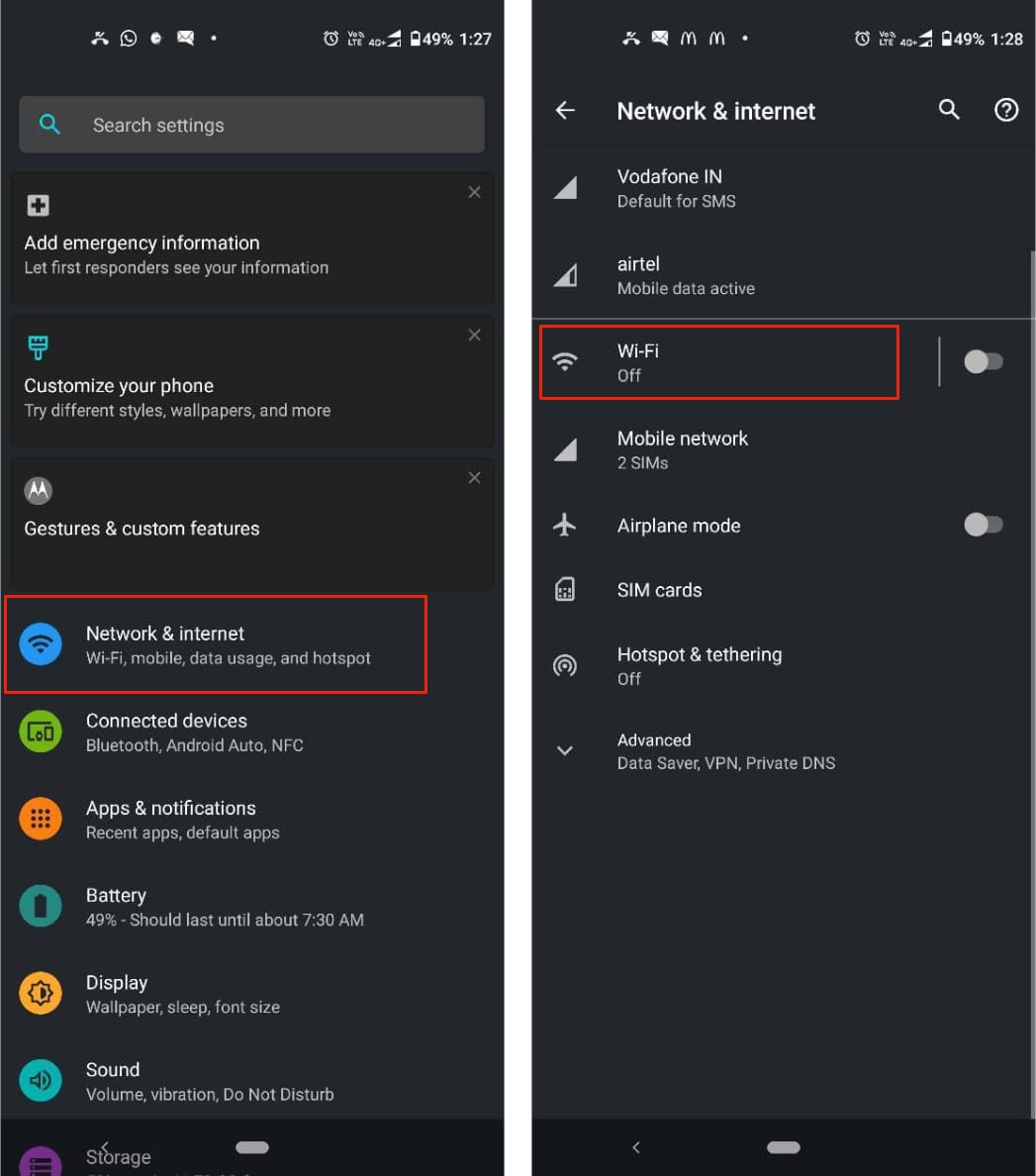
3. Look for Wi-Fi data usage and click on it.
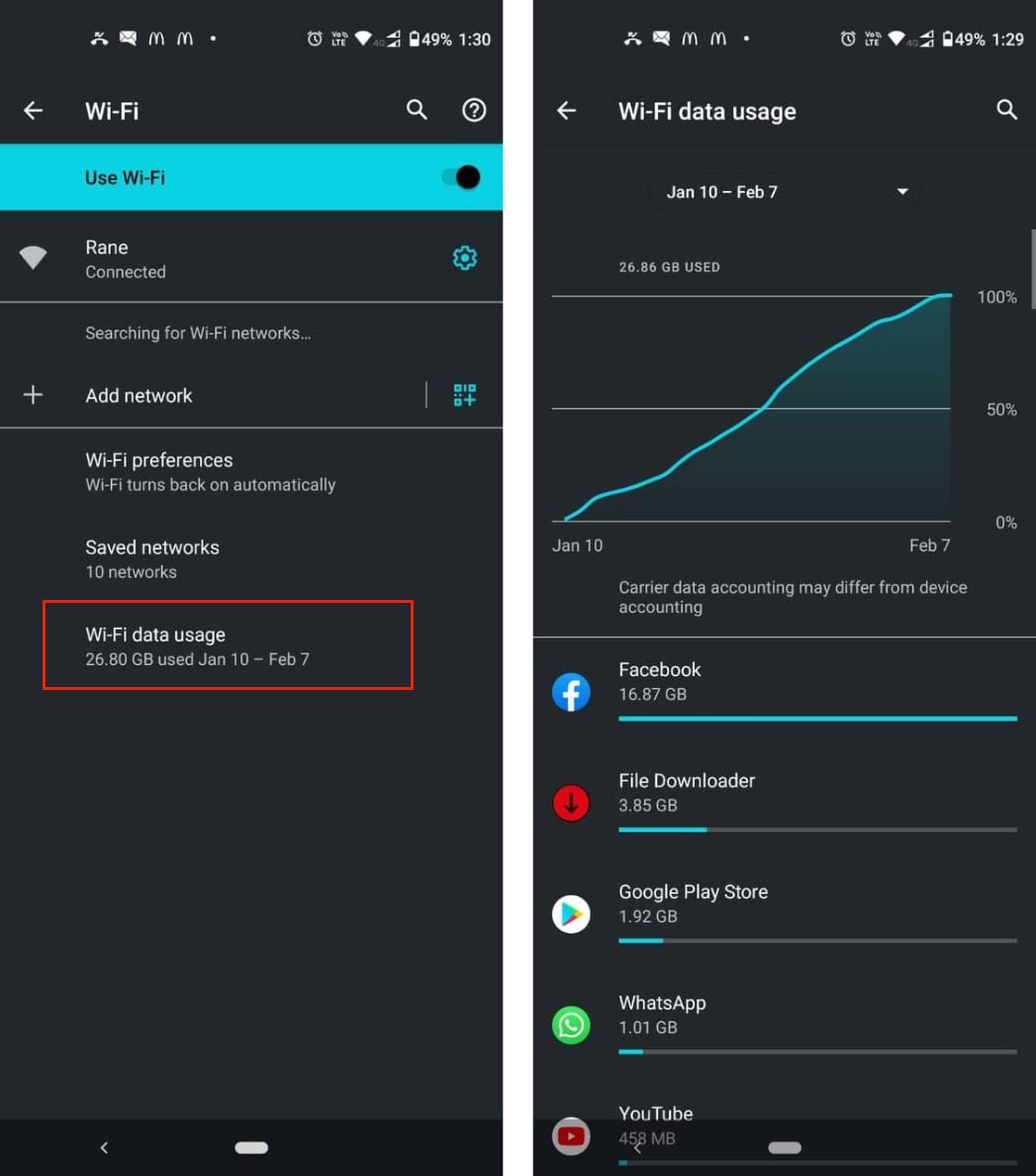
There you go! That’s how you can see Wi-Fi data usage on Android phones.
If your phone isn’t on this list, do not worry, as you can also check the Wi-Fi data usage on any Android phone by simply searching – Wi-Fi usage or Non-carrier data usage in the search bar.
How to check a specific app’s Wi-Fi data usage on Android
In case you want to check a specific app’s Wi-Fi data usage, then it’s quite easy.
- Simply head to the Settings app on your Android phone.
- Look for the app for which you want to see the Wi-Fi data usage.
- Click on it, and you’ll get an option to see the data usage.
Why is it necessary to check the Wi-Fi data usage on Android?
Well, there are multiple reasons for checking your Wi-Fi data.
It could either be because you have a capped broadband connection. Or, you just need to monitor which apps are taking up more data.
Whatever be the reason, checking the Wi-Fi data usage on your Android phone is a great productivity hack.







