There are various methods to install an operating system like Windows 11 on your computer. Earlier, we used to install an OS using DVDs and CDs, but now all of that can be done easily by using USB flash drives. Moreover, they are faster, and it’s easy to carry them around.
In this article, we will go through the process of making a bootable USB drive to install Windows 11 on our computer. We will use a free tool called Rufus for this purpose.
Also read: How to install Windows 11 on VirtualBox
There are also other free tools to do that, and one of them comes from Microsoft itself. But that tool requires you to download the complete Windows 11 installation files. If you already have the ISO image file, you can use that to create a bootable USB drive.

How to create bootable USB to install Windows 11
Below are the steps to create a bootable USB drive using Rufus. The tool is very lightweight (only 1.1 MB in size) and easy to use. It is the simplest way to make a bootable USB drive to install Windows 11 OS on your computer.
- Download and run Rufus as an administrator on your computer. There is no need to install the tool, it will open right away.
- Now choose the USB drive that you want to make bootable.
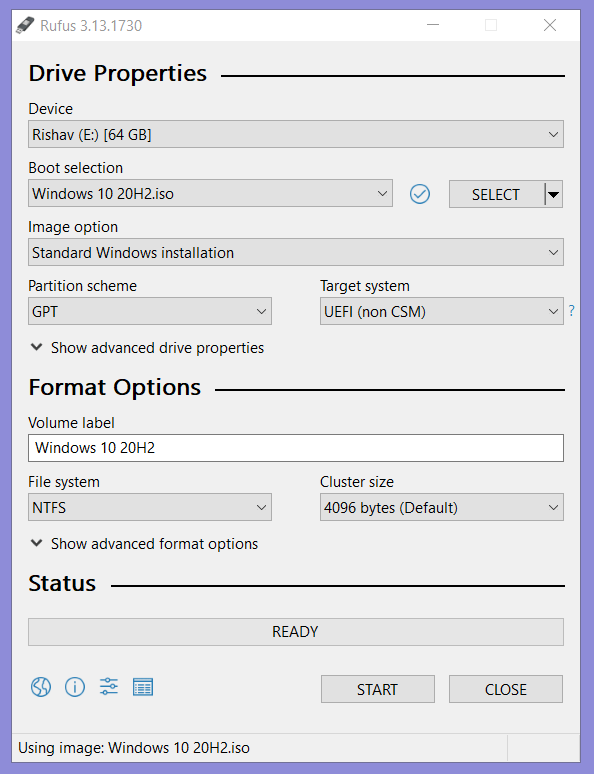
- Then select the Windows 11 ISO file. It will be used to create your bootable USB drive and the contents from that ISO image file will be copied into USB drive.
- Now click on the START button to start the process.
- Wait until it’s finished and once when the process is completed, your USB drive is bootable and ready to install Windows 11 OS.
So, that’s how you can make a bootable USB drive to install Windows 11 OS. The process is very easy and straightforward as it requires you to download only one small tool. However, if you encounter any problem, ask us in the comment box below, and we will try to help you out.
Related articles:
- How to speed up Windows 10 and improve performance
- Insert tick mark or checkmark in MS Office
- How to Install and Use ADB on Windows







