Do you remember the last time you shared the password of your Wi-Fi network with your cousin, friend, or neighbor?
Chances are that someone might be using your Wi-Fi and you might not be aware of it.
If you share the password of your Wi-Fi even once then they get unlimited access to it and can connect all of their devices to the network.
So, if you wish to remove devices from your Wi-Fi network then you need to follow these steps.
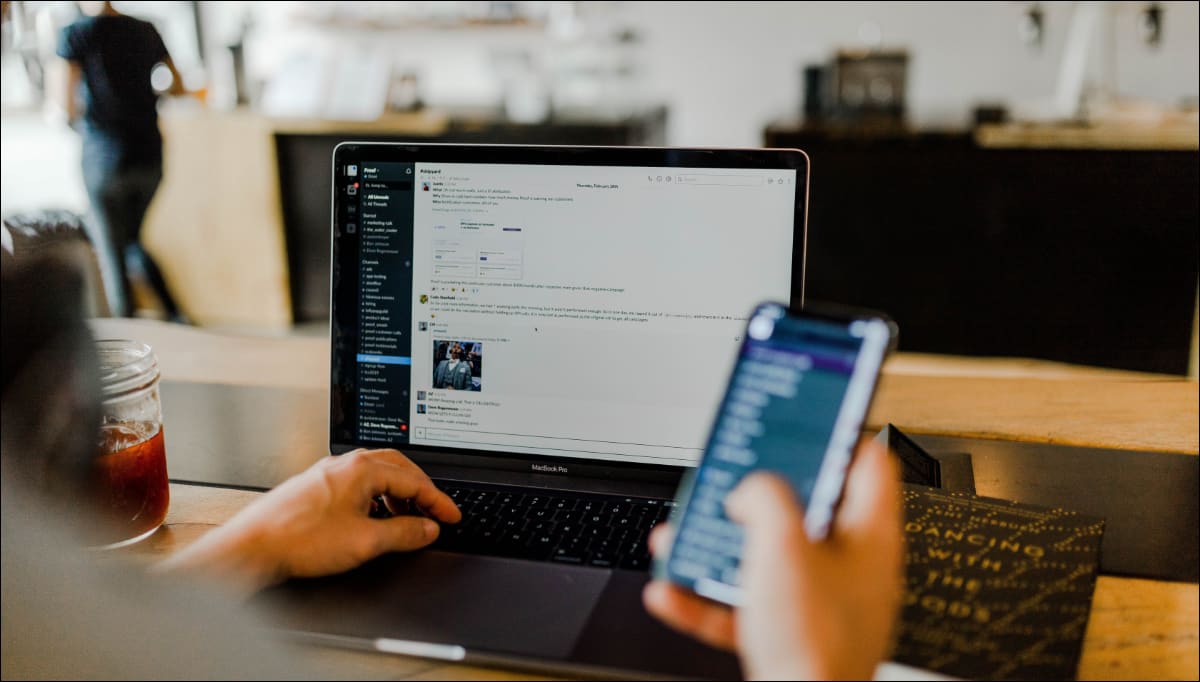
Change the Password of Your Wi-Fi Network
This is the most simple and easiest way that you can follow to secure your Wi-Fi network by changing its password. This will result in all the devices that are currently connected getting disconnected including the ones that you use.
You will need to manually re-enter the new password in each device and someone who doesn’t know about your new password won’t be able to connect.
While this method can turn out to be frustrating at times if you own a lot of devices but it is the most foolproof method that works best in all situations. This is because even if you manage to blacklist a device from the settings of your router, someone who knows your password can always use another device to connect to the network.
There are a lot of apps available these days that can recover the saved Wi-Fi password on Windows and Android devices.
In order to reset your Wi-Fi password, head over to the configuration page of your router and then change the password.
You can find the configuration written at the back of your router or you can search your router name and model on Google to find its web interface.
Many router manufacturers provide a user manual that you can refer to access its settings and change the password.
You can try searching for the keyword “Wi-Fi” or “Wireless” in the settings of your router
After you manage to change your Wi-Fi password, the next thing you should do is to ensure that you have enabled the WPA-2 encryption as it will make your network more secure.
Use the MAC Address Filtering Feature on Your Wi-Fi Router
Many modern routers have access control features that allow you to control which devices can be connected to your network.
Since each device has its own unique MAC address, the router identifies the address of the devices and then prevents them from connecting to the network.
You will also find a whitelist option in the settings of your router that will allow only the approved devices in the list to connect to the network so you don’t have to worry about unknown devices.
While this is a good feature to have, it is not entirely foolproof because if someone knows the password to your Wi-Fi then chances are that they might change the MAC address of their device to one that is whitelisted to connect to your Wi-Fi.
Even if no one connects to your network, you will need to manually enter the MAC address when you decide to connect a new device which can be troublesome at times. Using this feature is only recommended only if you wish to temporarily block a device from accessing your Wi-Fi network.
To enable this feature, you need to go to the settings page of your router and look for “Access control” or “Wireless card access list”.
Use the Guest Network Feature in Your Wi-Fi Router
If you want to give access to your Wi-Fi network to someone for a limited time then you can set up a guest network on your router. This guest network will appear as a separate network when you try to connect your device.
For example, if your Wi-Fi network is named “Home” then the guest network can be named “Home-Guest” network. This will allow you to differentiate and make it easier for guests to connect to a separate network.
Having a separate network will prevent your guest from getting access to the main network
You will find this feature in many modern routers in settings named “guest network” or “guest access”. This network can be created with a different password so even if you share this password with someone, you don’t have to worry about compromising your main network.
In case you still need to change the password of your guest network, you will be able to do so without having to worry about manually entering the password on your own devices
This guest network can also be isolated from the main network so it won’t be able to access files on devices that are connected to the main network. You can do this by enabling the “isolation” option or disabling the “allow guests access to local network resources” option.
That’s it, these are all the methods that you can follow to secure your Wi-Fi network and remove any unknown devices.
The most foolproof way to secure your network is to stay alert and change the password of your Wi-Fi network from time to time.
Hopefully, these methods worked out, and you were able to remove devices from your Wi-Fi network. In case of any doubts, feel free to ask them in the comments section. We will try to help you out.







