YouTube is available on almost all platforms these days. You can watch it on your smartphones, computer, tablets, and even on gaming consoles.
Google also lets you cast YouTube videos from your phone to your TV. But what if you wanted to cast a YouTube video from your phone to a PC? This is where things become complicated and messy.
Since there is no official way to cast videos from your phone, you will need to rely on third-party apps for it.
Also read: How to download YouTube videos with VLC Media Player
In this guide, we’ll show you how to cast YouTube videos from your phone to a PC.

How to cast YouTube videos from your phone to a PC
To cast YouTube videos from your phone to a PC using this trick, you need to install the Chrome extension called Custom UserAgent String on your computer. Using this extension, we can make the web browser act like a Smart TV.
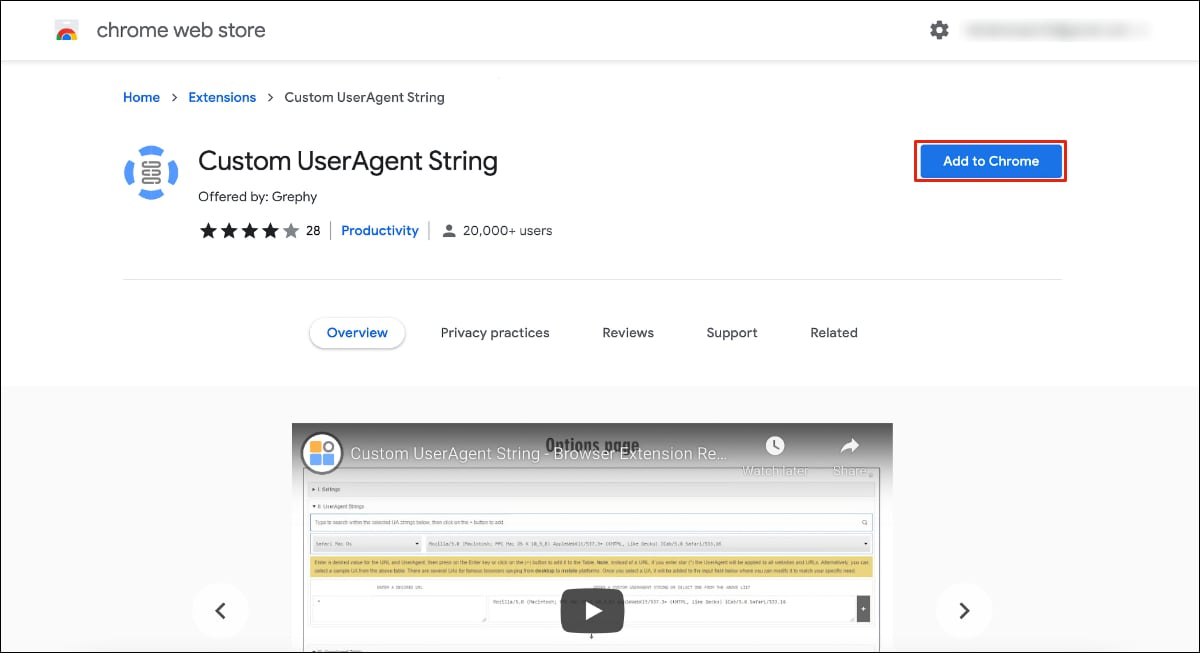
You can choose to turn it on only for specific websites like YouTube in this case.
After you install the extension, it will appear in the extensions bar of your browser as a blue globe-shaped icon.
Now click on the Custom UserAgent extension icon on the top bar in your browser and then click the “Open options page” in the menu.
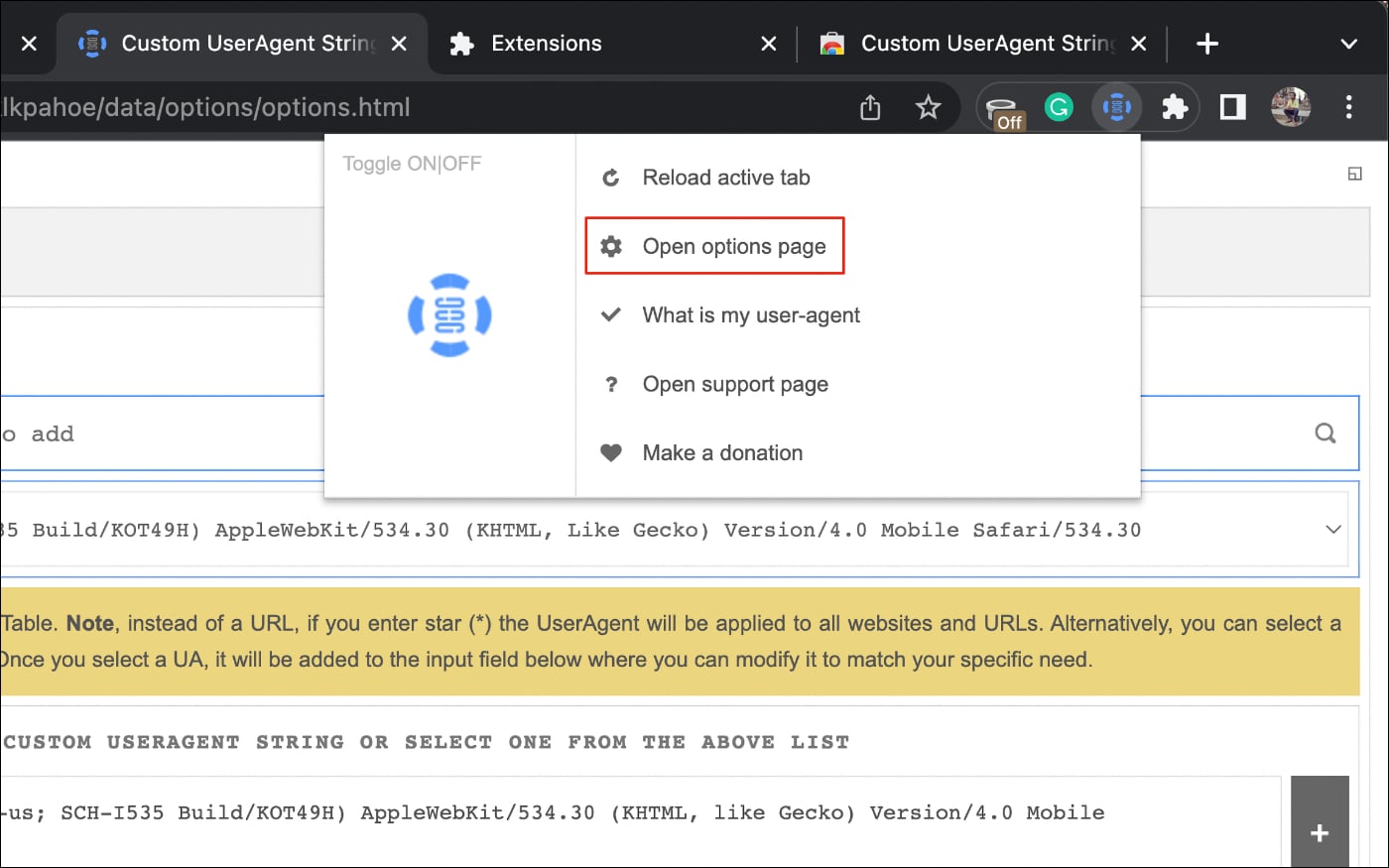
Enter https://youtube.com/tv in the “ENTER A DESIRED URL” box, and in the large box next to it, enter this text:
Mozilla/5.0 (Linux; Tizen 2.3) AppleWebKit/538.1 (KHTML, like Gecko)Version/2.3 TV Safari/538.1
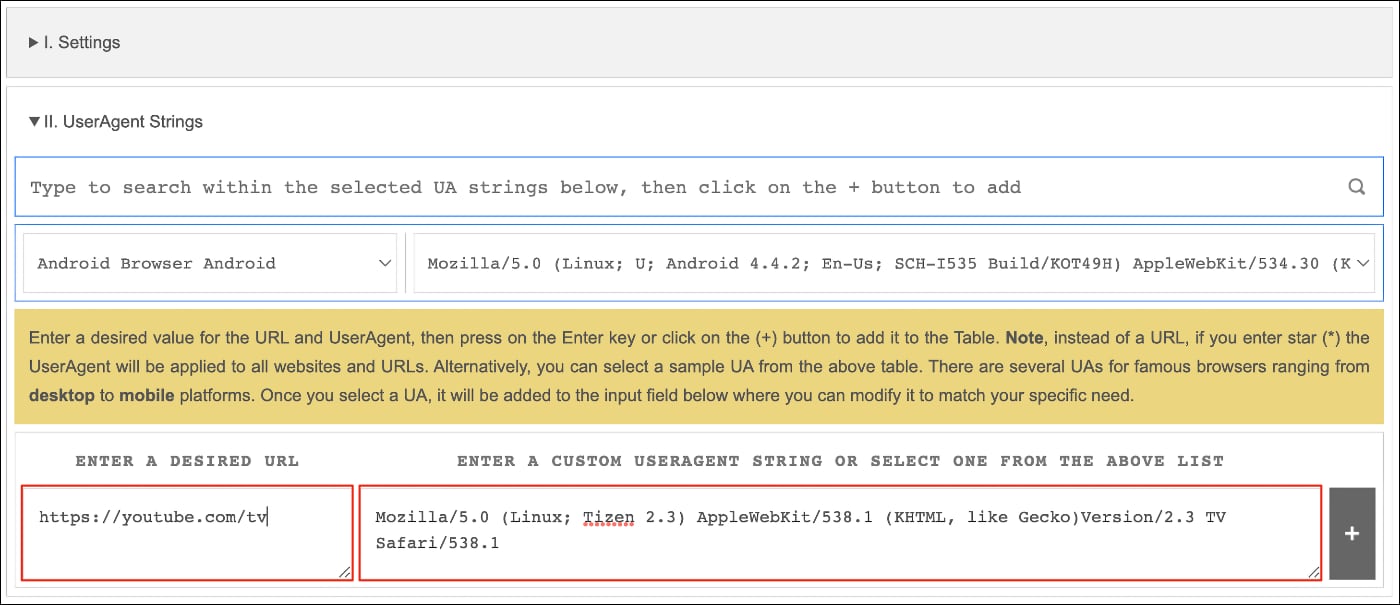
Once you fill both the boxes, click on the “+” icon to confirm the custom user-agent string you have entered.
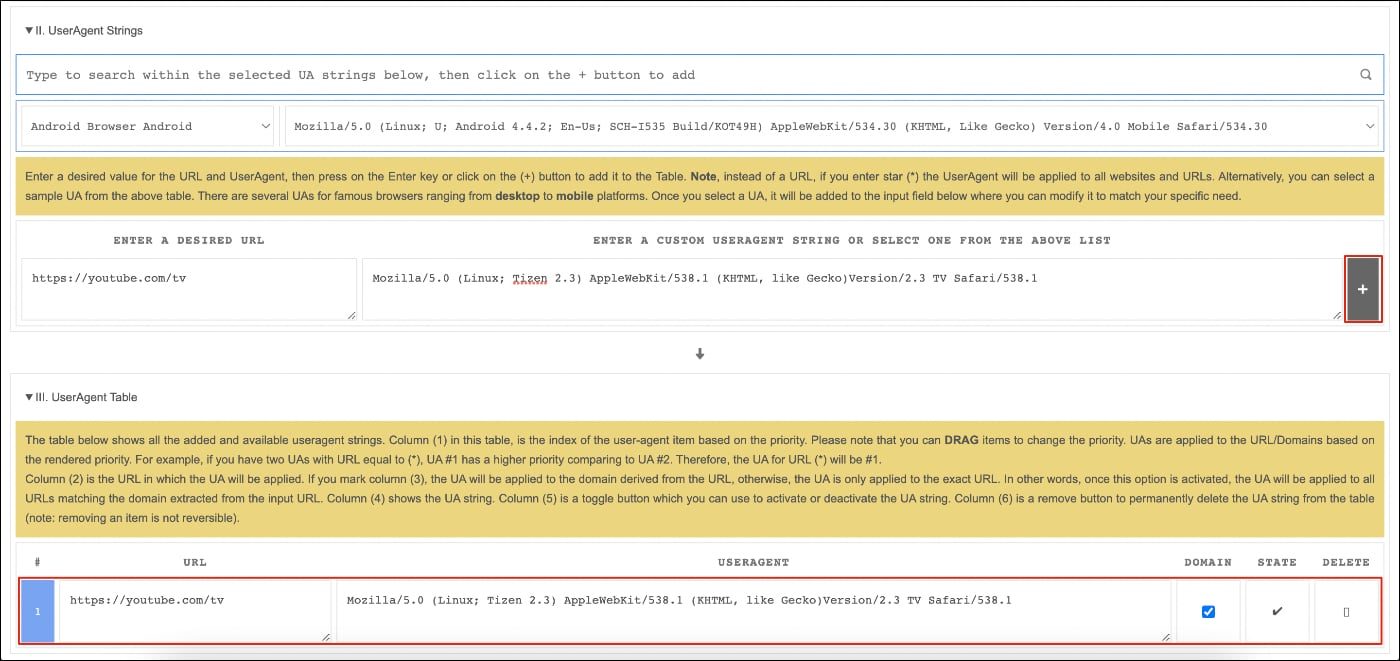
After it’s done, your browser will act like a smart TV whenever you visit youtube.com/tv. This will help you cast YouTube videos from your phone to your PC easily.
Now head over to youtube.com/tv in your browser, and you will see a message to sign in to your Google account. Now click on the settings icon at the bottom of the page.
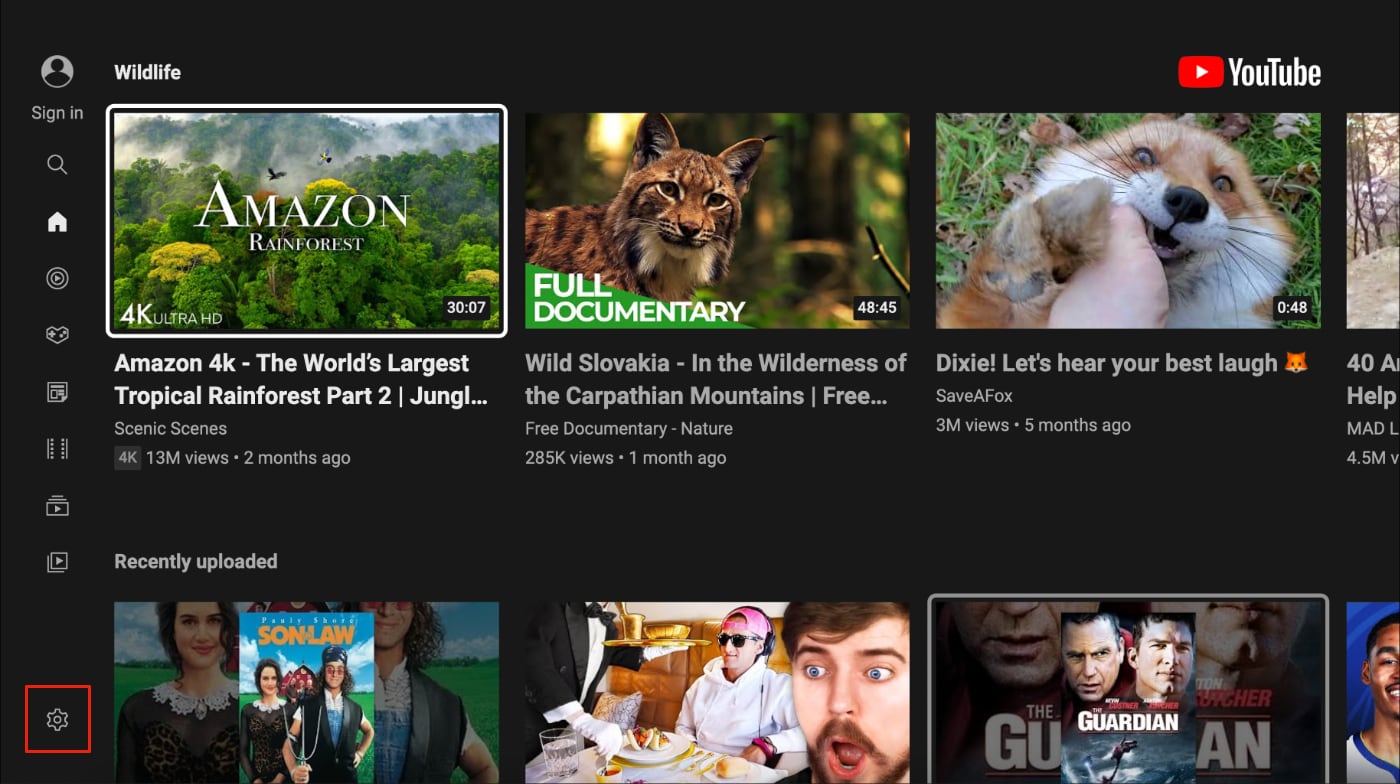
Select the “Link with TV code” option and then open the YouTube app on your phone.
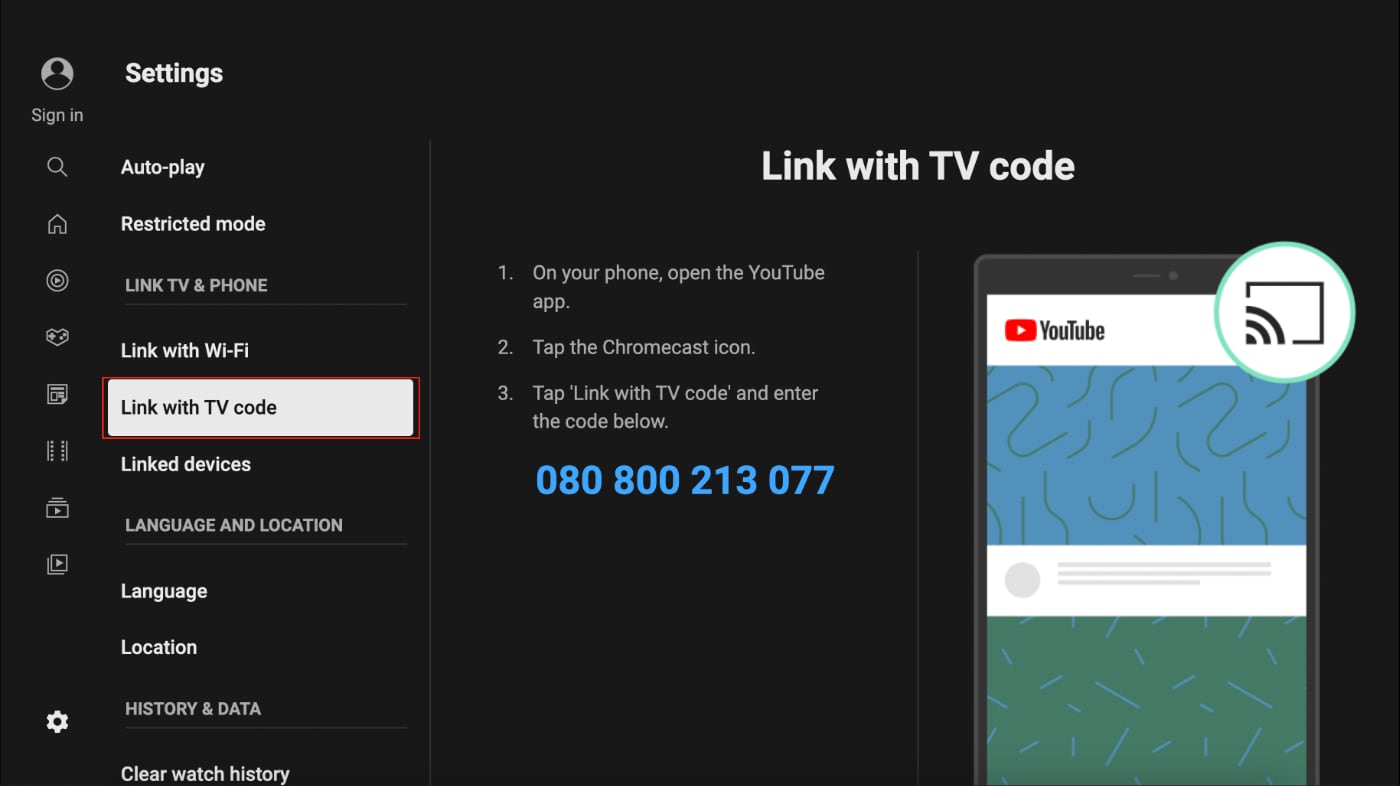
Tap on the profile icon at the top right corner, then go to Settings and tap the “Watch on TV” option.
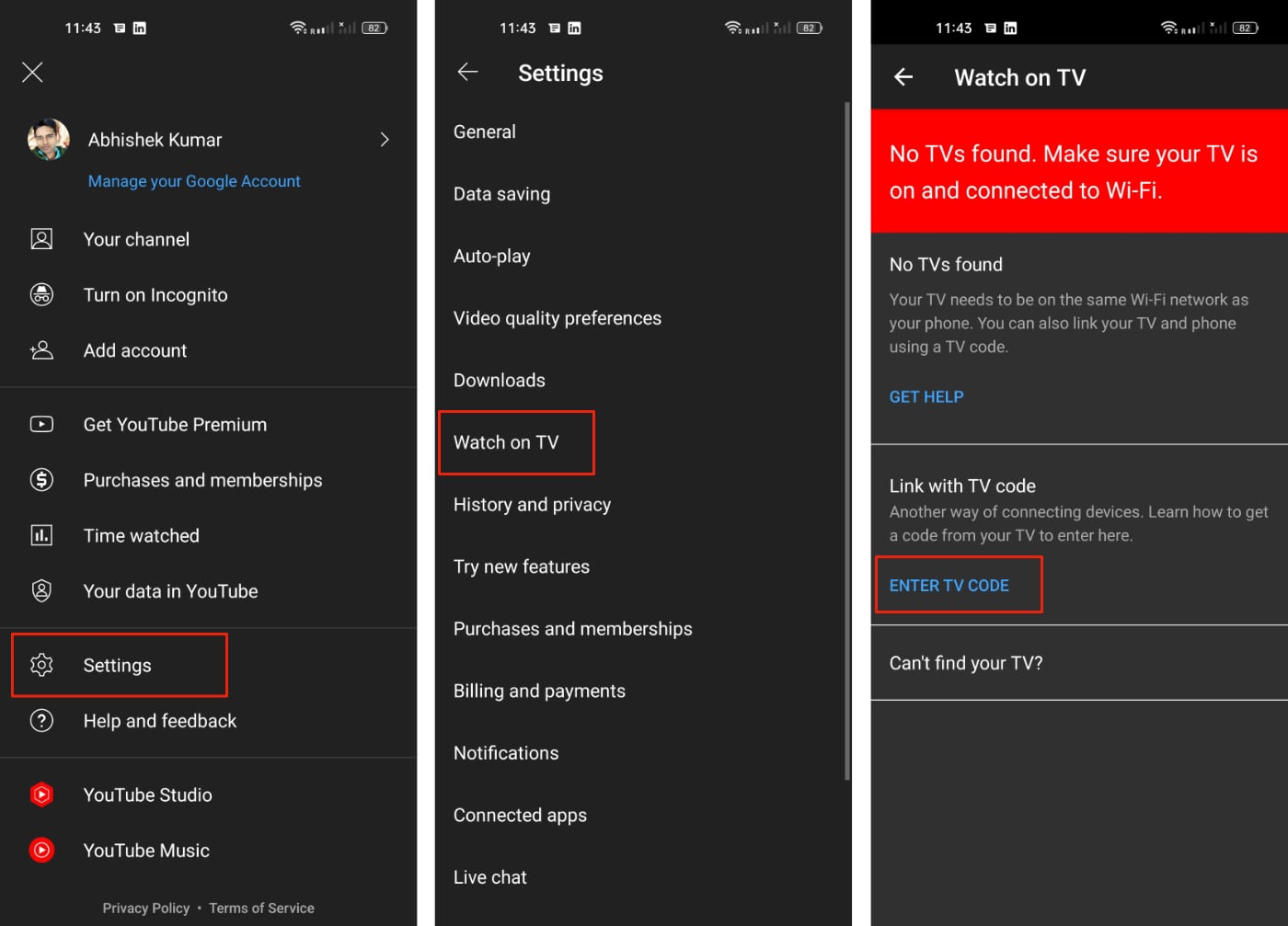
Enter the code shown in your browser and then click on the Link button. This will now pair your phone to your PC and allow you to cast YouTube videos.
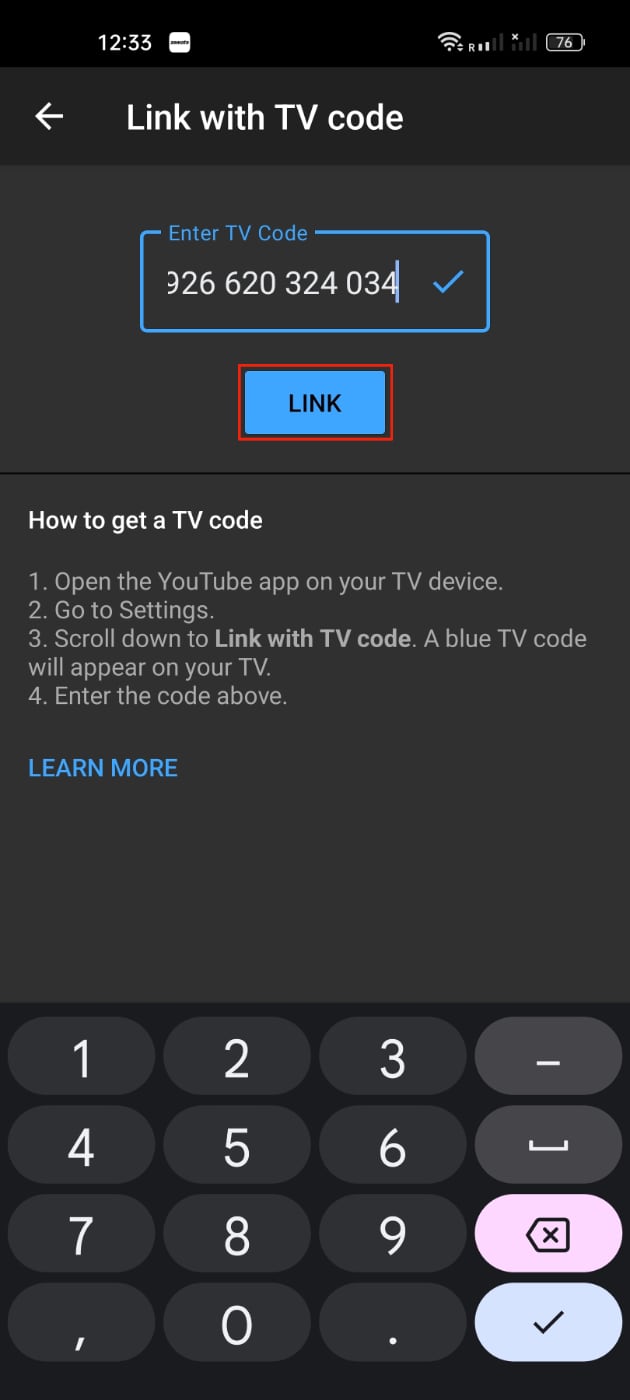
Your PC will be available as a device when you click the cast button on your smartphone.
Casting YouTube videos using scrcpy
Scrcpy is a free tool that lets you mirror your phone screen to your computer. You can pair both devices using Wi-Fi or USB.
Scrcpy is compatible with Windows, macOS, as well as Linux. Here’s a guide on how to use scrcpy to cast your phone to your PC.
Also read: How to turn off autoplay on YouTube







