CleanMyMac is a utility application that can help you delete all the unnecessary files on your Mac, including caches, preferences, extensions, and other files of an app.
However, many users are annoyed by constant notifications sent by the app even after uninstalling it.
In this guide, we will tell you all the steps you need to follow to completely uninstall CleanMyMac from your computer.
Also read: How to run Windows apps on Mac
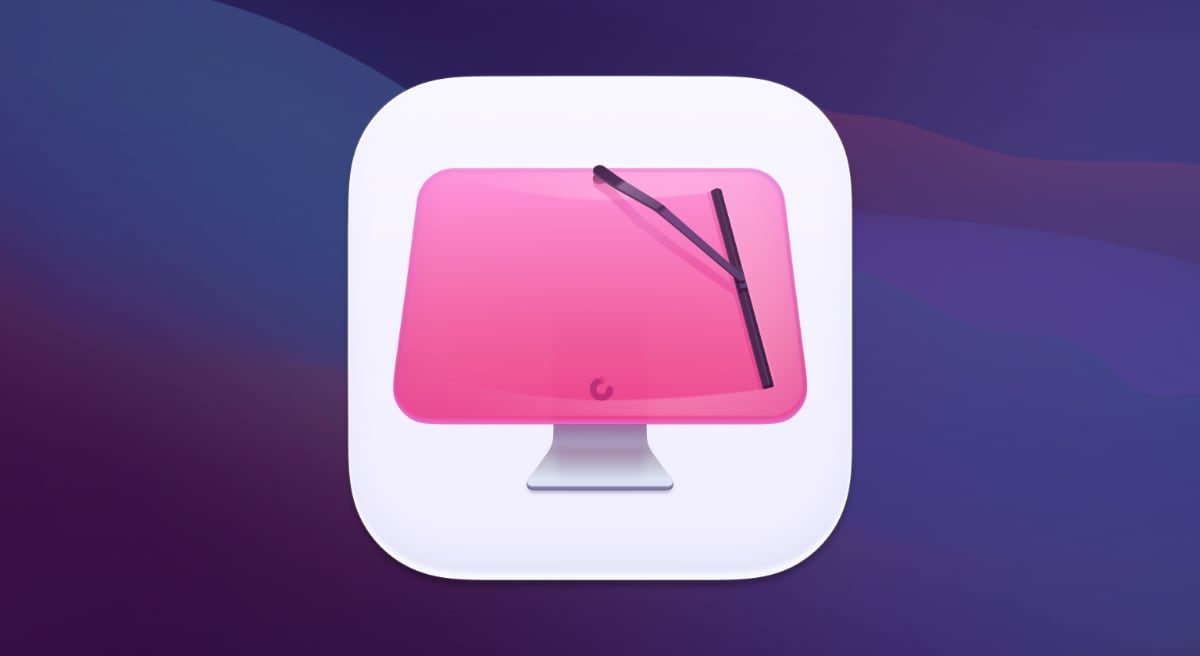
How to uninstall CleanMyMac X
1. Close the CleanMyMac X application and all the background processes associated with it that are currently running.
Use the Activity Monitor and select all the processes related to CleanMyMac X in the CPU tab and close them by clicking the “X” icon.
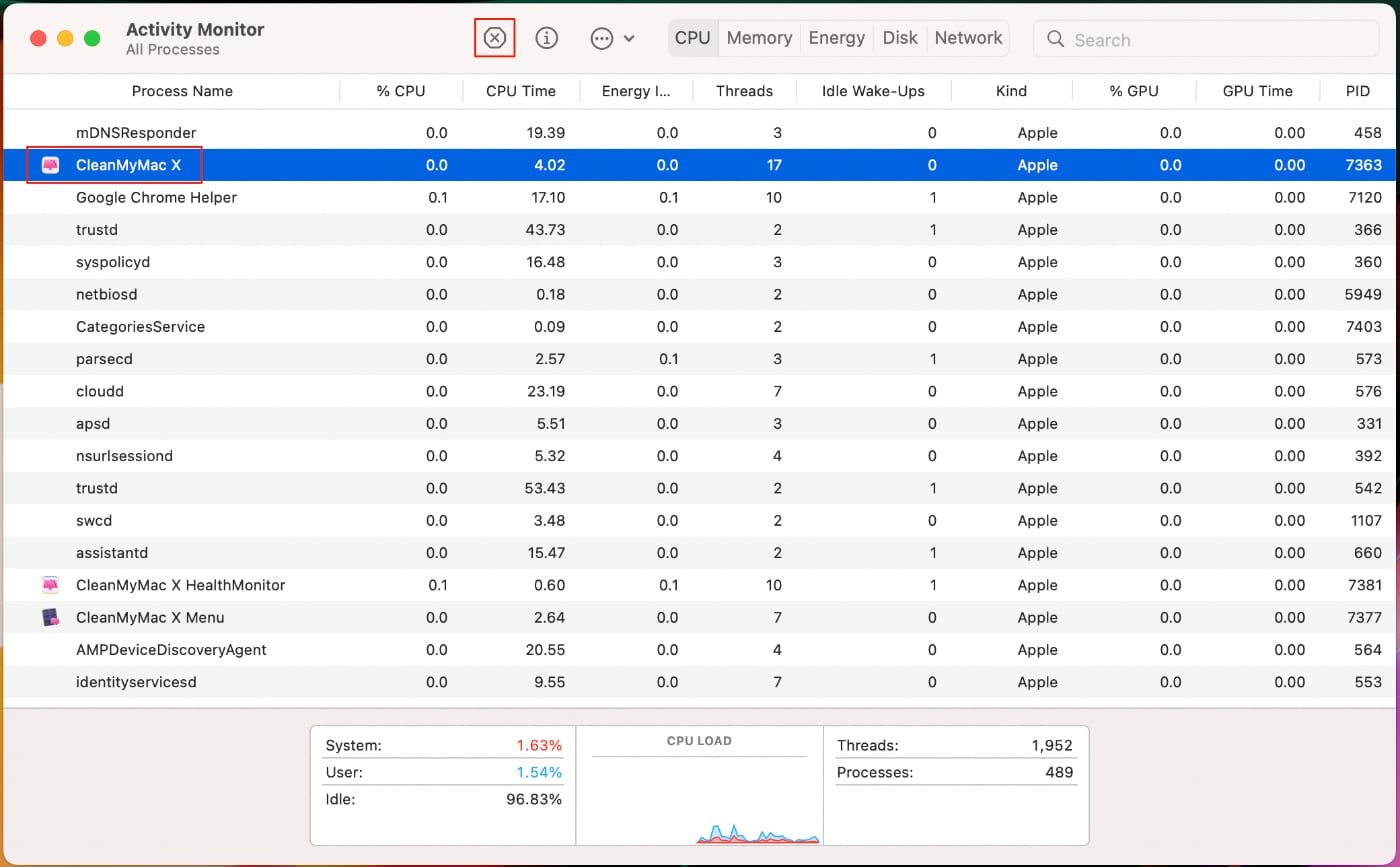
2. Next, open the Applications folder and right-click on the CleanMyMac X icon. Click on the Move to Bin option from the menu.
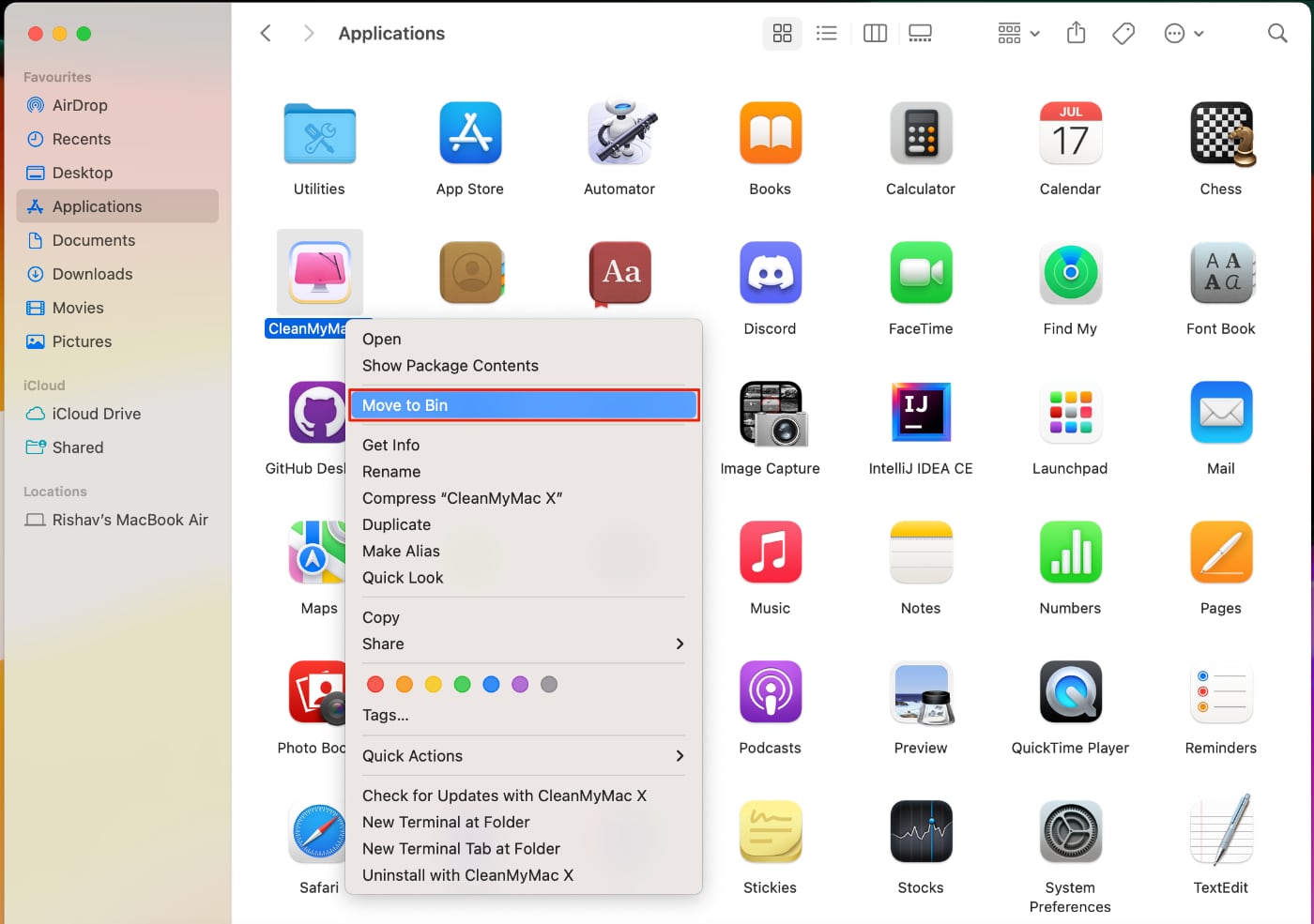
3. You can also use Launchpad to uninstall the app. Open Launchpad and simply drag the CleanMyMac X icon into the Bin.
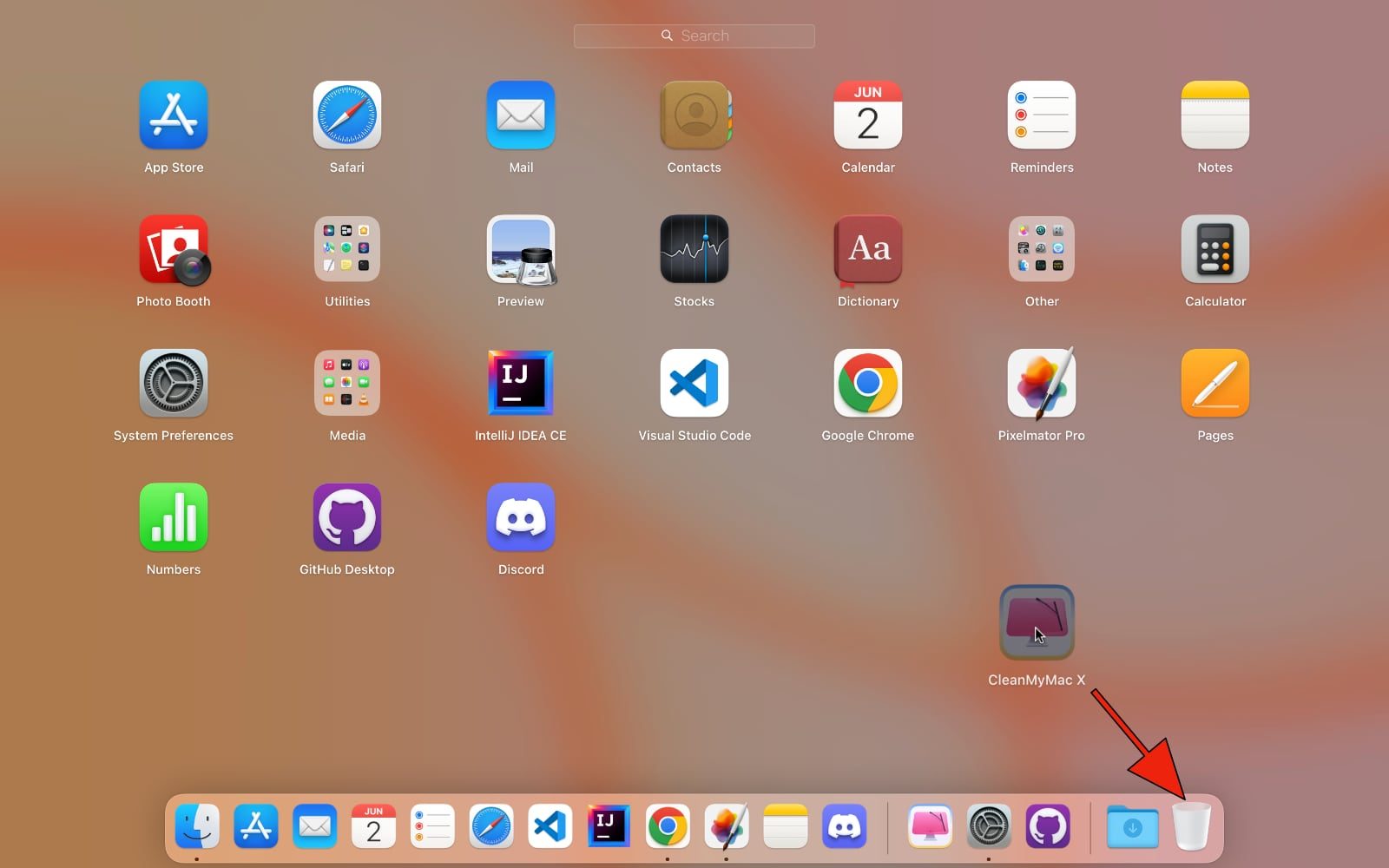
4. Now it’s time to remove all the remnant files and support files left by the CleanMyMac X app.
The default location of these files is the system Library folder. To access the library folder, open the Finder and press the Command+Shift+G keys.
Now in the search bar, type ~/Library and press Return.
5. The library folder will now open, and you need to look for all the files related to the CleanMyMac X application. Check these folders for any remaining files:
~/Library/Preferences/
~/Library/Application Support/
~/Library/Caches/
~/Library/Logs/
~/Library/LaunchAgents/
~/Library/Cookies/6. Delete any files and folders you come across, and then empty the Bin to remove the app completely from your device.
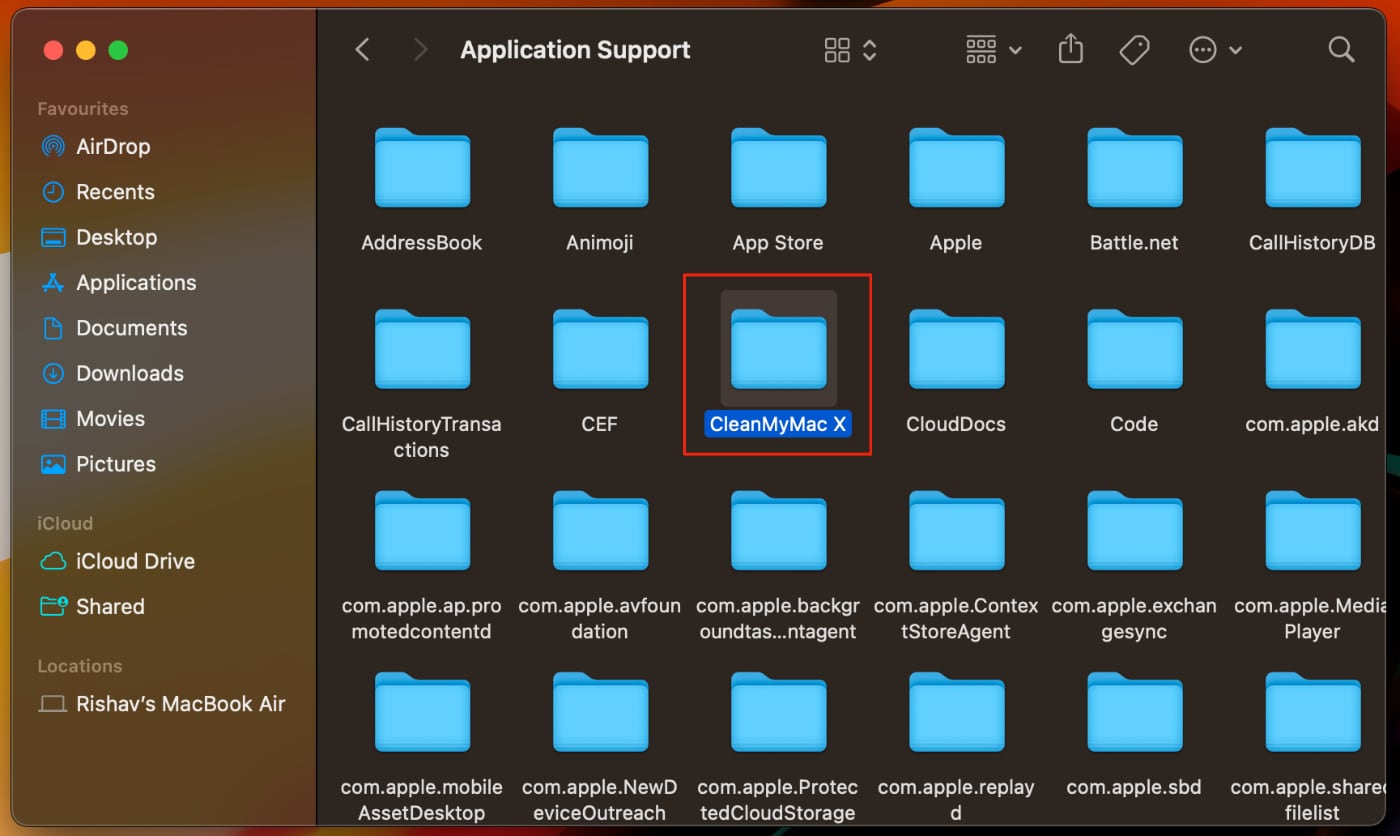
That’s it. Now you have successfully removed the CleanMyMac X application from your computer.
There are also a lot of third-party uninstaller apps available to simplify this entire process and help you get rid of any application in just a few clicks.







