Discord is one of the most popular social platforms in the gaming community. Not only gamers but even working professionals use the platform for work and meetings.
The app can also be used personally as you can simply start instant messaging and even do voice calls, video calls, or share your screen with others.
Since the app allows sharing screen with others, you can also easily stream Netflix shows or any movies whether it be online or offline with your friends. Here’s how you can watch shows together with your friends on Discord.
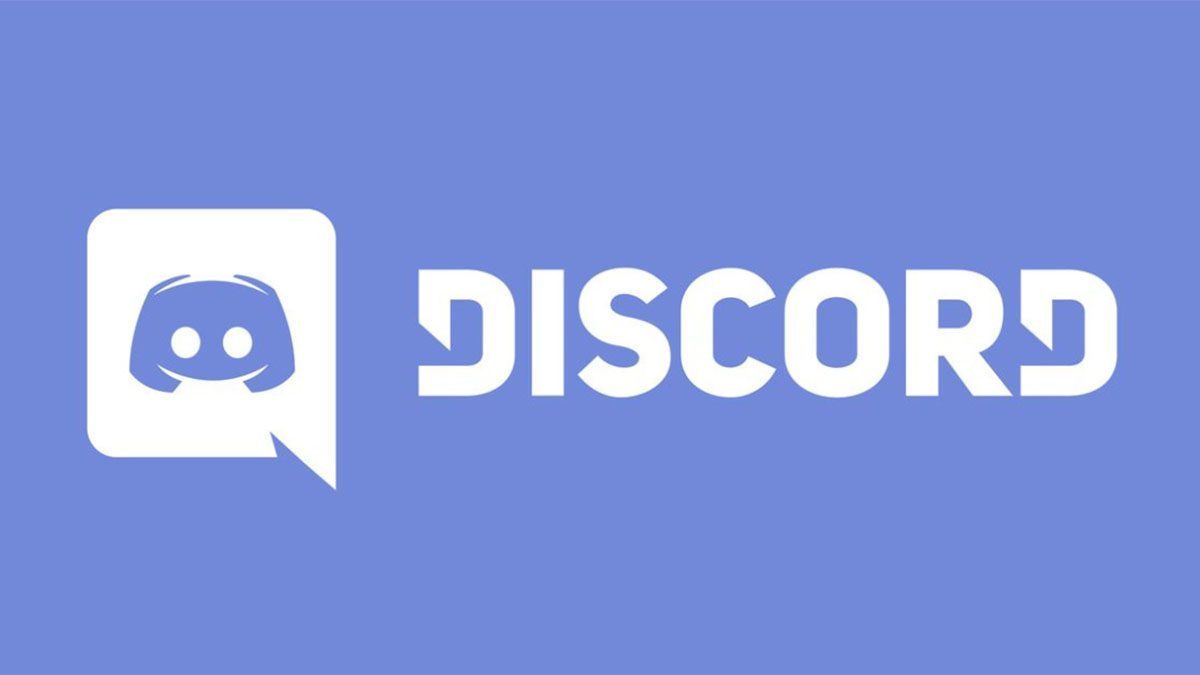
Stream shows with your friends on Discord (Online)
You would probably use Netflix, Amazon Prime, Hotstar, and others to stream movies online.
In order to watch shows or movies from these platforms, you will be using a browser, and for that, you will first have to add your browser to Discord. Follow the steps below to add your preferred browser to Discord.
1. Open Discord on your PC.
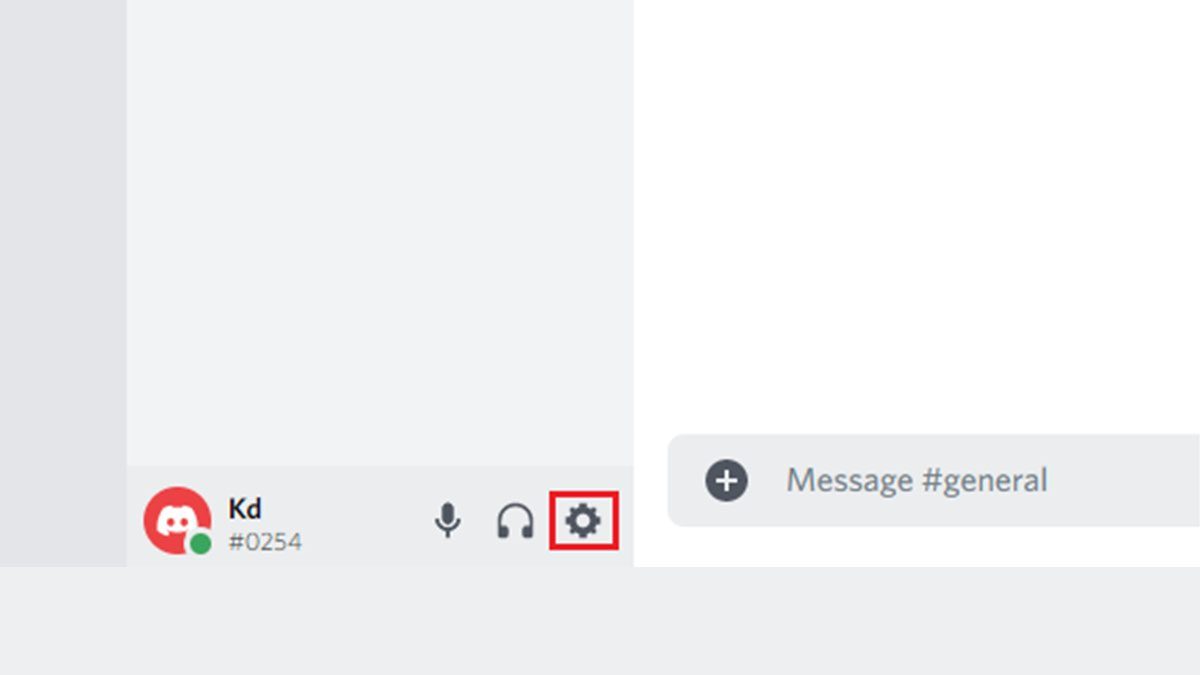
2. Tap on the Gear icon that looks like a Settings button.
3. Now on the left side, you will see several sections, scroll below and look for the Activity Settings.
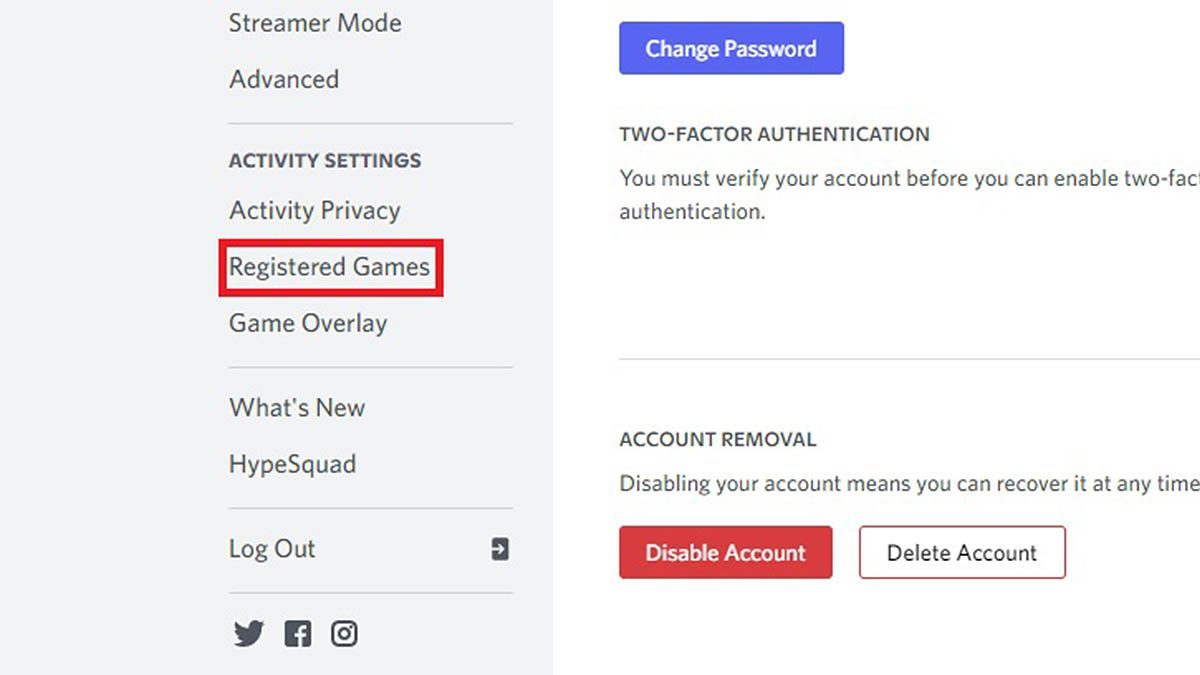
4. Tap on Registered Games under the Activity Settings section.
5. You will now see all the games that have been registered on Discord. This means that these games were earlier played and are on your PC. To stream Netflix or Amazon Prime shows, you will need to add Google Chrome/Firefox/Microsoft Edge (add the browser you will be using to stream shows) as a game on discord. To do that tap on the ‘Add it‘ option.
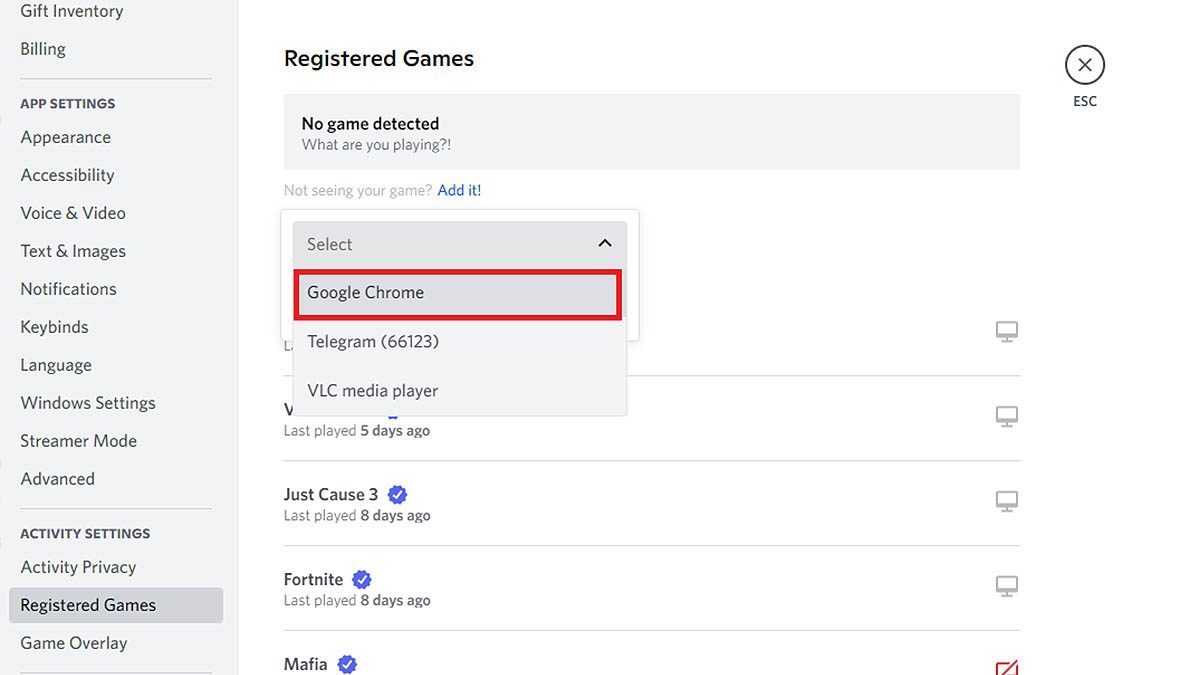
6. Once you tap on Add it, you will be able to select some of the apps that are installed on your PC. Select Google Chrome/Firefox/Microsoft Edge and tap on Add Game.
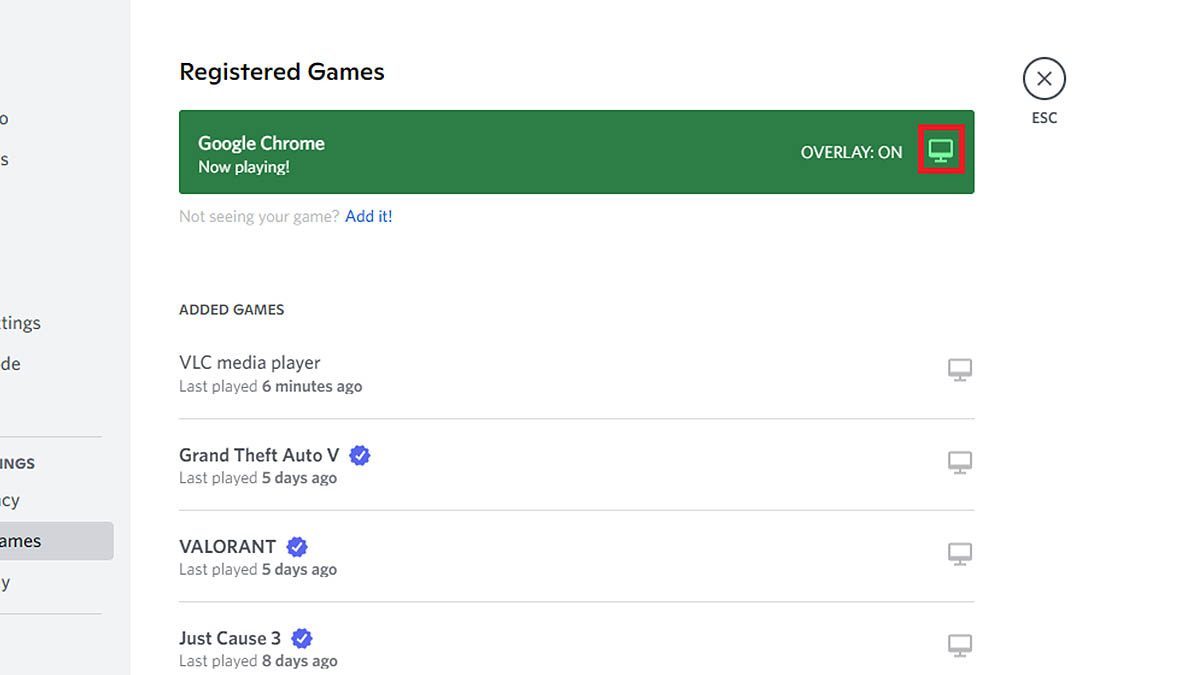
7. After adding the game, tap on the Overlay icon to turn it on.
8. Once you are done with all this, tap on the Esc button that’s on the top right side.
9. Now, you should be able to see Google Chrome/Firefox/Microsoft Edge on the left side. This means that the app is ready to stream.
However, you can’t simply stream movies or shows from any of the video platforms online, first, you will need to disable Hardware acceleration on your browser.
If you don’t disable it, then your friends will see the Black screen and not the actual content. That said, do follow the steps below to disable hardware acceleration.
If you have already disabled hardware acceleration on your browser, directly follow the 10th step.
Disable Hardware acceleration on Chrome
1. Open Google Chrome and tap on the three dots in the top-right corner.
2. Click on Settings.
3. Now on the left sidebar, tap on System.
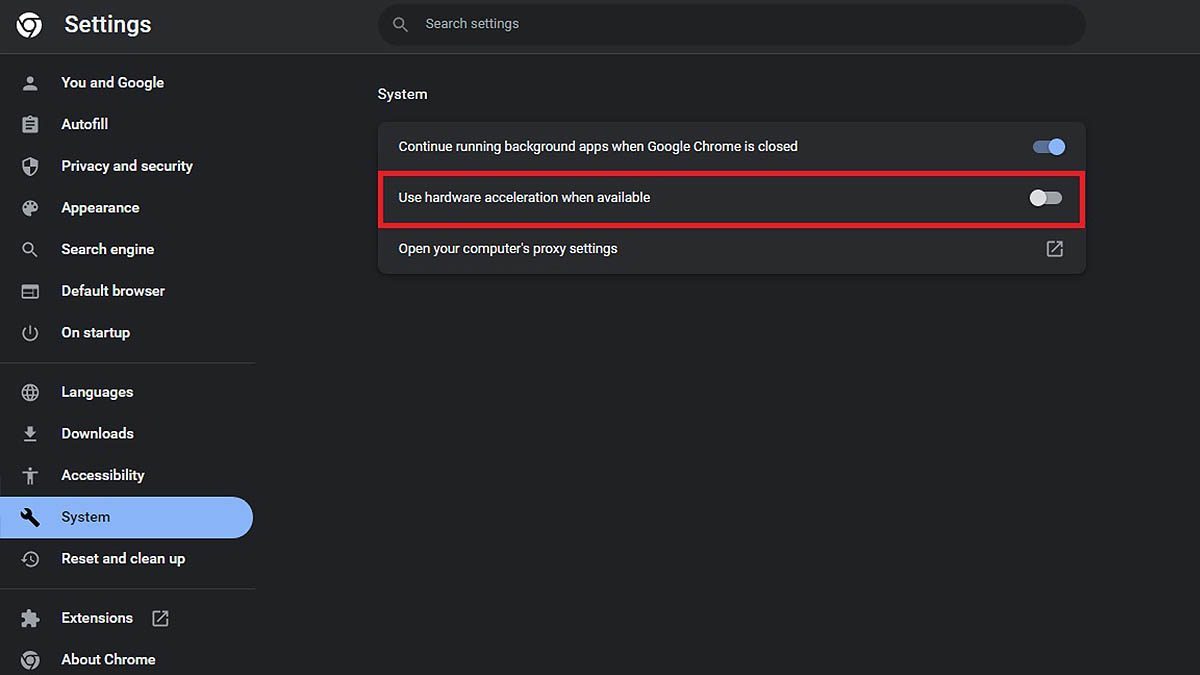
4. Lastly, tap on the second option that says “Use Hardware acceleration when available,” this will disable it.
5. Tap on Relaunch.
Disable Hardware acceleration on Firefox
1. Open Mozilla Firefox on your PC and tap on the Hamburger icon in the top-right corner.
2. Click on Settings.
3. Tap on General.
4. Now scroll below to the Performance section. If you don’t find it you can simply search for it.
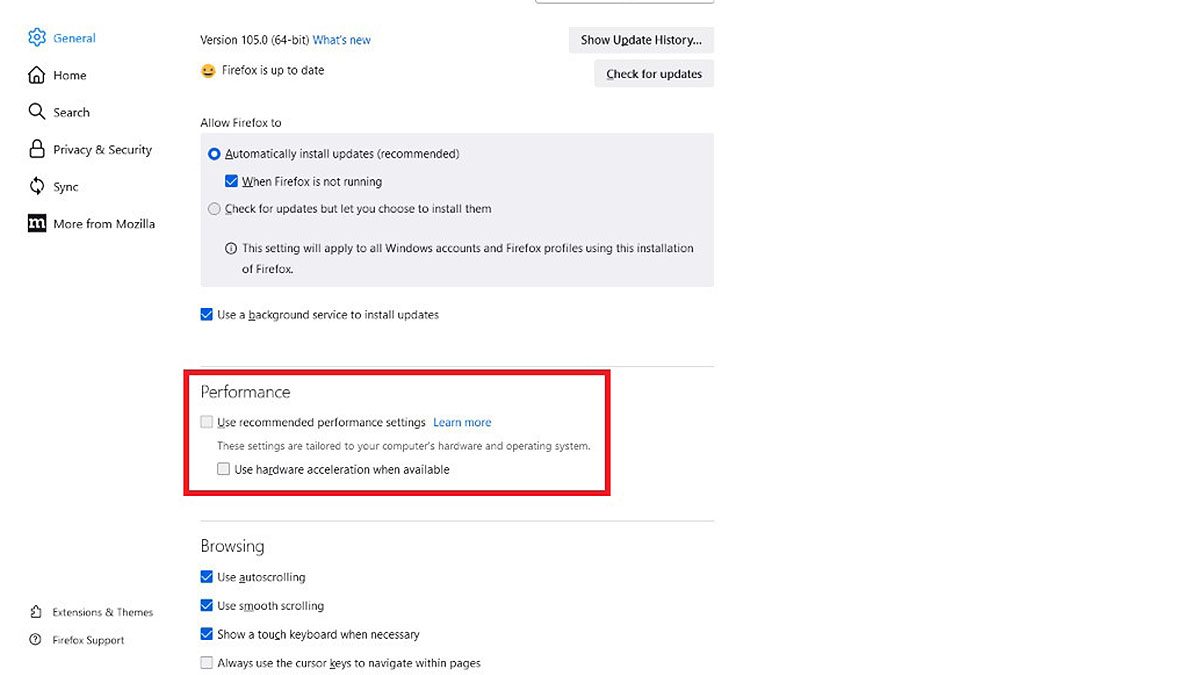
5. Once you open the Performance section, uncheck “Use recommended performance settings” and “Use hardware acceleration when available.”
4. Once done, restart the browser.
Disable Hardware acceleration on Microsoft Edge
1. Open Microsoft Edge and tap on the horizontal dots in the top-right corner.
2. Click on Settings.
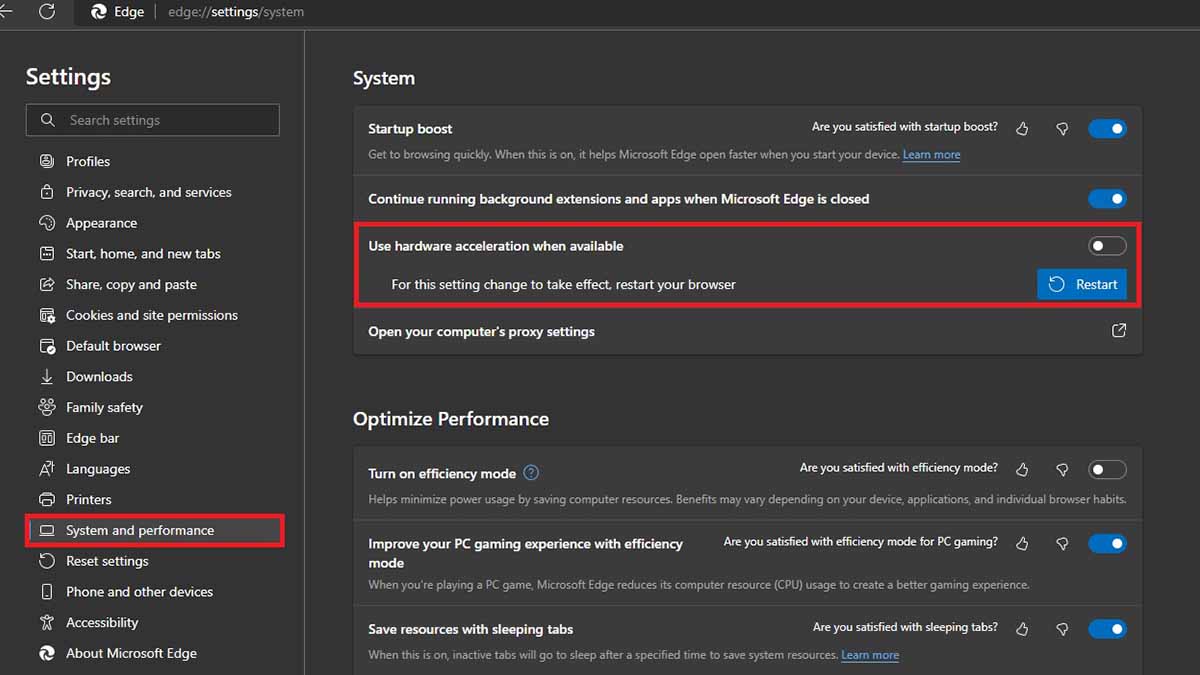
3. Now, tap on System and Performance.
4. Lastly, uncheck “Use hardware acceleration when available” and tap on Restart.
Once you disable hardware acceleration on your browser, you can easily stream shows from Netflix, Amazon Prime, or any other online streaming platform without a black screen.
10. Finally, tap on the streaming icon that’s next to your browser app on Discord and select the server to stream.
11. Now, head to whatever streaming site you are using and start playing the show.
Stream shows with your friends on Discord (Offline)
In order to stream shows or movies that are saved on your PC, you will first have to add the media player as a game on Discord.
We’ll be using the VLC media player since it’s the most popular and widely used media player.
In India, the VLC media player is banned, however, you can still use it if you have it on your PC.
If you don’t, you can download it from the official website by turning on the VPN on your PC. Once you have the VLC media player app, follow the steps below.
1. Open Discord on your PC and tap on the Gear/Settings icon on the left side.
2. Now on the left side, you will see several sections, scroll below and look for the Activity Settings.
3. Tap on Registered Games.
4. Tap on the ‘Add it’ option.
(Make sure you run VLC in the background while doing this process as only then will Discord be able to recognize the app and show it in the list.)
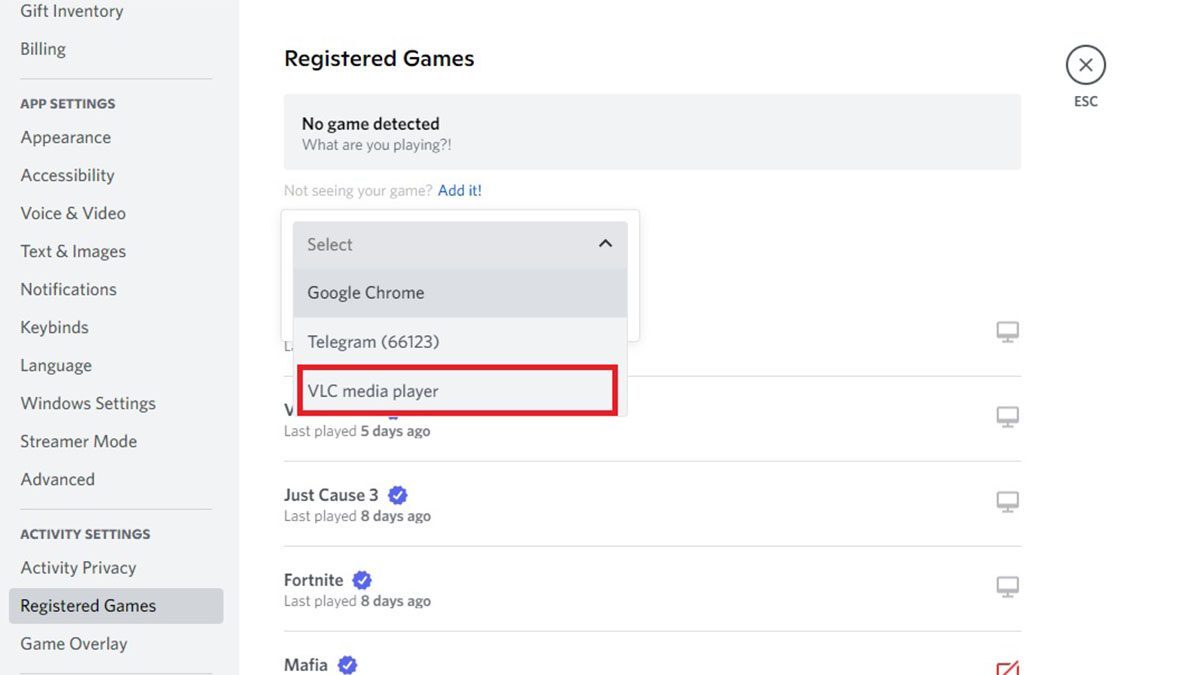
5. Select the VLC media player from the available apps and tap on Add Game.
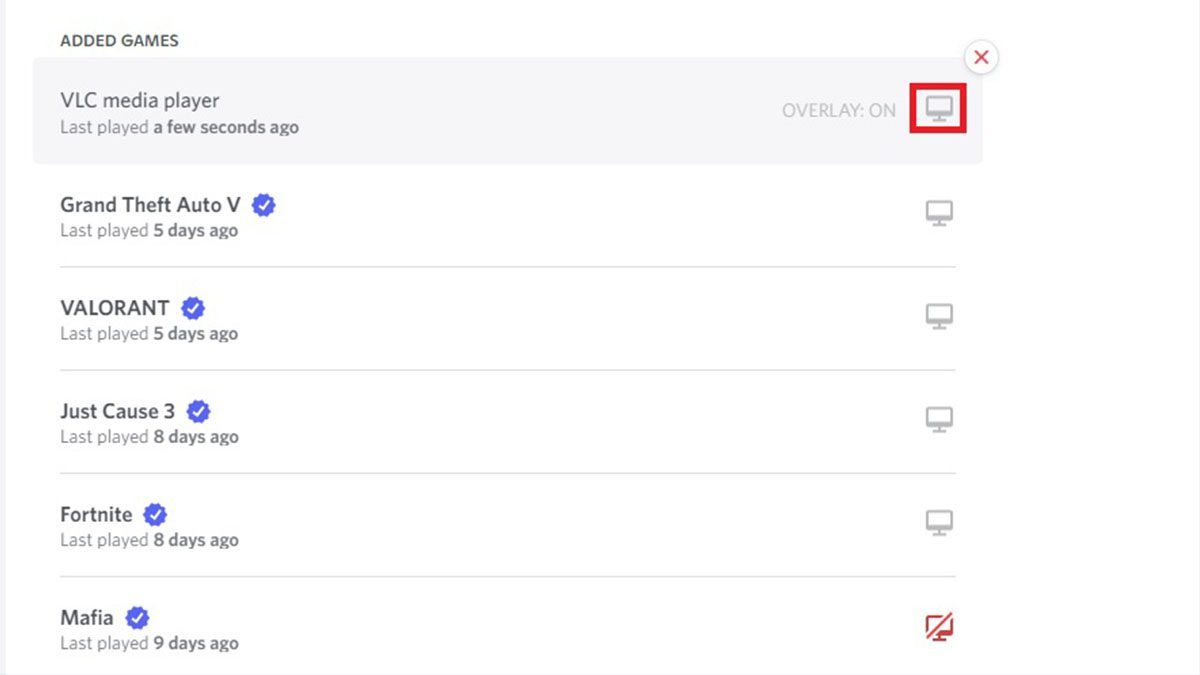
6. Turn on Overlay and then tap on Esc on the top-right side.
7. Now, you should see the VLC streaming option on the left side.
8. All you need to do now is open any movie or show that’s stored on your PC in the VLC media player. You can simply right-click on the movie and tap on Open with > VLC media player.
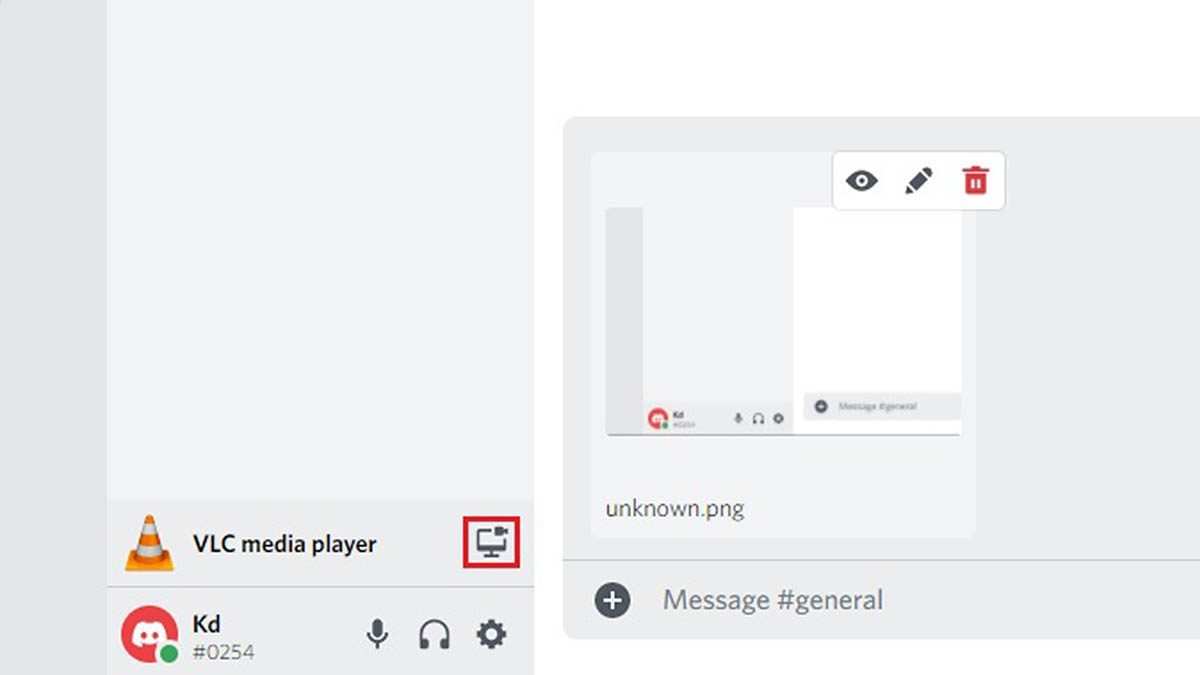
9. Once you start playing a movie on VLC, come back to Discord and click on the Stream button.
10. Lastly, select the server to stream.
That’s it. That’s how easily you can watch shows or movies with your friends. While you are watching, you can also react by typing or doing voice chat with your friends.







