Google Authenticator is a two-step verification app that is used to secure your online accounts. It requires one to enter an additional six-digit code if the two-factor authentication is enabled.
The app limits unauthorized access to your accounts hence keeping your information safe and secure.
Also read: Facebook account temporarily locked? Here’s how to unlock it
So what happens if you want to transfer the accounts on Google Authenticator from an old phone to a new one.
If you are looking for ways to transfer your accounts then follow the simple steps given below.
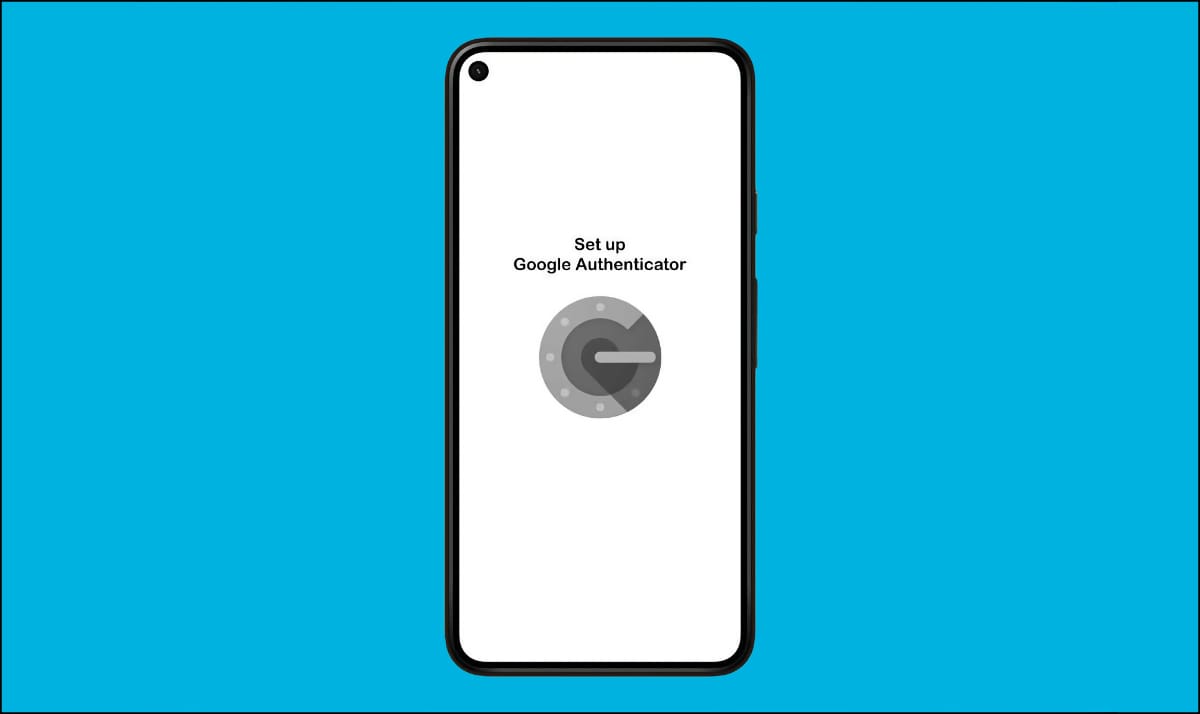
How to move Google Authenticator to a new phone
If you have your old phone, then this process will be a piece of cake.
Firstly, you will need to download the Google Authenticator app on your new phone.
After installation, you can follow the instructions given below.
- Tap on the Get started button.
- On your old phone, tap the three dots on the top right corner and go to Transfer accounts.
- Tap on the Export accounts and then verify your identity by using either a password or your fingerprint.
- Select the accounts you want to transfer and then tap on the Next button.
- Now on your new phone, tap on the same three dots icon and select Transfer accounts.
- Go to Import accounts and scan the QR code on your old phone.
- Tap on Done on both devices.
How to transfer Google Authenticator without your old phone
After installing the Google Authenticator app on your new phone, follow these steps to transfer your accounts. You should preferably use a computer to perform these steps.
1. Log in to your account and go to Google’s 2-Step Verification page.
2. Here, click on the CHANGE PHONE option to get started.
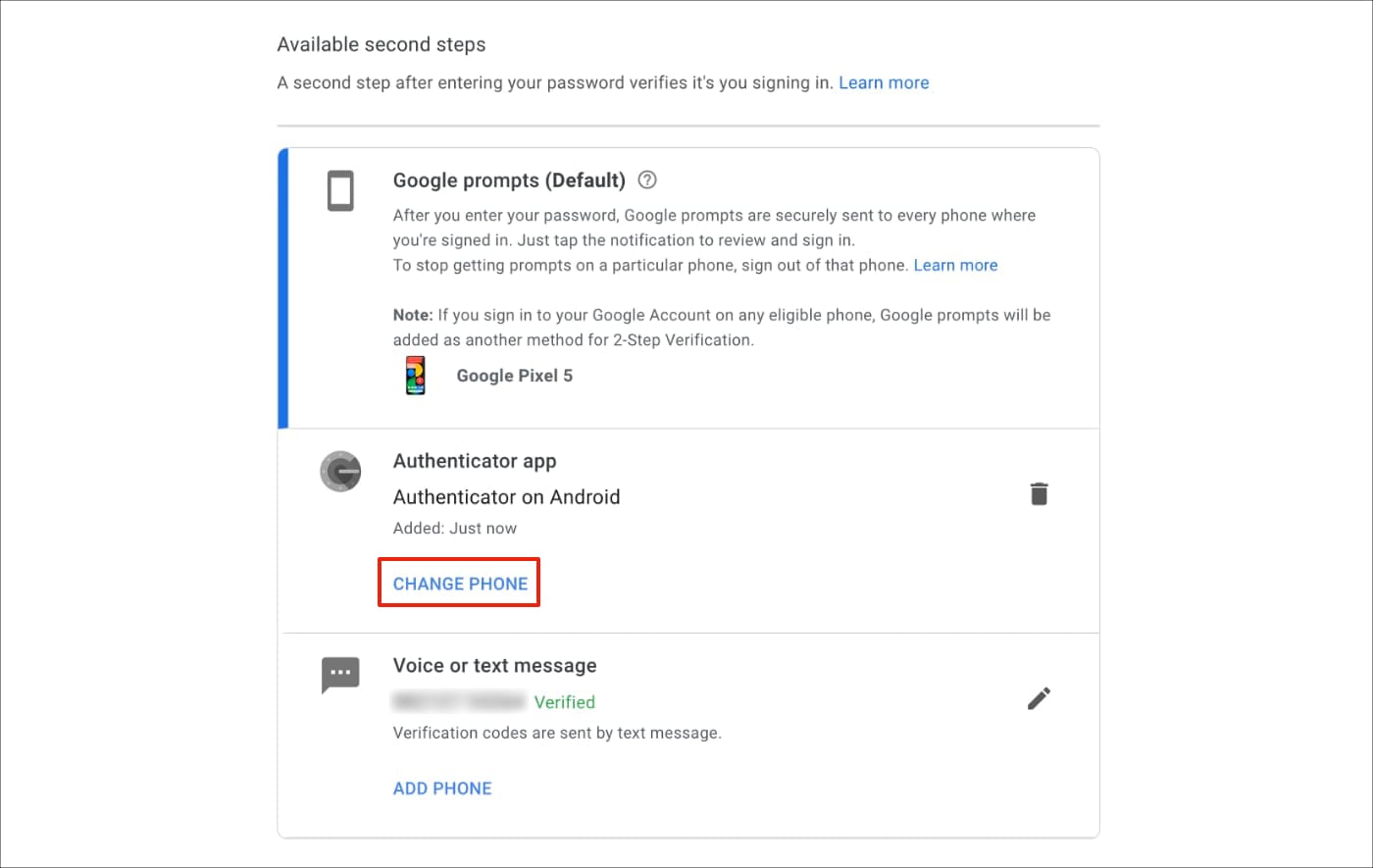
3. Select your device type and click NEXT.
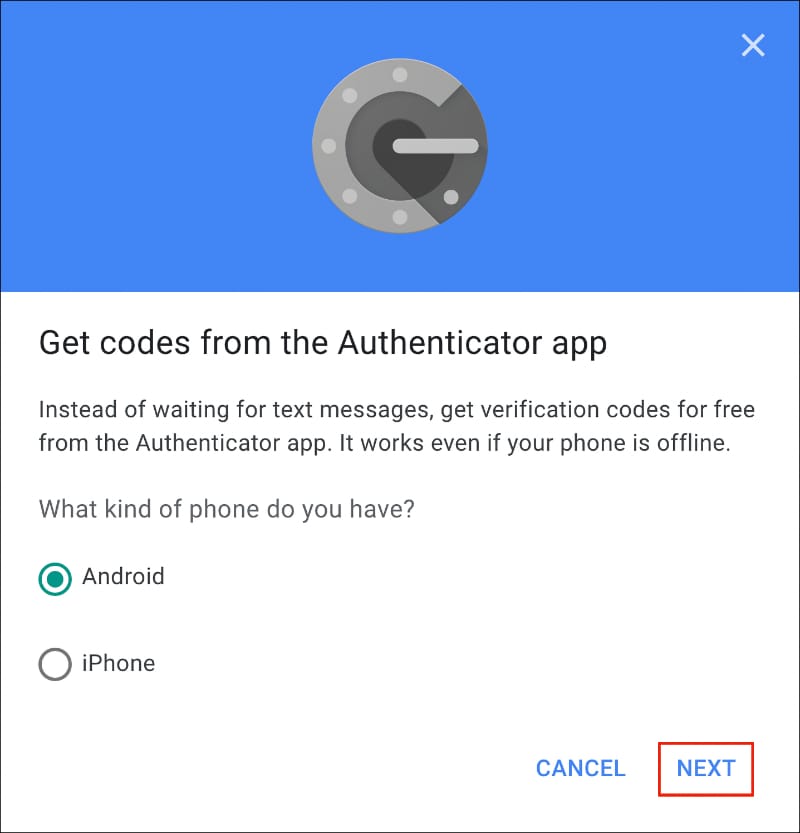
3. You can either scan the barcode or enter a code to Authenticator on your new phone.
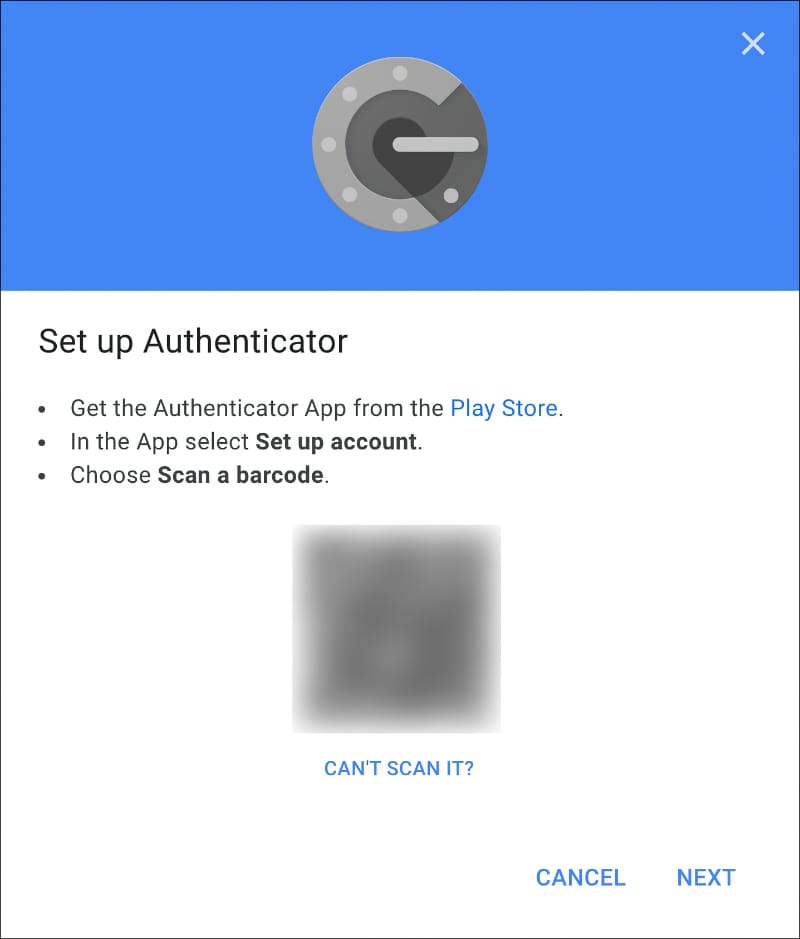
Remember to be patient and careful when transferring your accounts. One wrong move can lock you out of your own account.
How to print or download Google backup codes
So what happens when you do not have access to your old phone? Well, you can still use Google Authenticator using the steps below.
Remember when you first set up your account. A bunch of codes was sent to you. Hopefully, you saved them and stored them well to be used on a rainy day.
These can be used to access your account when setting up Google Authenticator on your new phone. To get the backup codes, follow the steps given below.
1. Go to Google’s 2-Step Verification page.
2. Here, click on the Backup codes option.
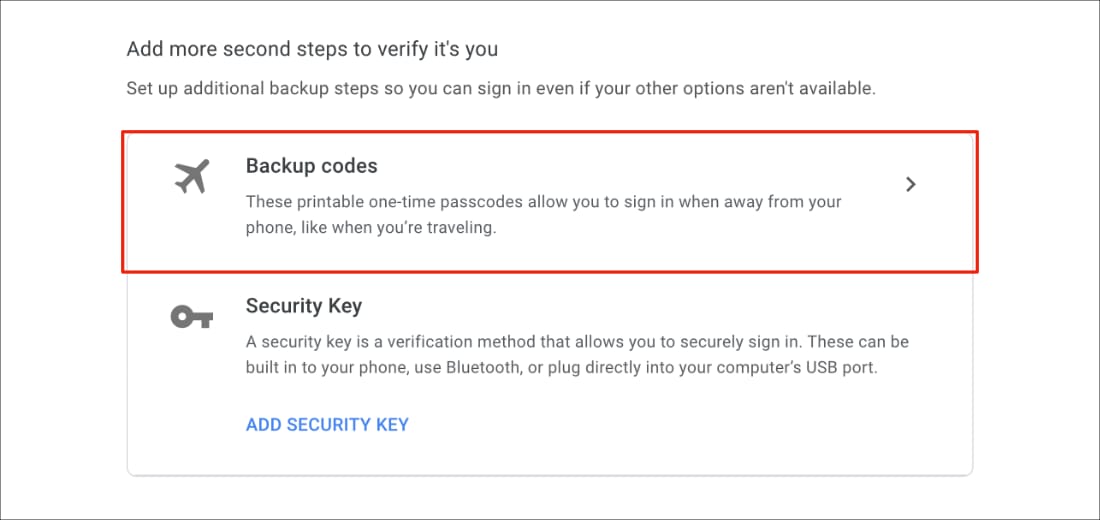
3. Click on Get backup codes to retrieve your login codes.
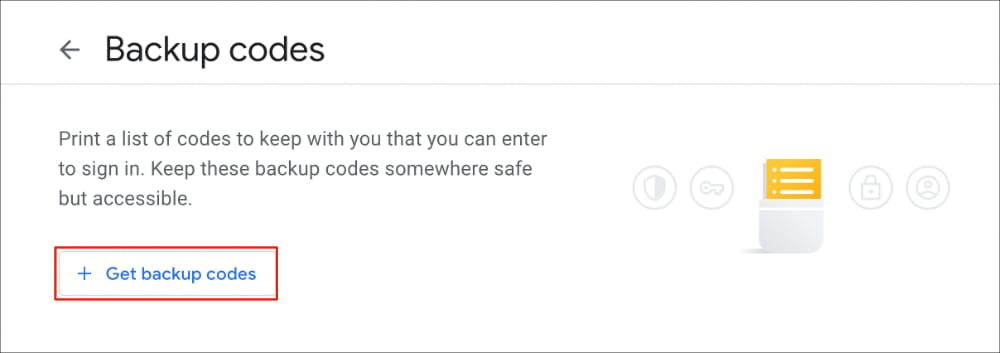
4. A list of codes will appear which can only be used once. These can be used to log in to your Google account.
So that’s how you can transfer Google Authenticator to your new phone. The steps to transfer accounts are very easy but be careful while switching devices because a single mistake can leave you locked out of your own accounts.







