Discord happens to be among the most sought-after communication platforms for the gaming community. It is very believable to acknowledge that a majority of the gamers right now are trying to figure out a way to use Discord on the latest Sony PS5.
Whether you want to connect with your friends or family using texts or engage via voice call, Discord is always the most enjoyable and effortless mode of communication.
Sony PlayStation 5 offers its users a plethora of apps, but we hate to break it to you that Discord is not one of them.
However, there are ways to get around this issue, and the PlayStation interface won’t be able to stop you from having fun with your friends using Discord.
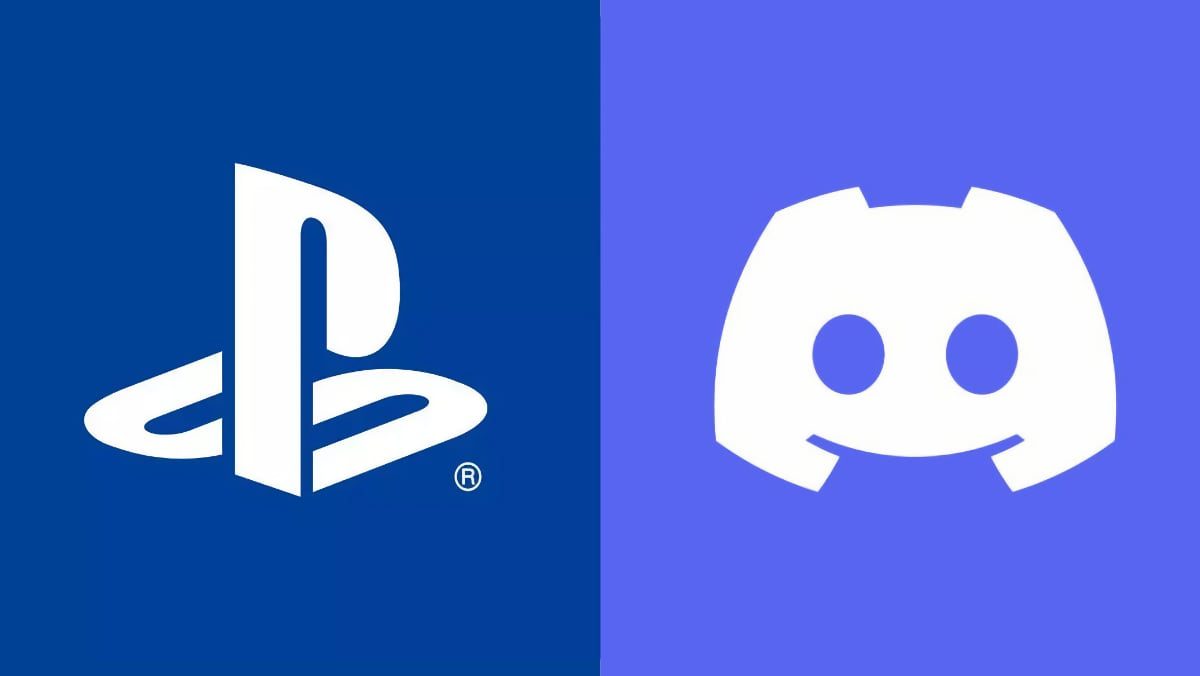
Is Discord Available on PS5?
There is no easy way to directly get Discord on PS5 since the gaming console is not yet compatible.
Several gamers used to get on Discord using an internet browser on PS4. The same can’t be done on PS5 since it lacks an internet browser.
However, it is not impossible to make Discord work on PS5. There happen to be a couple of tricks that’ll enable you to run Discord on your PS5 easily.
How to Use Discord on PS5
Sony PlayStation offers means of communication with your friends but in a manner that’s only limited to text messaging.
The maximum you could do is share audio clips and screenshots with your friends.
Sony has not provided any in-house applications that help you communicate through video or audio.
But the trick is to use text messages to unlock the website of Discord and enjoy fluid communication. Here’s how to access it with the texting feature.
- Choose a friend to text through PlayStation Party.
- Input discord.com and hit send.
- You and your friend could open the link from both ends.
- Login to the Discord account.
- Head to the Audio Channel to chat with your online friends.
Does Sony PlayStation 5 have any platform for chatting?
Sony has been burning the midnight oil to make its fanbase get comfortable with PlayStation Party Chat.
The PS Party Chat enables its users to stay interconnected within the PlayStation Platform without the use of third-party apps. But Discord is still topping the charts when it comes to the likes of the gaming community.
Why is Discord famous among gamers?
Although the PlayStation Party Chat offers amazing features that help you talk to your friends and family throughout your gaming stint, a majority of gamers still give preference to Discord.
It is still preferred by most users due to the fact that it’s been present in the market for a long period of time and has cemented its kingship in terms of chat.
The popularity of Discord has hit the mark where gamers cannot even imagine functioning without it.
Additionally, the versatility of Discord only adds to its charm. It allows flawless cross-platform communication without burning a hole in your pocket.
What do Sony PlayStation 5 and Discord offer with their integration?
You could simply link your PS5 to Discord and check out what your friends are playing and could also let them know about your activities on the PlayStation network.
Additionally, The PlayStation ID lets you add your friends to Discord. You could communicate with anybody you want just by searching for their PlayStation ID on Discord.
As of now, there are only a couple of basic features available through this highly anticipated integration.
What do I need to get Discord running?
A reliable internet connection and good quality headphones are all that you need to get the best performance from Discord on your PS5. The Discord application is compatible with macOS, Windows, Android, iOS and Linux as well.
How to ensure the best Audio Quality with Discord Audio Calls?
You have logged into your Discord account using the text messaging method. Now it’s time to get the best sound quality for the voice messages that you’re going to use on an audio channel with your friends.
You’ll need a PC in order to set up a layout to get the perfect settings for your headphones.
Along with headphones and a PC, you’d need a gadget called MixAmp. It helps you blend the gameplay audio with the voice chat. You can even toggle the volumes for the game effects as well as the voice chats individually to ensure a realistic experience.
You are also going to need an optical wire, which is designed to carry audio from one device to another without affecting the quality.
Instructions for PS5 and MixAmp:
- Connect your PlayStation 5 console to MixAmp using the optical wire.
- Select the ‘Sound and Screen’ option from the PlayStation 5 settings.
- Go to “Audio Output Settings”.
- Choose the optical/digital output option from the list.
Instructions for PC:
- Open Discord.
- Choose “Voice Settings” from Discord settings.
- Go to “Input Devices” and choose “MixAmp”.
- Head to the “Voice Settings”.
- Choose “Default Speakers” as the output.
- Connect your headphones with MixAmp, and you’re good to go.
How to sync your PlayStation and Discord Accounts
It is very easy to sync your PlayStation and Discord Accounts together in order to let your friends know that you are online:
- Choose “Connections” from Discord settings.
- Choose PlayStation Network.
- Sign in to the PlayStation account.
- Click on “Accept” to sync your account with Discord.
Following this, you will receive a text indicating that the two accounts have been synced together.
You’ll also be able to see the PlayStation Network in the Discord connections, and your friend will be able to see you whenever you are online.
When can we expect Discord availability on PlayStation 5?
Gaming consoles have not introduced Discord as of now.
Discord and Sony have already entered into a partnership, and soon gamers across the world will not need to find passive ways to use Discord on PlayStation 5.
Until then, we recommend that you use the web version of Discord through the text messaging feature on PlayStation 5 and enjoy gaming with your friends.







