WhatsApp has emerged as one of the most popular instant messaging apps of the current times. The user-friendly interface and multiple features of the platform keep the users hooked. In addition, the launch of WhatsApp Business made the operational activities of professional people more convenient.
However, there are a few things that are important in a general way, and WhatsApp has to work on them to make the user experience better. One such thing is forwarding emails on WhatsApp. Wherever you will try to share an email, you’ll not see the WhatsApp icon in play for the sharing options.
Until now, there has been no official way to send emails directly to WhatsApp. Still, there are a few tactics that we can follow to share the attachments on WhatsApp along with the main body of the text. Here we will discuss the methods that you can opt for to send a mail along with the attachments to a particular person on WhatsApp.
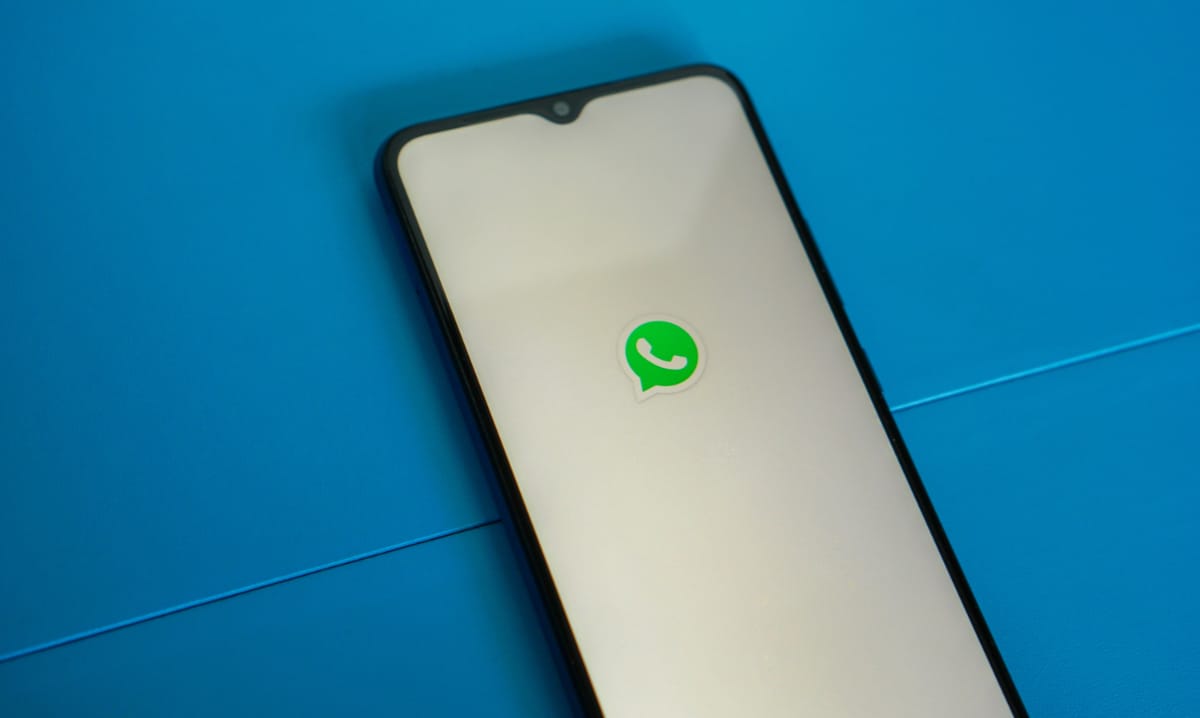
How to Forward an Email on WhatsApp
To simplify this a little bit more, we have divided the process into PC, Android devices, and iOS devices. We have done the sub-categorization in order to make sure that the reader gets the exact solution without getting stuck in the part he doesn’t want to know.
For example, an Android user will only want to know the procedure of forwarding the email on WhatsApp instead of a PC and an iOS device, and the same goes for the other two. Here we will start with the PC and then come to the Android devices at the end.
How to Forward an Email on WhatsApp via PC
- If you want to forward the text body of an email on WhatsApp, then firstly open the mail service in one tab of your browser that you use.
- Now, open the specified mail that you want to forward on WhatsApp and select the whole text body. Copy the content by pressing Ctrl+C in Windows and Cmd+C in MacOS.
- Open WhatsApp Web on your computer and log in with your smartphone to scan the QR code on the screen.
- Once logged in, paste the copied text on WhatsApp into the chat of desired group or contact.
- Then click on the send button, and you have successfully forwarded your mail via PC.
Note: In case you want to send an attachment in a mail to WhatsApp, then trust me, it is easier than copying and sending the whole text body. You just need to select and download all the media files that you want to send and just open WhatsApp web and insert the file in the chat where you want to send them to click on the send button.
How to Forward an Email on WhatsApp via an iPhone
- Firstly, open the email application on your iPhone and then head to the mail that you want to forward on WhatsApp.
- Now just copy the text from the mail body to the clipboard.
- Open WhatsApp on your device and now open the chat in which you want to send the mail text and then paste it there.
- Now, tap the send button, and your mail will be forwarded on WhatsApp for iPhone.
Note: If you are looking to send the mail in a PDF format via WhatsApp, then you just need to open the mail, head to the sharing options, and then tap on the Print button to do the same. Now, you will get the text in a PDF format that you can share on multiple platforms, including WhatsApp.
When it comes to forwarding attachments in a mail, you just need to first open the mail body and then download the particular attachment you want to forward. After that, you can open the preview of the file and then tap the sharing icon available at the top right corner of the screen.
Tap the WhatsApp option from the list of multiple applications. Now, select the contact you want to send the file to and then tap the send button, and you are done.
How to Forward an Email on WhatsApp via Android devices
So, in simple terms, any email can be forwarded to WhatsApp in two formats, either by copy-pasting the stuff or by converting it into PDF form. Here we will elaborate on both the processes so that you can choose the more convenient one as per your preference.
- Open the mail application on your Android smartphone and then go to the mail which you want to forward on WhatsApp.
- Now, copy the content from the mail to the clipboard and then open the WhatsApp application on your smartphone.
- Paste the copied content and then tap the send button, and your mail text will be forwarded on WhatsApp.
Note: Alternatively, you can also do the same by converting the mail into PDF. For that, you are only supposed to go to the designated mail and then tap the three-dot menu available at the top right corner of the screen and then tap the print button.
Now, on the new page, you will get the option of ‘save as PDF,’ tap the same, and the file will be converted into PDF.
After that, View the PDF file in the Google File Manager, select the file and then click on the send button at the bottom left corner of the screen.
Now, select WhatsApp from the sharing menu and then tap the desired context to whom you want to forward the email.
Frequently Asked Questions
So, basically, there are multiple questions revolving around the mail forwarding process on WhatsApp. Here we have tried to answer the top 5 most asked questions related to the forwarding of emails on WhatsApp.
You can simply download the attachment first on the device you are using to do the same. After that, you can simply choose the attachment in a particular WhatsApp chat and send it forward.
Unfortunately, there is no trick behind doing this. However, to ease the process, you can simply first convert all the emails into PDF format and then select them at once in a WhatsApp chat to send multiple emails at the same time.
If you are supposed to send a PDF that you received via mail to WhatsApp, then it is no rocket science too. You just need to download the file on your device and then open WhatsApp, select the paper clip icon and then go to document tabs to get the PDF.
So this happens when the file manager is unable to establish compatibility with the file and the application itself. To solve this issue, you can rely on the Google file Manager application from the Google Play Store. If you are facing the same problem on a PC, then maybe the file is corrupted, or there are some serious network issues.
A basic reason behind why you are unable to share files on WhatsApp is that you have not allowed the app to access external storage, especially in the case of a memory card. For that, you are only supposed to enable access to external storage for the WhatsApp application.
Conclusion
These are the basic methods that can be used to forward the mails on WhatsApp while using the application on any device, including a PC, Android smartphone, or iPhone.
However, you can experience a little bit of change in the interface when it comes to Android as there are multiple versions of the operating system available in the market.
Apart from that, we have tried to cover all the frequently asked questions around the main query so that you don’t have to Google every little thing.







