In today’s digital world, means of online communication have become the prime source of professional exchange. Email being one of the top choices for communication makes services like AOL mail a great asset. The fact that AOL mail is free is just the cherry on top.
But just like any other digital service, one may also face some technical difficulties with AOL mail. These could be due to user error, glitches, or server issues. Either way, problems like these can make the user experience unpleasant and troublesome. One such issue faced with AOL is the mail attachment problems.
Also read: How to restore deleted or missing contacts in Yahoo Mail
Many users find that their mail attachments are not opening while using AOL. This article gives you 7 ways with which you can combat the problem.
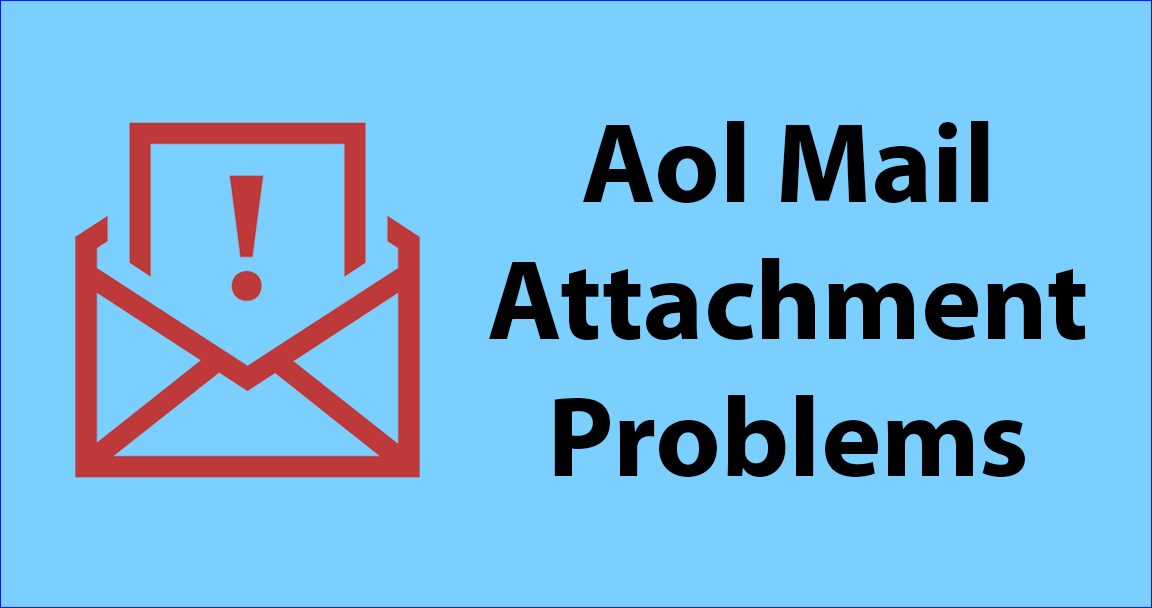
Solutions for AOL Mail attachment problems
1. Restart your device
First and foremost, do what you do with any other technical difficulty – Restart everything!
If your AOL mail attachment is not opening, log out of your AOL account and then restart your device.
Once you have restarted the device, connect it to a stable internet connection. Then, log into your AOL mail account once again. Logging into the account again should help you download the desired attachments. You can now view your attachments. If this solution does not work, you can follow the next one on our list.
2. Download the attachment correctly
To download any sort of file or attachment on AOL mail, having a stable internet connection is paramount. So check your internet connection if your AOL mail attachment is not showing.
AOL mail also has a preview feature for the images shared via mail. Before downloading it to your device, you can preview the image by simply clicking on it. To find out exactly what you are downloading, you can see the title of the image. When you hover the cursor over the attachment, the title of the attachment can be seen. Once you have done the necessary reckon, you will be able to locate the download button right there on the image. You can download the image by clicking on that button.
To locate the downloaded files on your computer, just go to the ‘Downloads’ folder on your computer. You will be able to see your attachments there.
Also read: How to add multiple pictures to a single Instagram story
3. Make sure you have the right software
In the off chance that the steps above do not fix your issues, make sure you have the right software needed to open and view the attachment. If you have received a DOCX File, then you need to have MS-Word installed on your device or use a device that is compatible with a doc file. Similarly, you need to view PDF files with a PDF viewer. Failing to do so will result in errors.
4. AOL Quick Restore feature
In case you are having trouble attaching a file in a mail, you can use the in-built feature in AOL called Quick Restore. You can use this feature if you have received the mail through the AOL software. To do so, open the Desktop screen on your device, and click on “Start.” Once you have opened the Start menu, you will see a blank space. Type the word ‘System’ in the blank space and press enter.
Locate the “AOL system information” option and click on it. This will open a new window. Click on the AOL software option when you see the new window. Now click on ‘Quick restore.’ Once you do this, the restoring process will be initiated. Make sure you do not perform any additional tasks in the meantime. Now, you can simply close the window and restart your device. This should solve your issue, and you will be able to view your attachments.
5. Check the size of your file
If you are unable to send a particular file, check the size of your attachment. AOL has a size limit for the files that can be forwarded through their email service. AOL only permits attachments below 25 MB to be sent through the mail. If your file exceeds this limit, you will not be able to attach it to the mail.
6. Use a compatible browser
Users have faced attachment-related issues when using AOL on a browser instead of the installed software. You may also face login issues while using AOL mail on a browser.
Also, make sure that your browser is compatible with the email service. An incompatible browser will result in AOL attachment problems.
7. Check for server issues
If none of the above solutions seem to be working for you, the chances are that you may be facing some server-related issues. In this case, check the server status of the AOL email client. One of the reasons you may face problems in the opening, downloading, or viewing of your AOL mail attachments might be server malfunction.
This means that if the AOL mail servers are down due to any reason, you will not be able to use the service properly.
Resolve AOL Mail attachment problems
AOL mail service is an amazing tool for all your professional communication needs. But just like any other software-based service, one is bound to face certain issues with the same. If that happens to you, the most basic thing you need to do is check compatibility. Make sure you have a stable internet connection and that you have the correct software installed to read your files. Following these solutions, you will be able to have a clean and flawless AOL mail experience.







